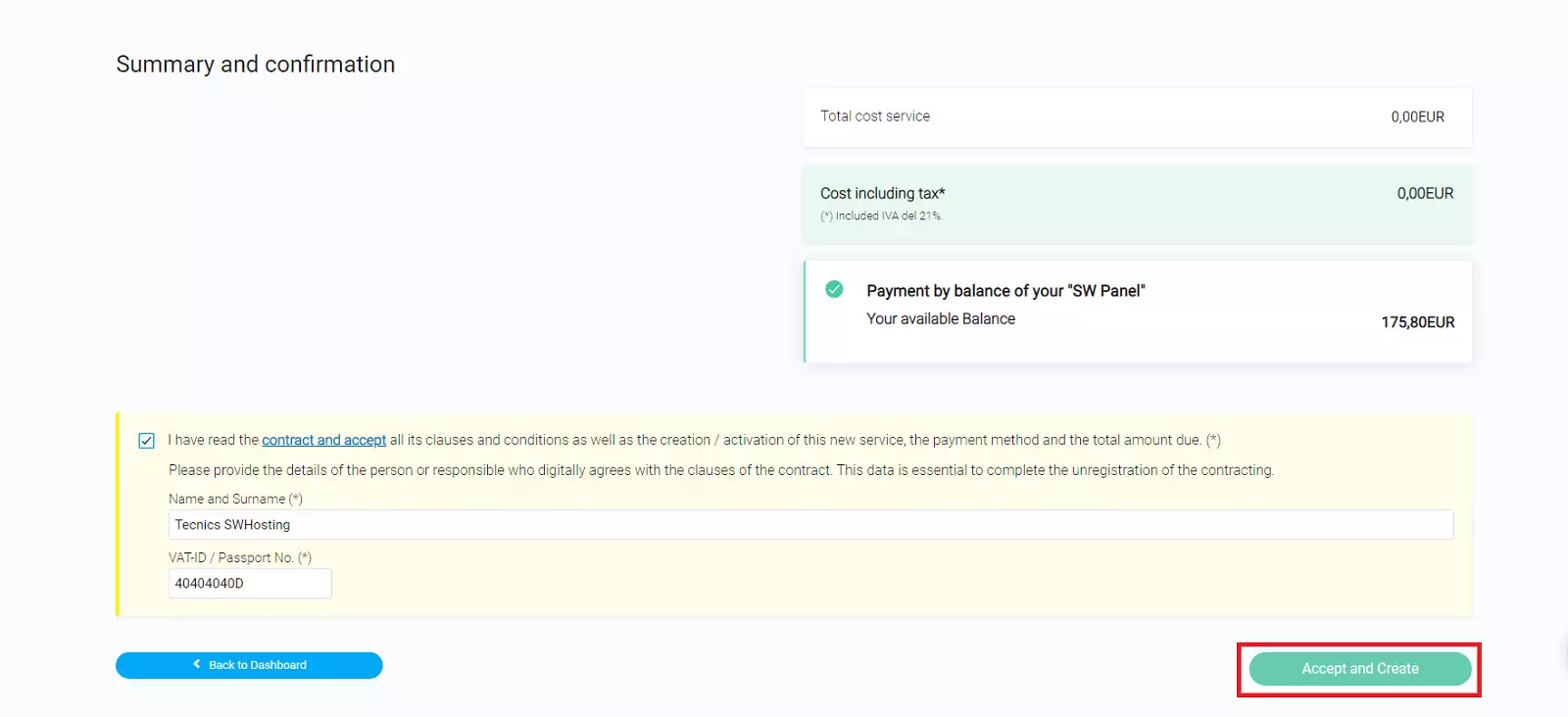A service template is an option added in our SWPanel that allows you to create different services that have the same characteristics. Thanks to these, we can create many similar services in a more orderly and faster way.
In SWPanel, click the Tools option, then Templates (left menu) > Cloud Templates.
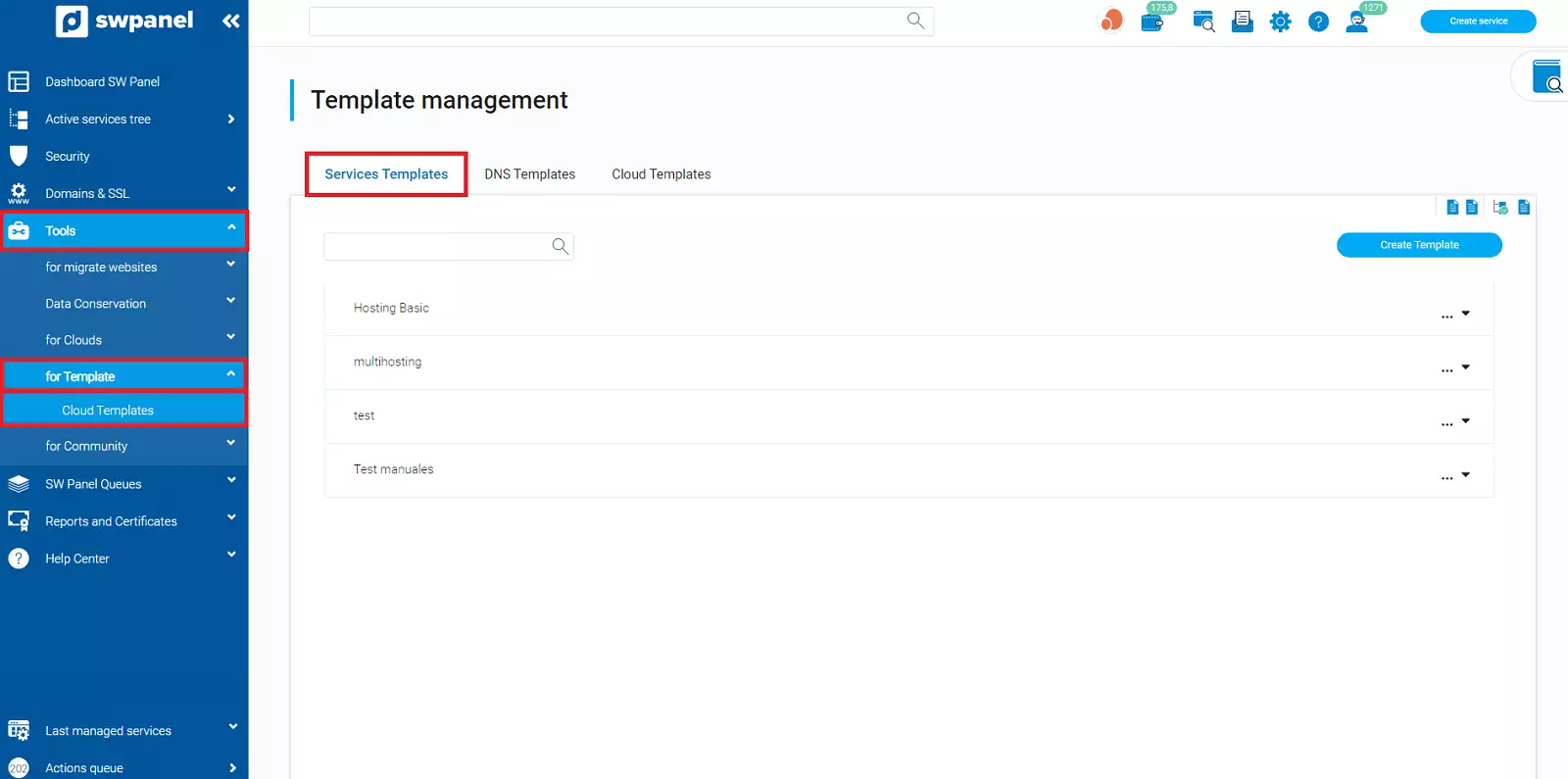
In the new screen you will see a list of already created templates. To create a new one, click on Create Template:
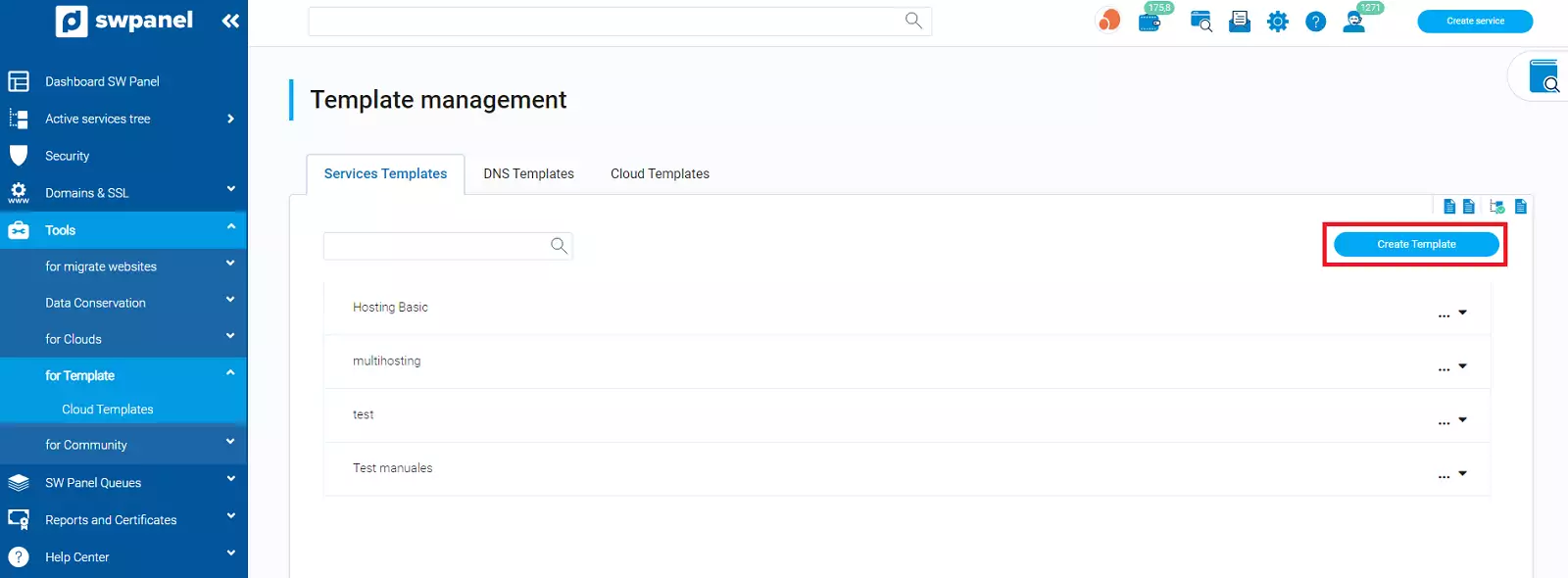
The first thing to do is to write the name we want for our template:

The new window is divided into 4 tabs: Servers, Service definition, Prices and Contract.
In the first tab we will select on which server we want the services created with the template to be created:
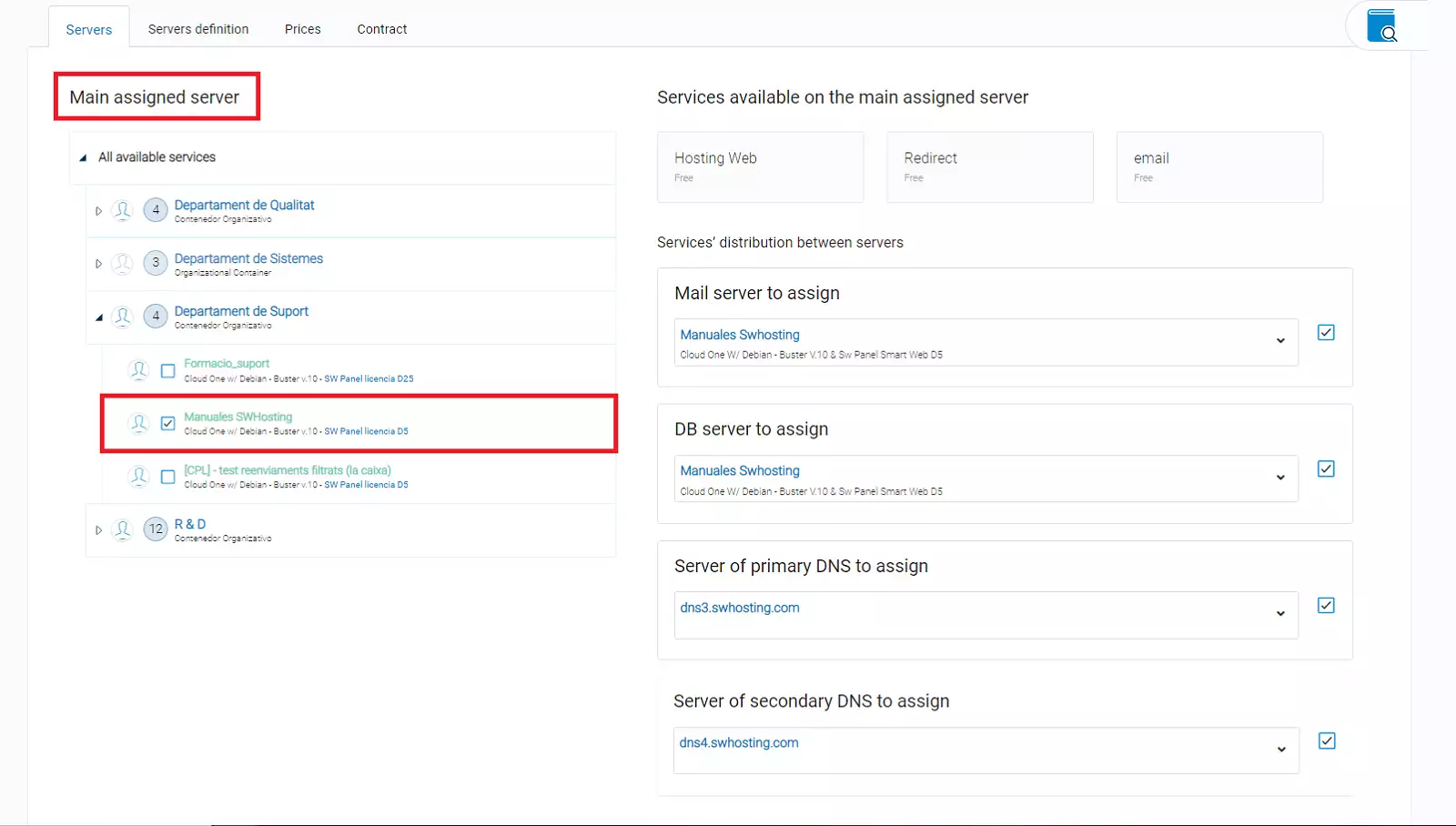
Once selected, we will have 3 options to choose: Web Hosting, Redirected and Mail. In our case we will choose Web Hosting:
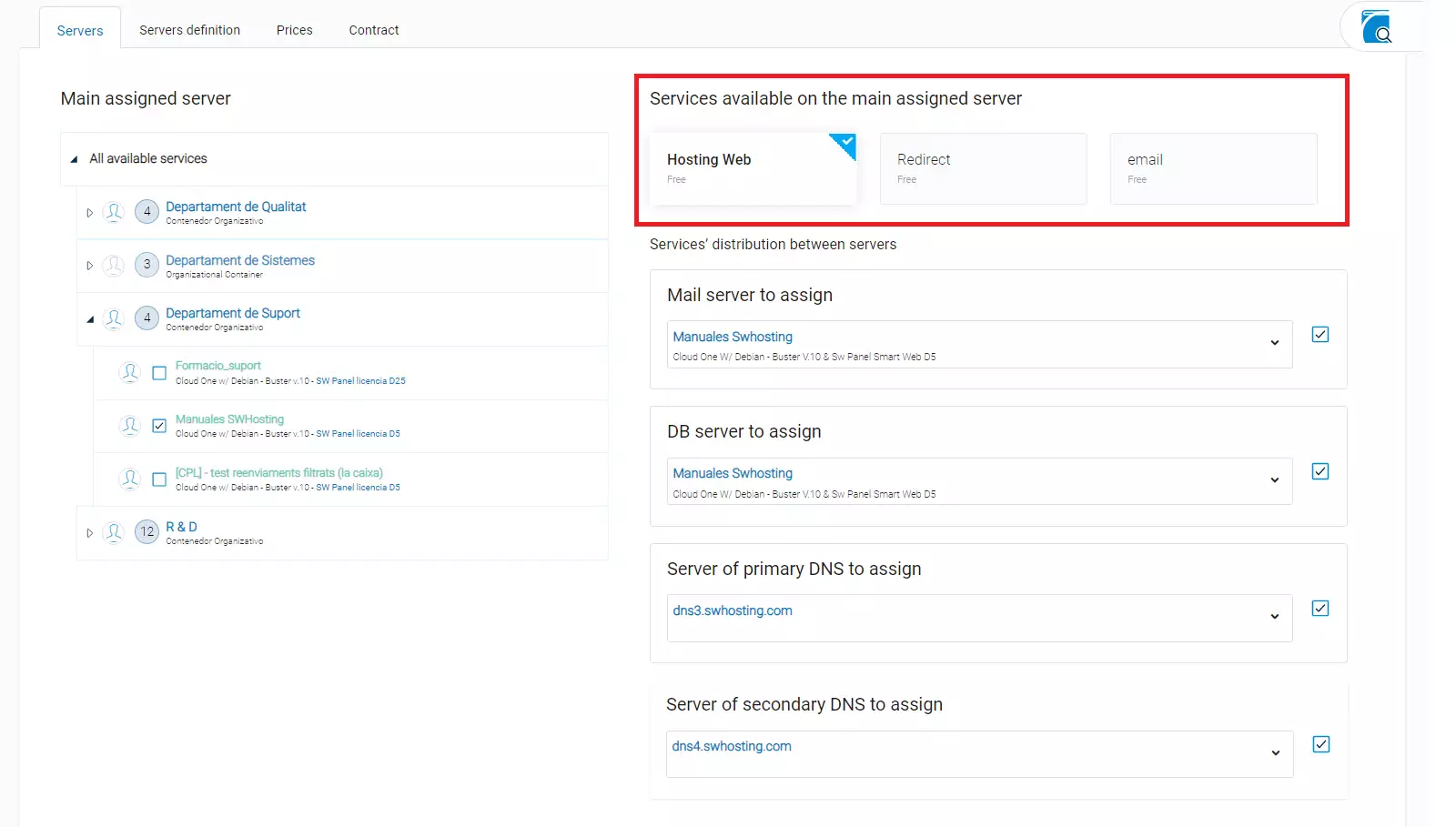
In this new section, we must select the Cloud that we want to be the mail and database Cloud. If we wish, we could select as Mail or database server the same Cloud in which the service will be created.
The service definition tab is used for managing the parameters that define the services to be created with the template. These are as follows:
The generic data of the service is used to define the disk space that is associated to the created service and the traffic that is assigned to it. In addition, you can decide whether the created hostings are allowed to activate Web Statistics via AWStats. This option will only be available if it is installed on the main service.
From here you can define the following options:
In addition, there are two options that you can enable that allow you to activate or deactivate the AntiVirus or AntiSpam services.
There are also two more options to consider within the mail services:
You can decide if and how many mail alias accounts can be created.
With this option you can decide if distribution lists can be created, the maximum number of lists and the maximum number of mail accounts that can be added to the created lists.
The number of FTP accounts that can be created in each Hosting is defined.
The number of databases allowed in each Hosting is defined.
With this option, you can select a previously created DNS template and thus define the predefined DNS of each Hosting.
As its name indicates, the prices tab is used to manage the prices and additional costs that the service could have.
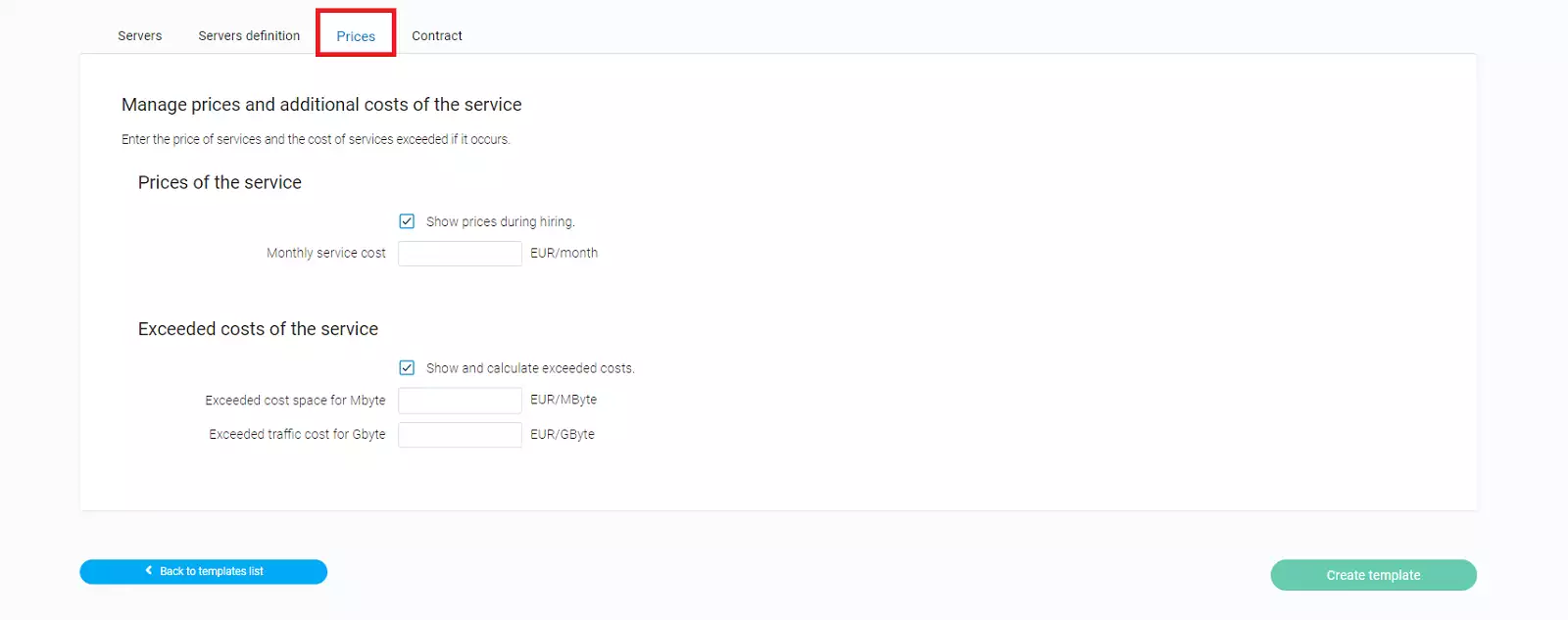
If you want your customer to accept a contract previously written by you, you can write it. The contract has 3 different options to choose from:
Once the template has been created, the services can be created from it. To do this, click on the blue button Create Service, located at the top right of the main Dashboard of the SWPanel:
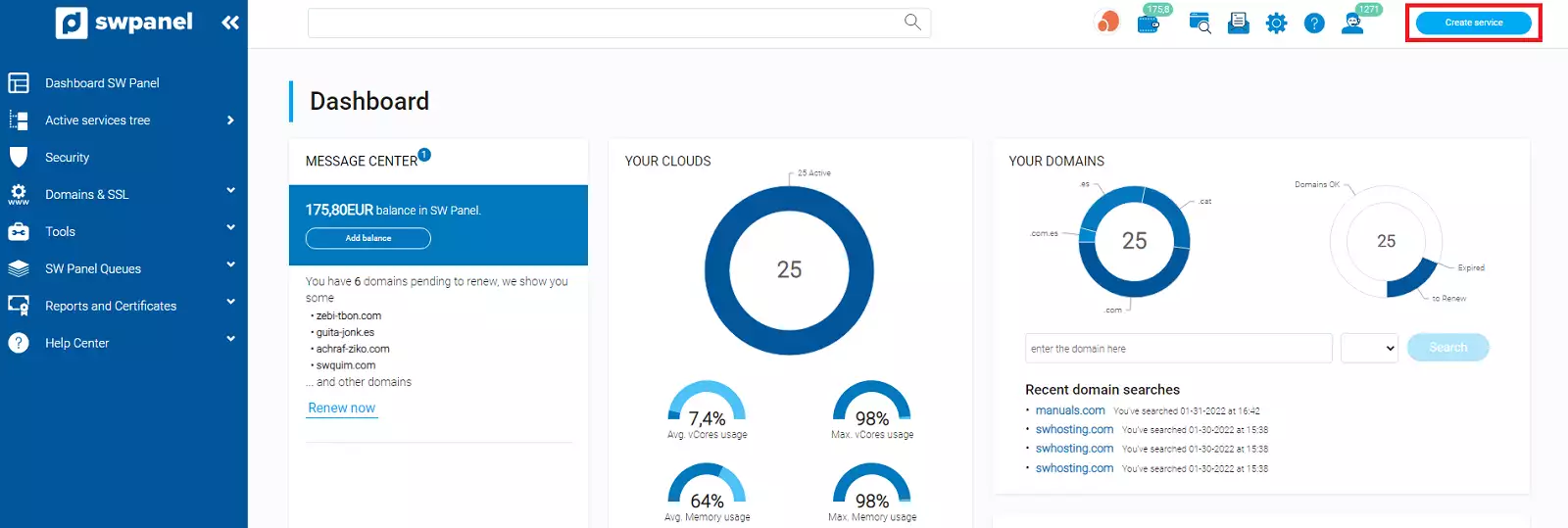
In the new screen, click on the From my Hosting Templates button:
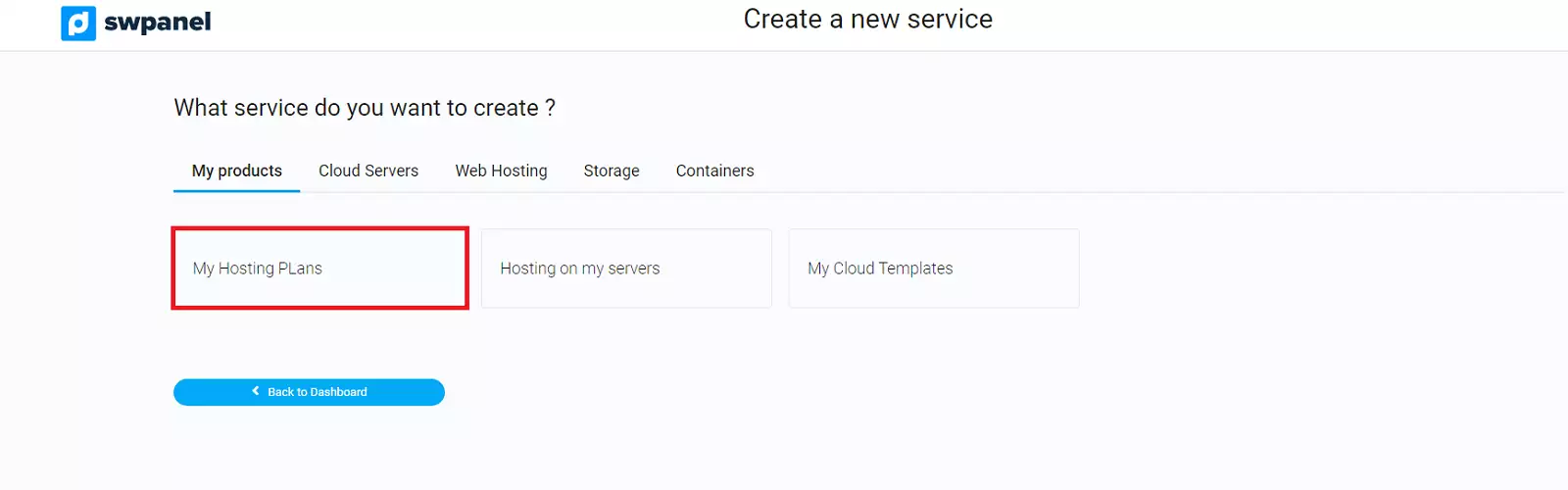
We will have to choose which template we want to use in this new service:
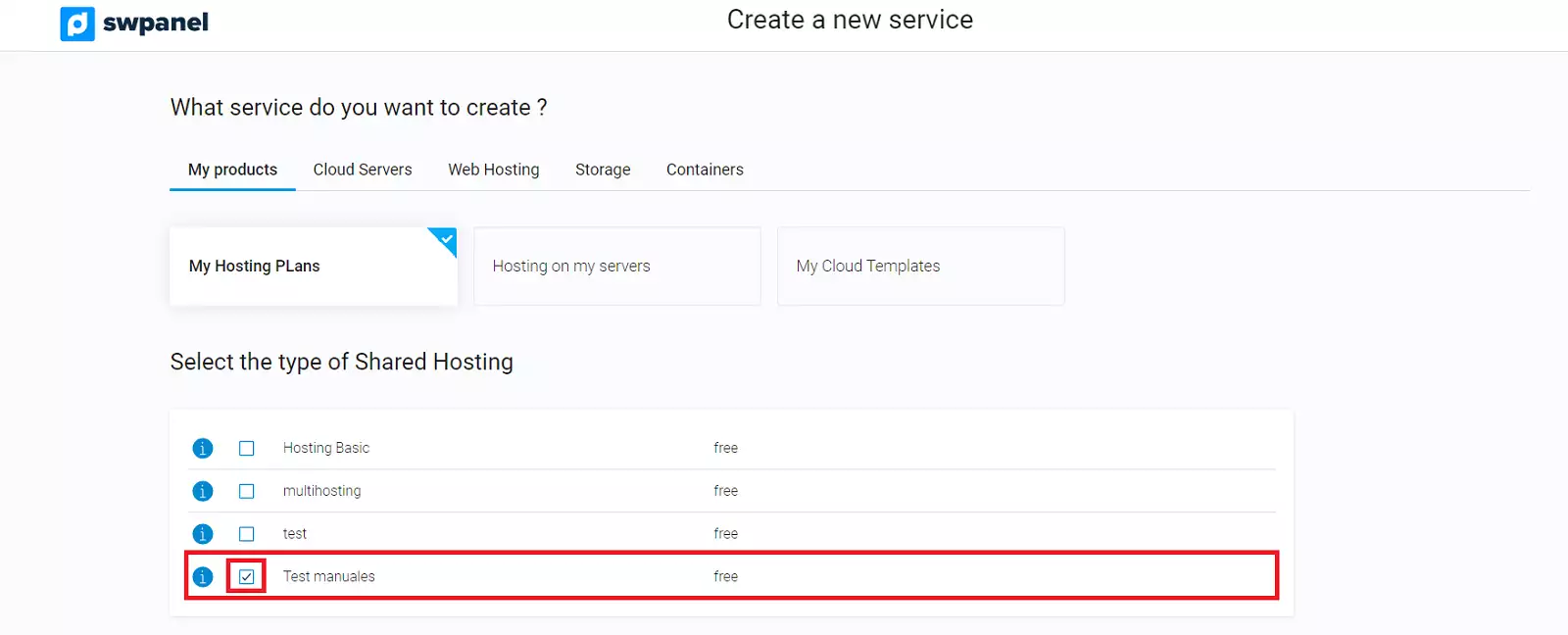
Now, we write the domain we want to assign to the Hosting service and select if we want it to be registered or not. If you have already registered the domain with us, the SWPanel will detect it and will notify you so that you can assign it to the service.
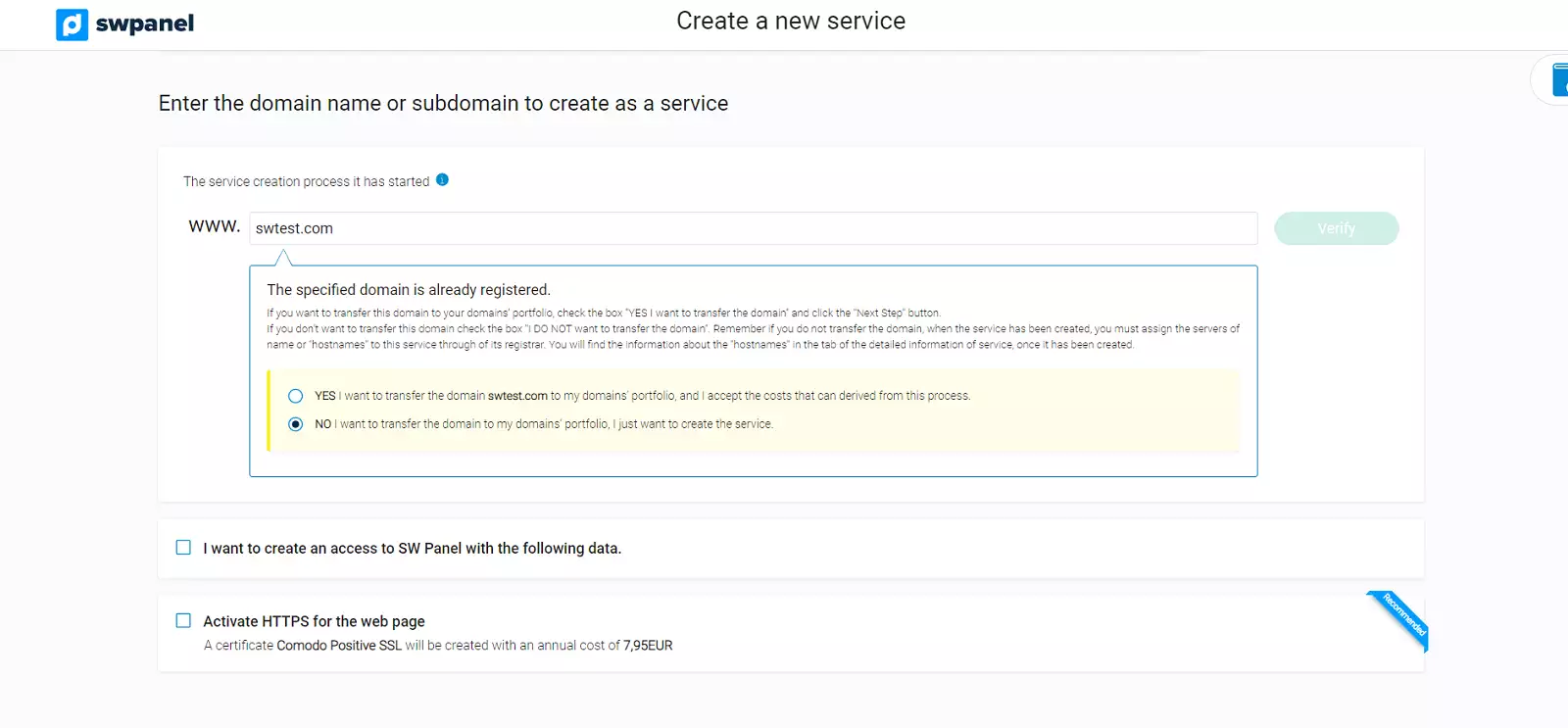
If you want to create an access to the SWPanel with the specified data, you must click on I want to create an access to the SWPanel with the following data, type the user and password you want it to have and select the user profile it should have:
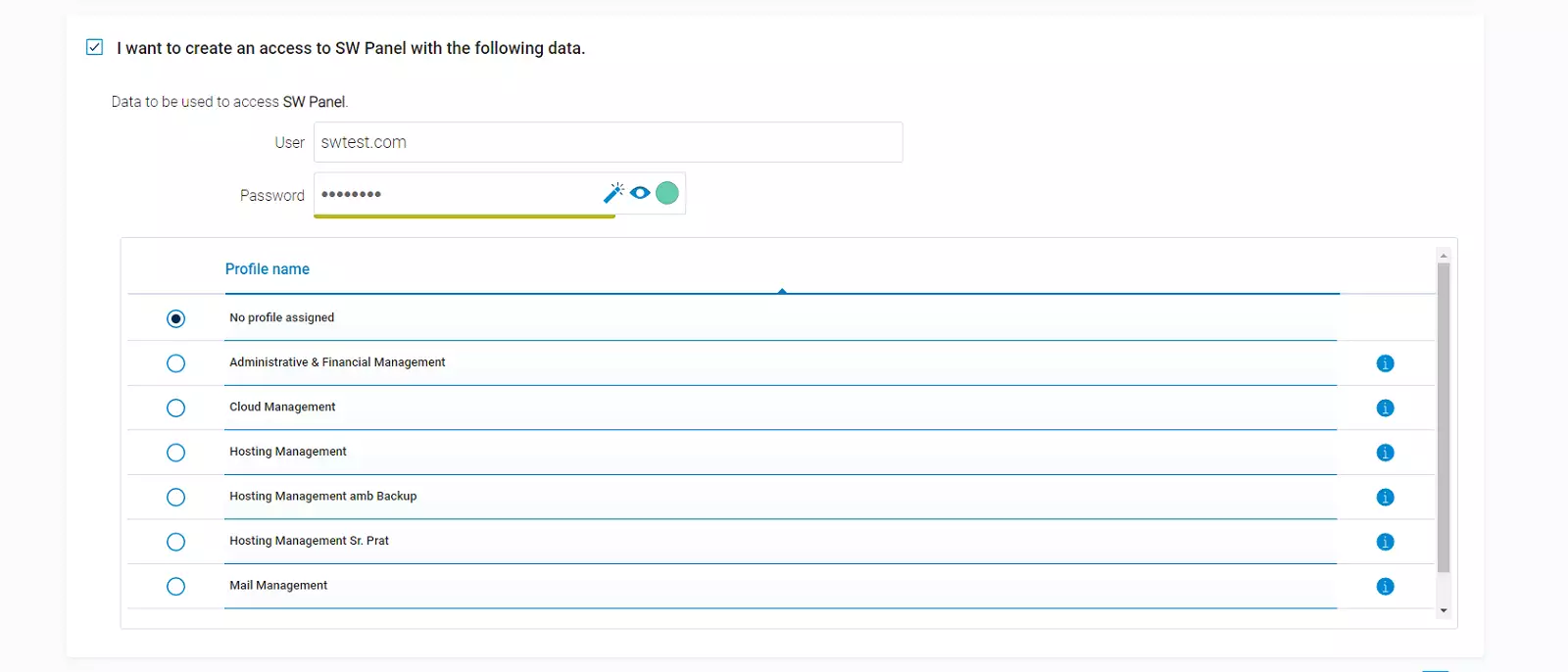
If you wish you can activate an https for the website that will be created with the template.
To finalize the process, accept the derived costs by selecting the Accept and create button.