Have you lost your WordPress login password and need to log in? To change the password you must access the login page of your content manager (usually hosted under the URL https://www.midominio.com/wp-admin/) and follow the instructions on the "Forgot your password?" button.
This button will take you to a form where you must enter your email address with which you signed up at the time, or the one you have assigned to your WordPress user account.
If, for whatever reason, you do not remember this address or you get an error message, you can recover access by following the second part of this manual.
To regain access without having the email, you can do it by modifying the database of your WordPress directly.
To do this, you will need several things:
If you do not have access to your FTP account, follow the manual below: Manage FTP accounts
Access with the Filezilla program to the FTP account you have created. Inside the "/data/web/" folder of your FTP, find the "wp-config.php" file and right click on the file to select the View/Edit option.
This will open the "wp-config.php" file, where you can see, among other parameters, your database username and password. Look for the following lines:
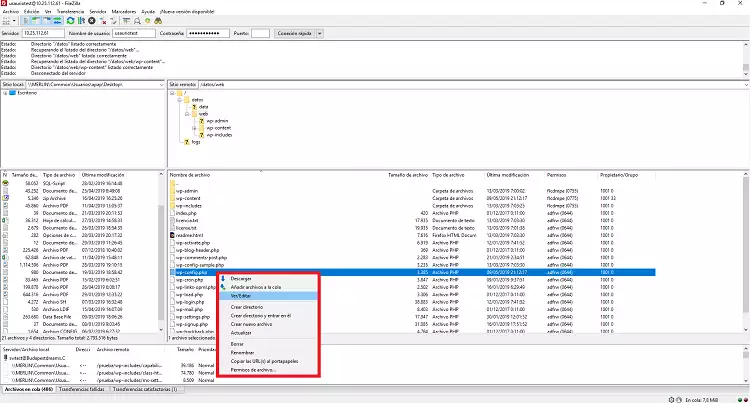
...
define('DB_USER', 'database_user_name');
...
define('DB_PASSWORD', 'database_user_password');
...
Now that you have the access data to your database (the ones used by WordPress itself), go to "http://www.midominio.com/phpmyadmin" (or use your favorite database manager) and in user and password enter the data you have seen in the previous point.
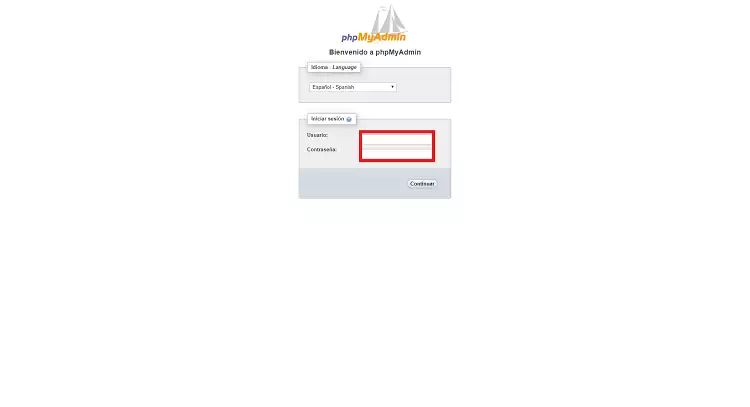
In the left column, find the "wp_users" table and click Edit, as shown in the image:
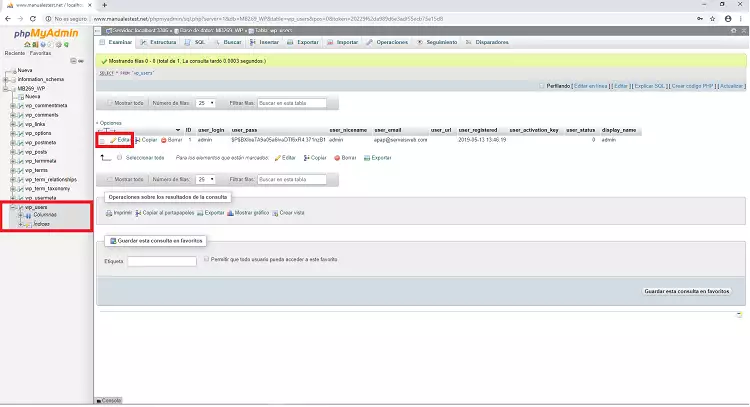
Now you only need to edit the "user_pass" field. Type the password you want in it. It is important that it is secure and, above all, that you can remember it.
Make sure that in the Function field "MD5" is selected.
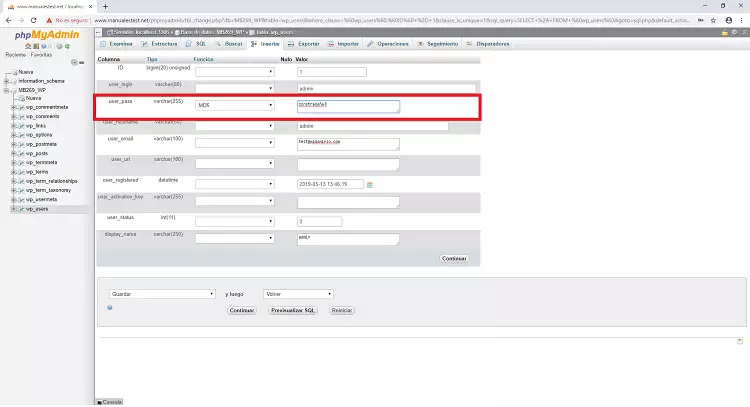
Finally, click apply. If the password change has been made, it should look like the following image:
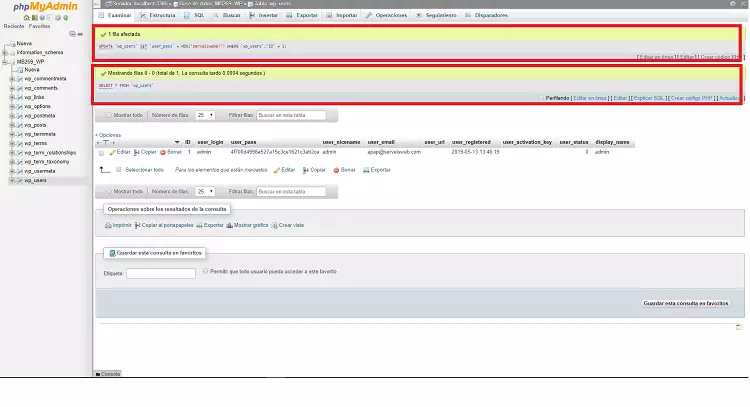
Go back to your WordPress administration page and confirm that you can log in. If not, repeat the process making sure to follow all the steps.
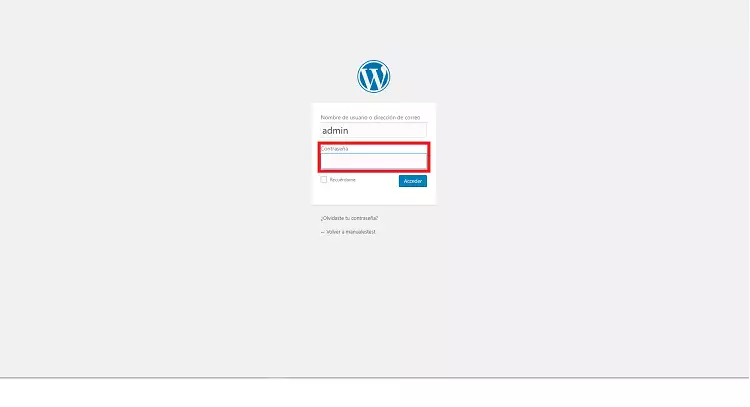
You can now access your Wordpress again with your new password!