In your SWPanel, you have at your disposal all the contracts concerning your services. You have the option to view them, print them or send them wherever you want, as well as to deactivate the automatic renewal of your services.
Access your SWPanel by entering your username and password.
Click on "Active Services Tree", located on the left side blue menu, and select the service you want:
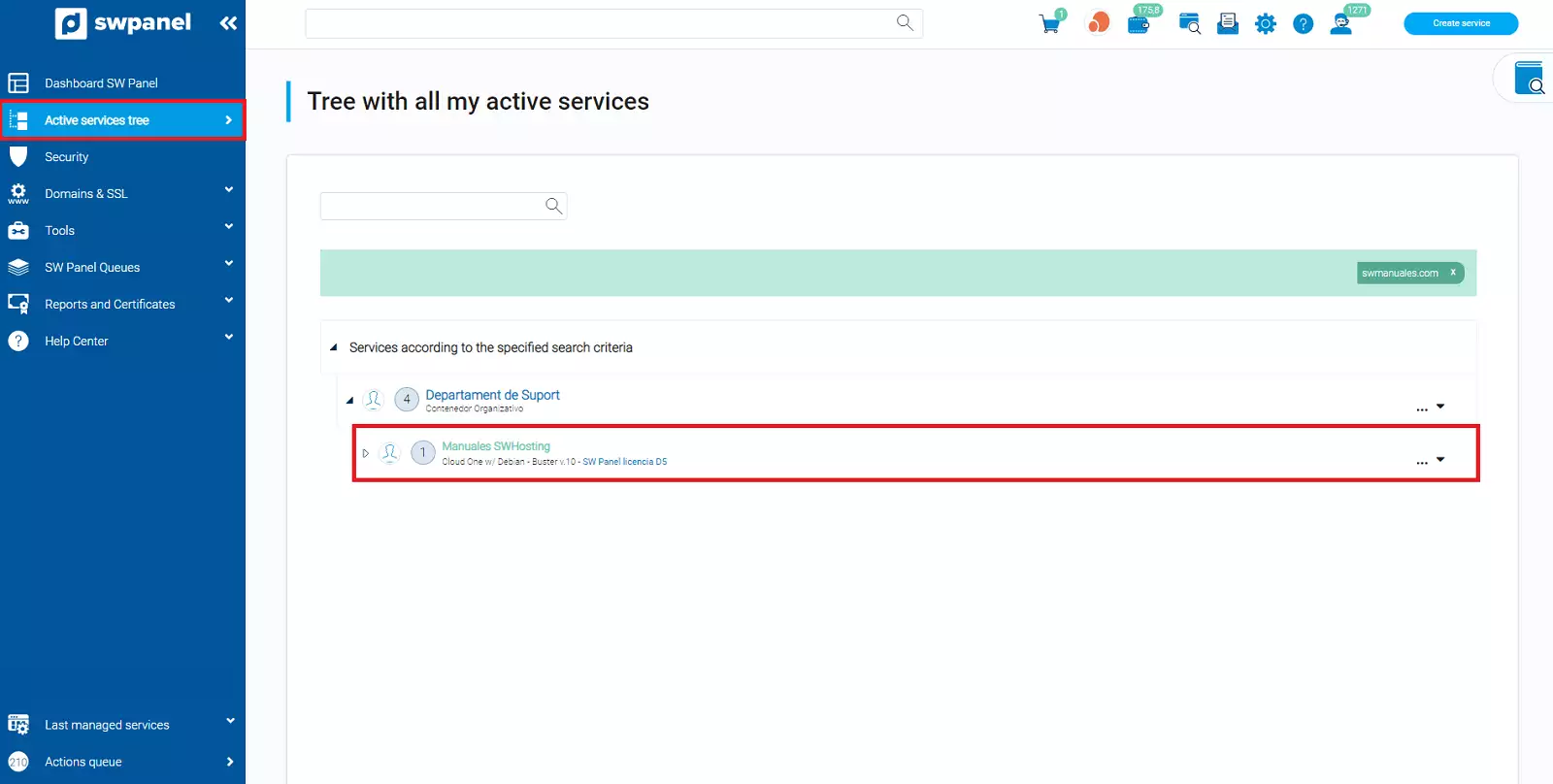
Once inside the selected service, you must click on the option "Service Documentation" -> Contract and billing mode.
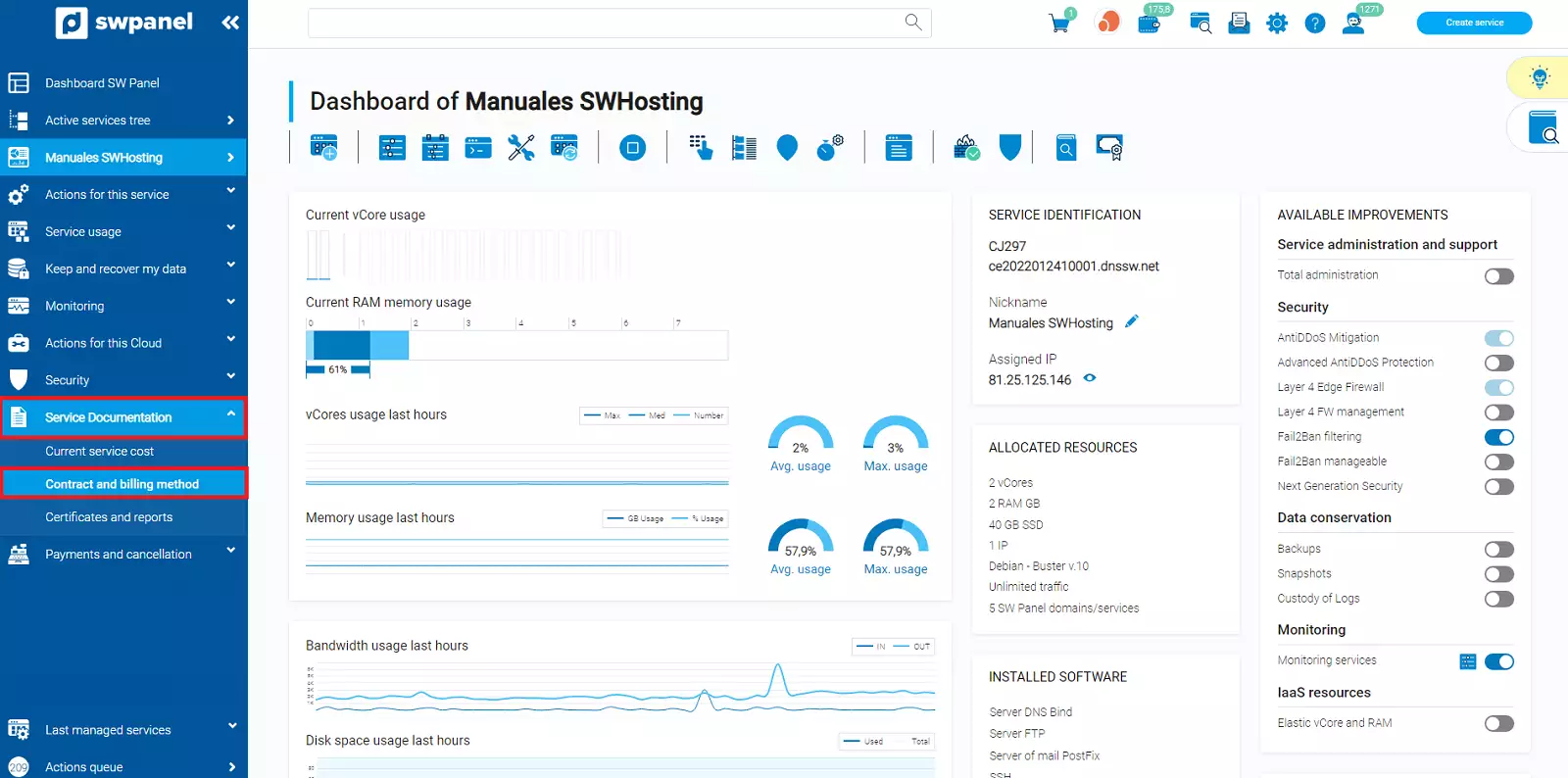
First of all you will see the option to disable the automatic renewal of the service.
By default, when you contract a hosting service which is billed on an annual basis, the auto-renewal of the same is activated, so when it reaches the end of the contracted period is renewed automatically without you having to perform any action. In reference to the Clouds, which are billed by the hour, it is not necessary to deactivate the auto-renewal, since you can cancel the service whenever you want without permanence. The only thing you should bear in mind is that when the service is cancelled, an invoice is generated for the resources consumed from the last invoice issued until the day of cancellation.
To deactivate it, you only have to click on the button that appears in the green box indicating "Automatic renewal of the service at the end of the contract":
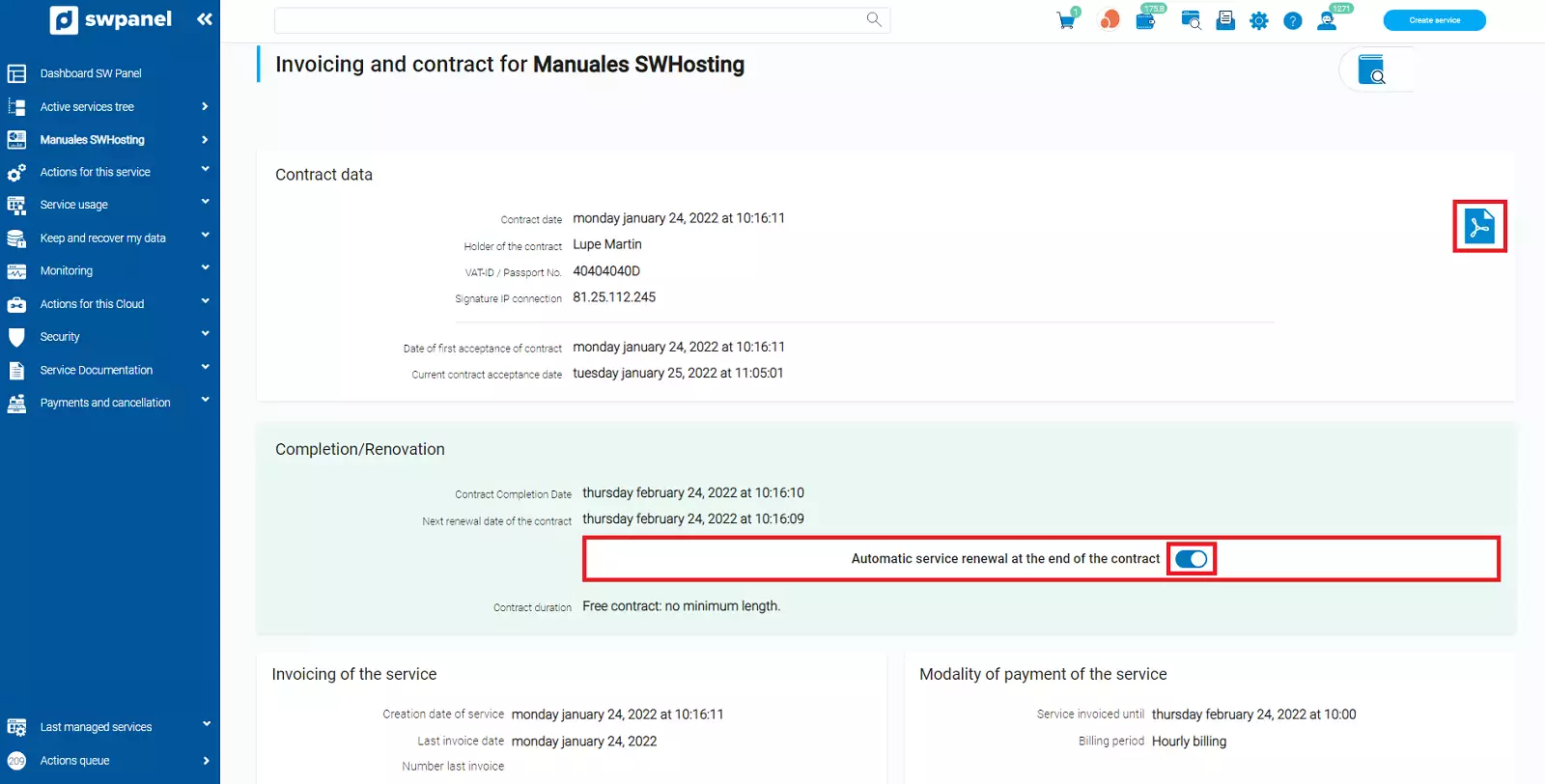
From the icons on the top right, you will have the option to save the contract in pdf format (document icon).