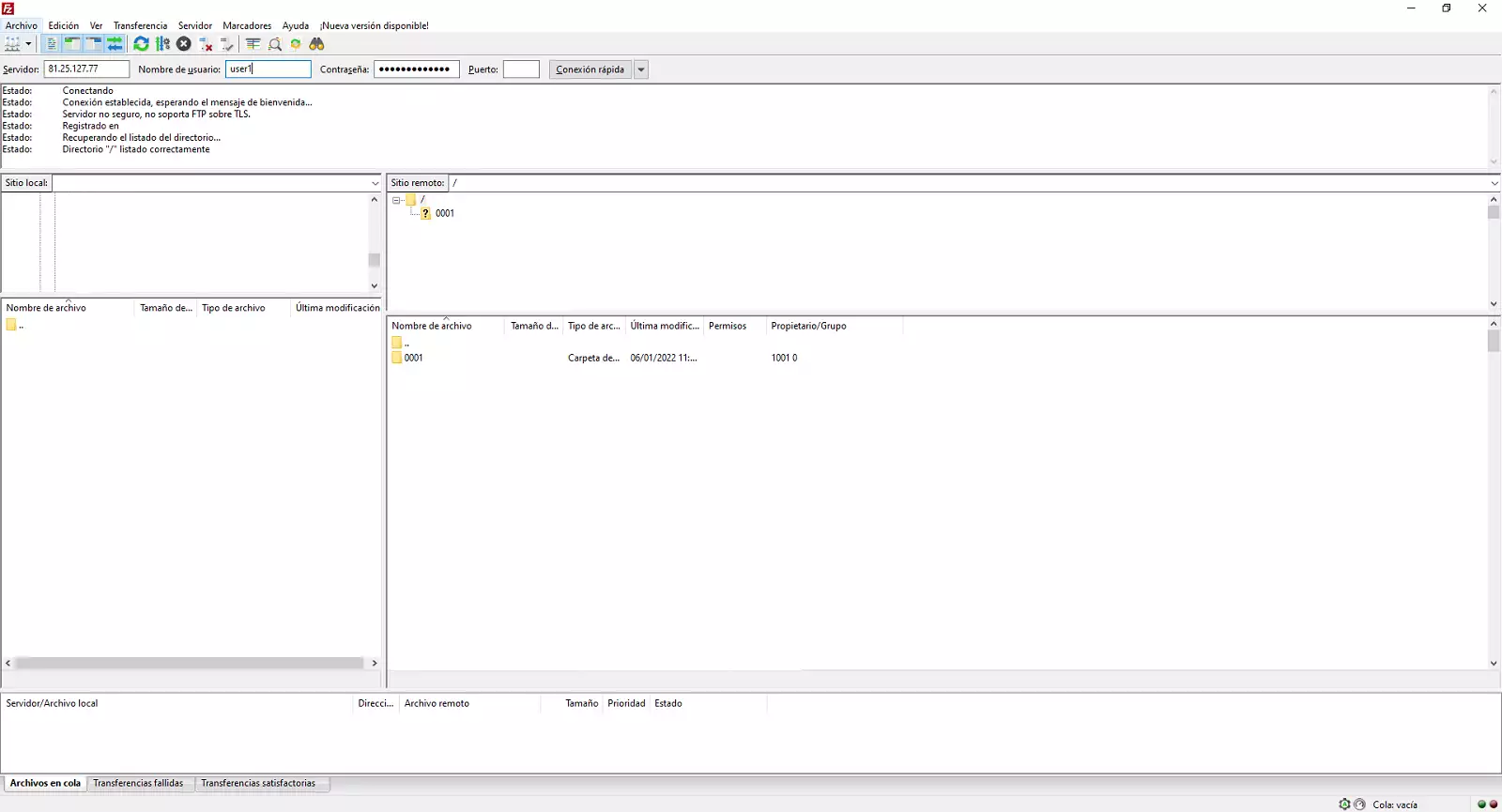To access and transfer your files you will need to download an FTP client, a program that connects to the remote FTP server and manages the sending/receiving of files. The most popular FTP client is FileZilla. It is a free and easy-to-use FTP manager available for Windows, Linux and Mac OS X operating systems.
SW Hosting never recommends downloading applications from untrusted sites. The best option is to download the program directly from the Filezilla official website.
Once you are on the official site, go to FileZilla -> Download:
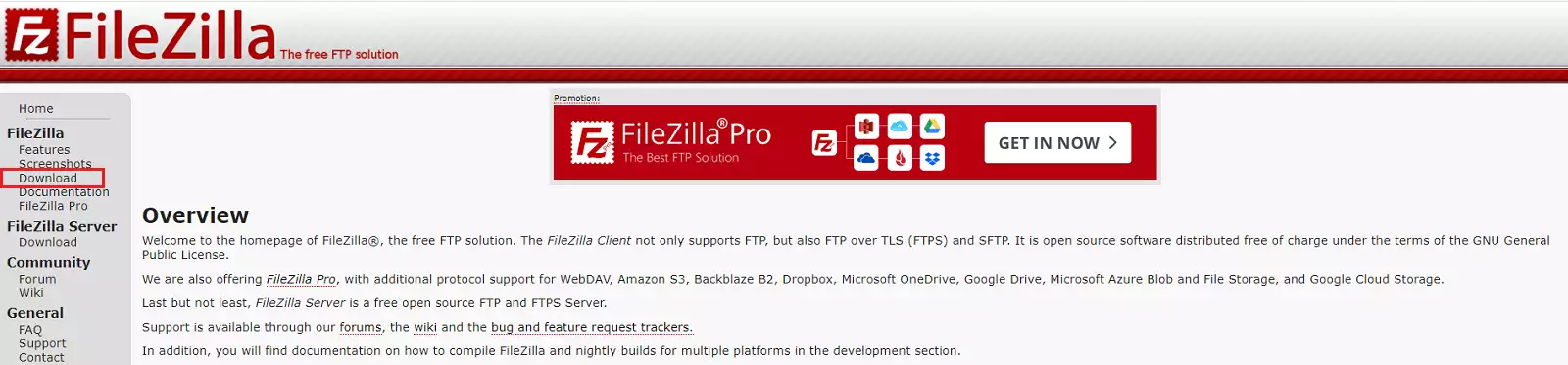
And we must download the FileZilla Client compatible with our operating system:
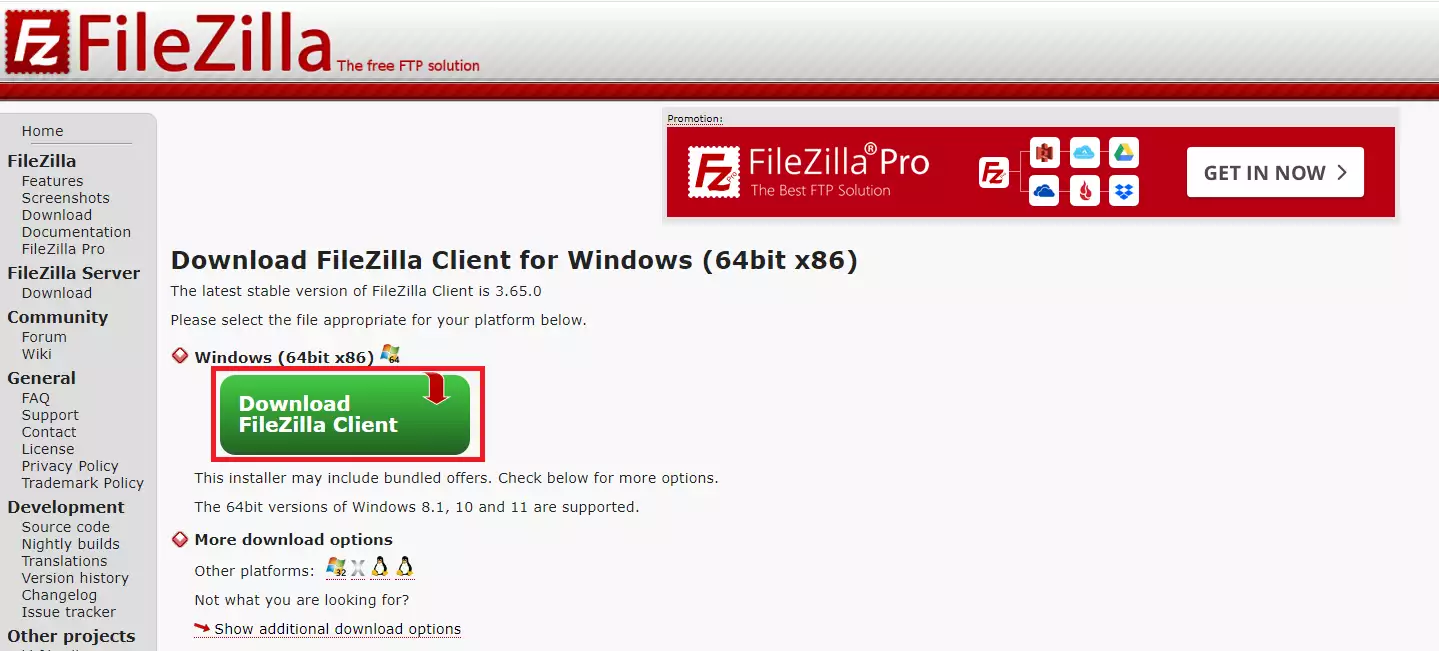
Once you have the installer, you must run the file and perform the installation process.
To know what is the Host/IP name of your FTP server you must:
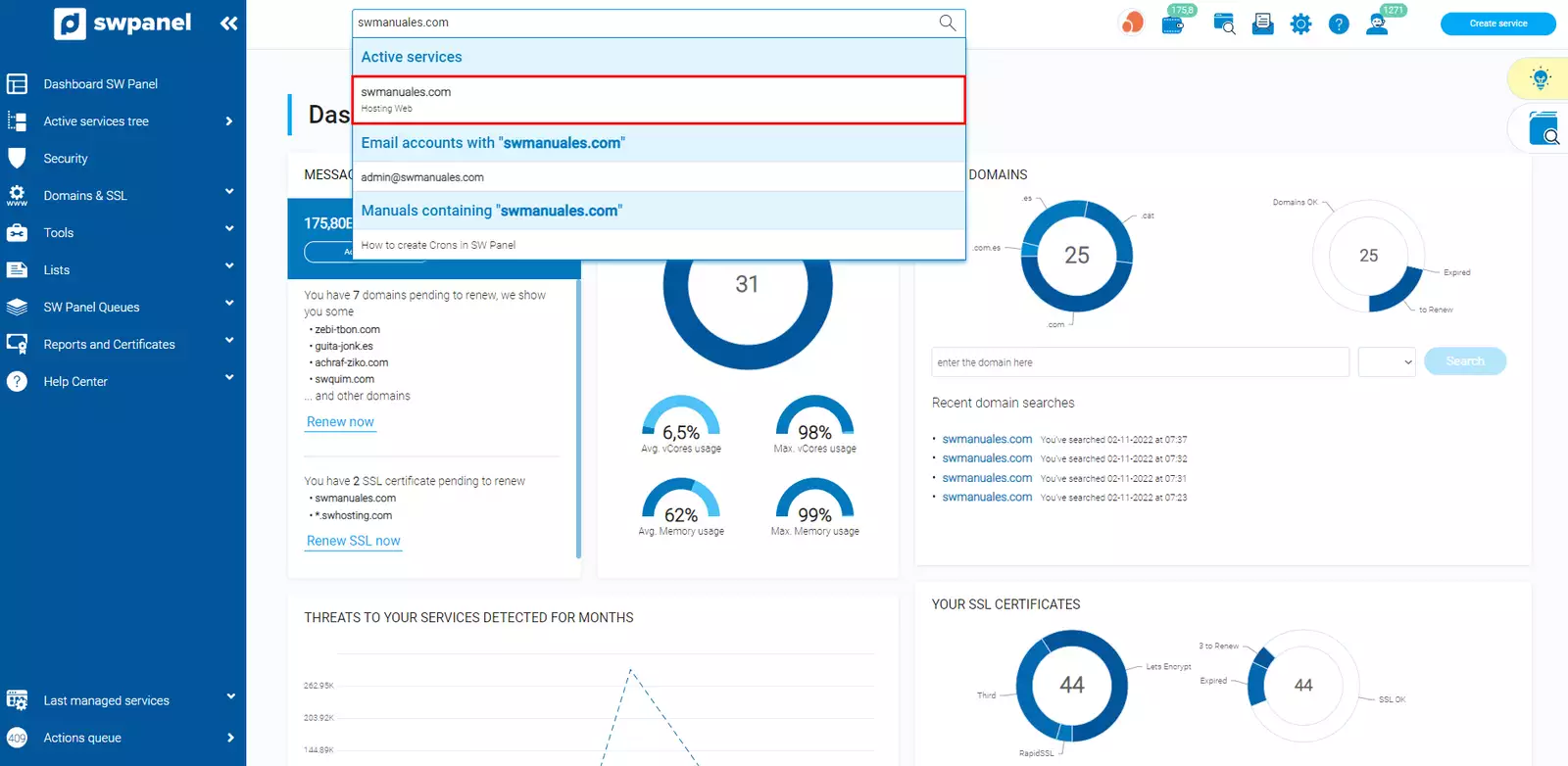
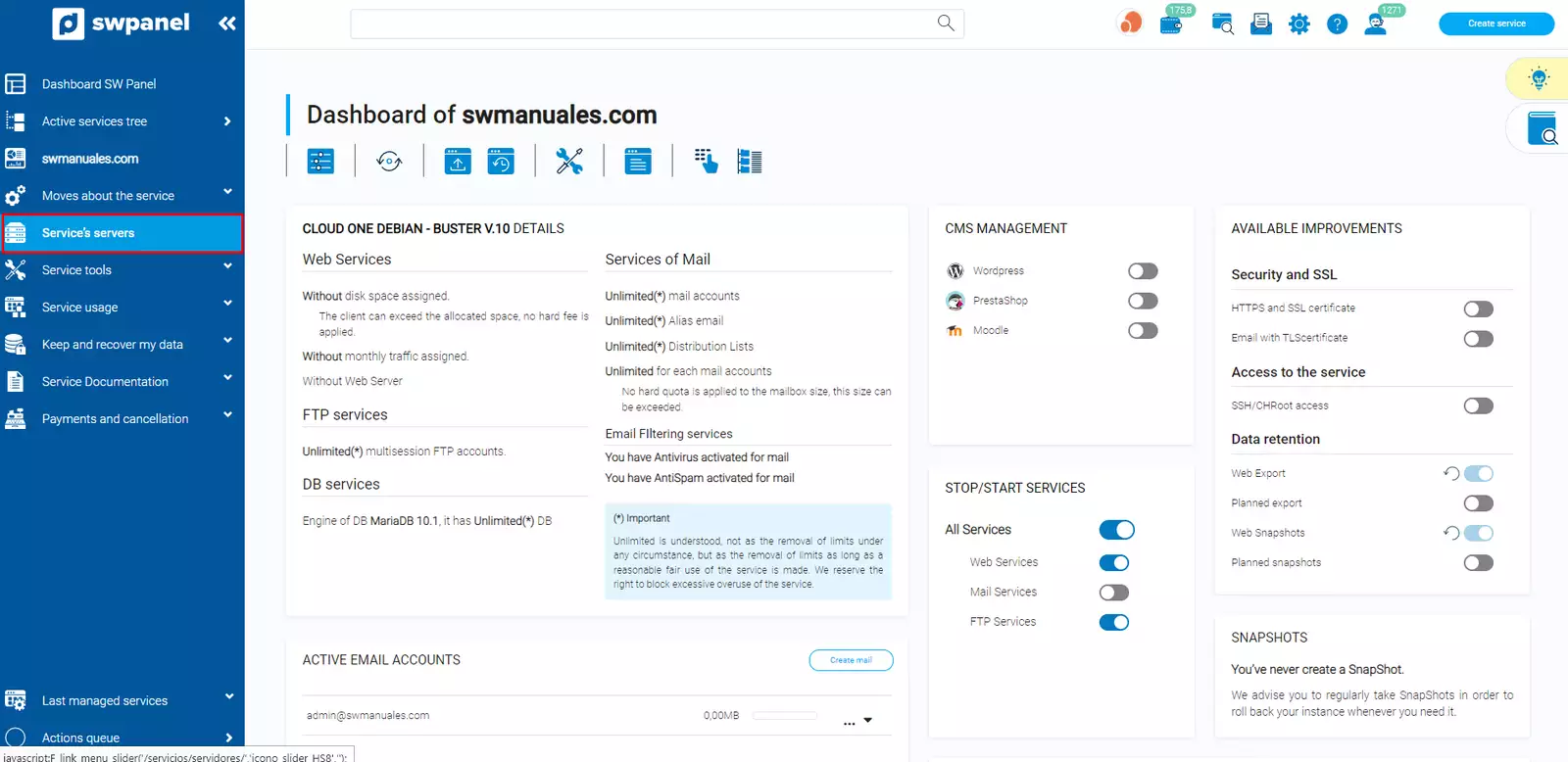
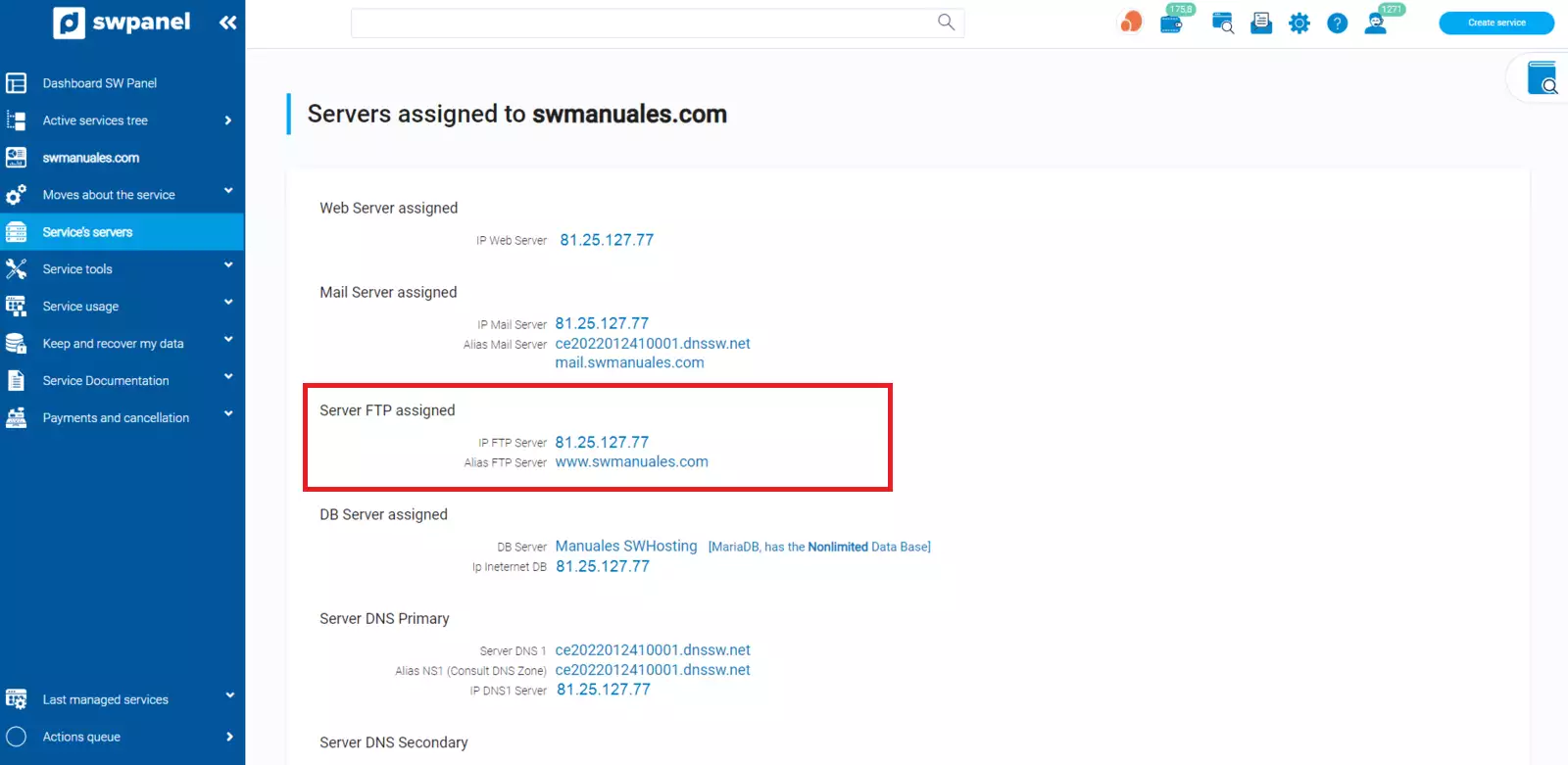
You must also have an FTP user created, you can consult: How to create an FTP account.
Finally, we must enter the data in the FTP manager FileZilla:
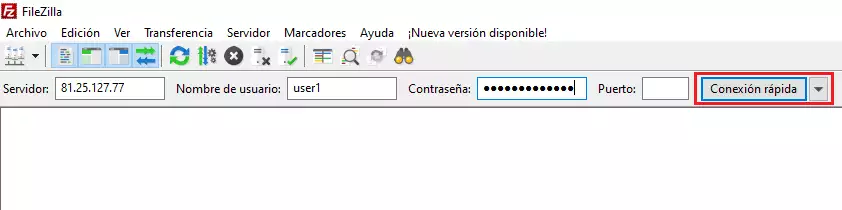
And now we can manage the necessary files: