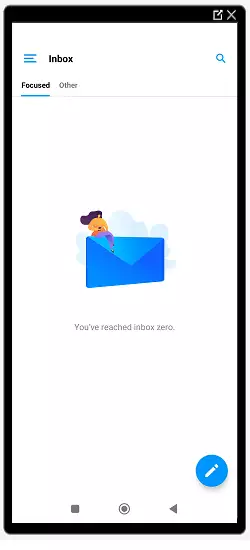In this manual you will see how to configure your email accounts in the free application "Edison Mail", available for Android and Apple iOS smartphones.
Email by Edison is an elegantly designed mail application for managing mail accounts from different providers such as Gmail, Yahoo Mail, Mail, Hotmail, Outlook, IMAP, iCloud, etc.
The configuration shown in this manual requires the installation of a TLS security certificate for your Hosting mail
To view the connection details of your email account from SWPanel you can check this manual.
Once you have downloaded and installed Edison Mail, available in the Android Play Store and Apple App Store. You will be able to configure your email account.
In this case, the configuration of an IMAP email account will be performed for the first time.
1 . We open the application. We will be presented with several options to add an account. Click on Other:
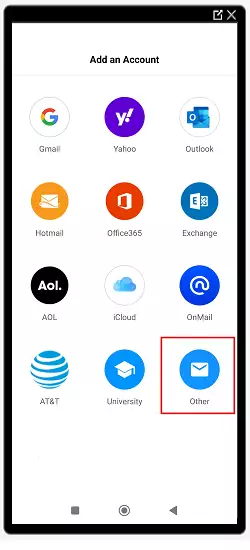
2 . Then slide the Advanced Settings button:
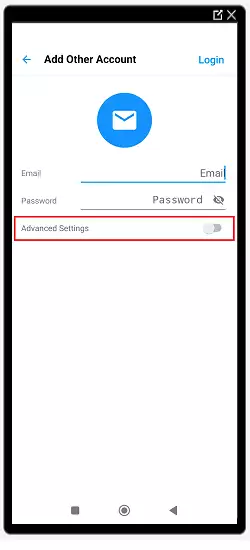
3 . The account configuration will open, we will have to fill in the fields with the data collected in section Data for the configuration of the mail account:
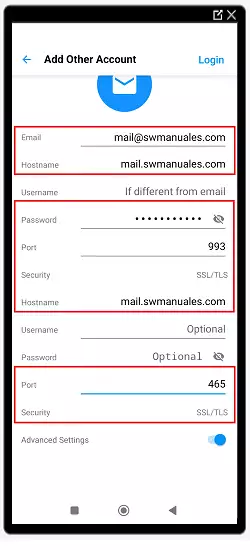
4 . Once the configuration is finished, we log in and we will have the mail service with our own domain in the mail manager Edison Mail: