Webmin is a web-based server control panel that allows you to administer and configure Linux and other Unix-like operating systems from a graphical user interface in a web browser. Webmin provides a wide range of system administration tools, including network configuration, user and group administration. Not only that, it also includes file and directory management, service configuration, database management, and much more.
Before starting the tutorial, don't you have a Cloud Linux Ubuntu 22.04 server on which you can install your Webmin? Don't worry! With just one click, you can easily deploy it with SW Hosting.

Get the most out of your project with the fastest disks and most powerful CPUs in the Cloud.
Now that we have clarified a bit what Webmin is, let's start with the tutorial, which will explain how to install Webmin on Ubuntu 22.04.
Before installing any new software on Ubuntu, always remember to upgrade the system to the latest versions of software packages. To do this, open a terminal and run the following commands:
sudo apt-get update
sudo apt-get upgrade
The Webmin repository is not included in the default Ubuntu repositories, so you need to add the Webmin repository yourself to install it. To add the repository, follow these steps:
wget -q http://www.webmin.com/jcameron-key.asc -O- | sudo apt-key add -
/etc/apt/sources.list:sudo sh -c 'echo "deb https://download.webmin.com/download/repository sarge contrib" >> /etc/apt/sources.list'
sudo apt-get update
Once the Webmin repository has been added, you can install it using the following command:
sudo apt-get install webmin
This command will download and install all necessary dependencies for Webmin and configure the web server and services needed to run Webmin.
After you have completed the installation, you can access Webmin from a web browser at https://localhost:10000 or https://ip_address:10000. If you are accessing Webmin from the same machine where you have installed it, you can use localhost as the address in your browser.
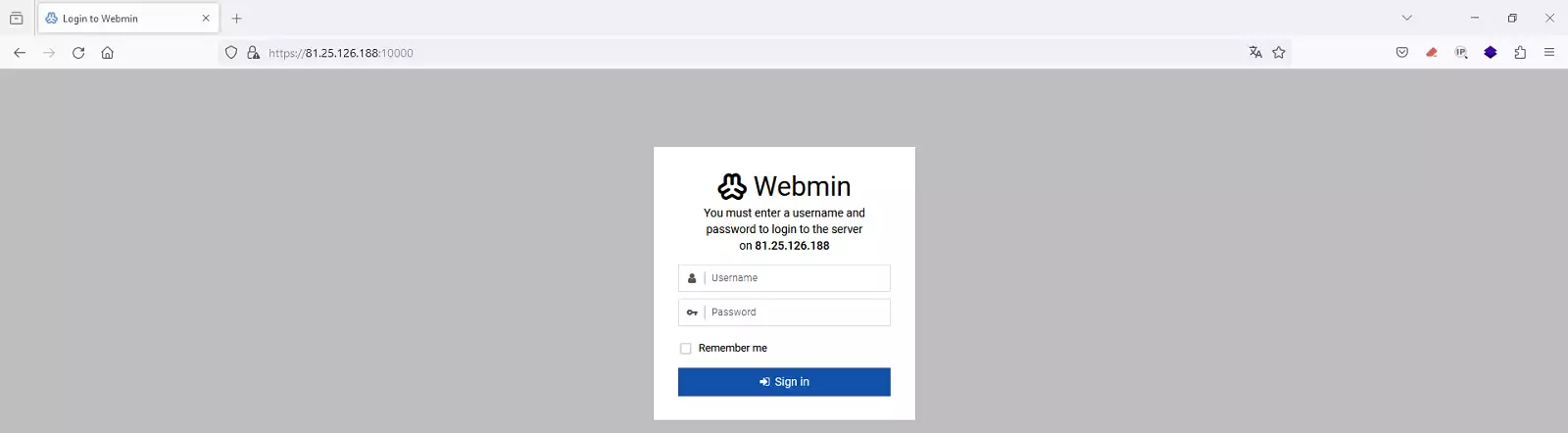
To log in to Webmin, use the same credentials you use to log in to your Ubuntu system. If your account does not have superuser privileges, be sure to add the account to the list of users with access to Webmin. You can do this with this command:
sudo /usr/share/webmin/changepass.pl /etc/webmin/htusers <username>
Change <username> to the username you want to add.
success That's it, you're done! You now have Webmin installed and running on your Ubuntu 22.04 server.
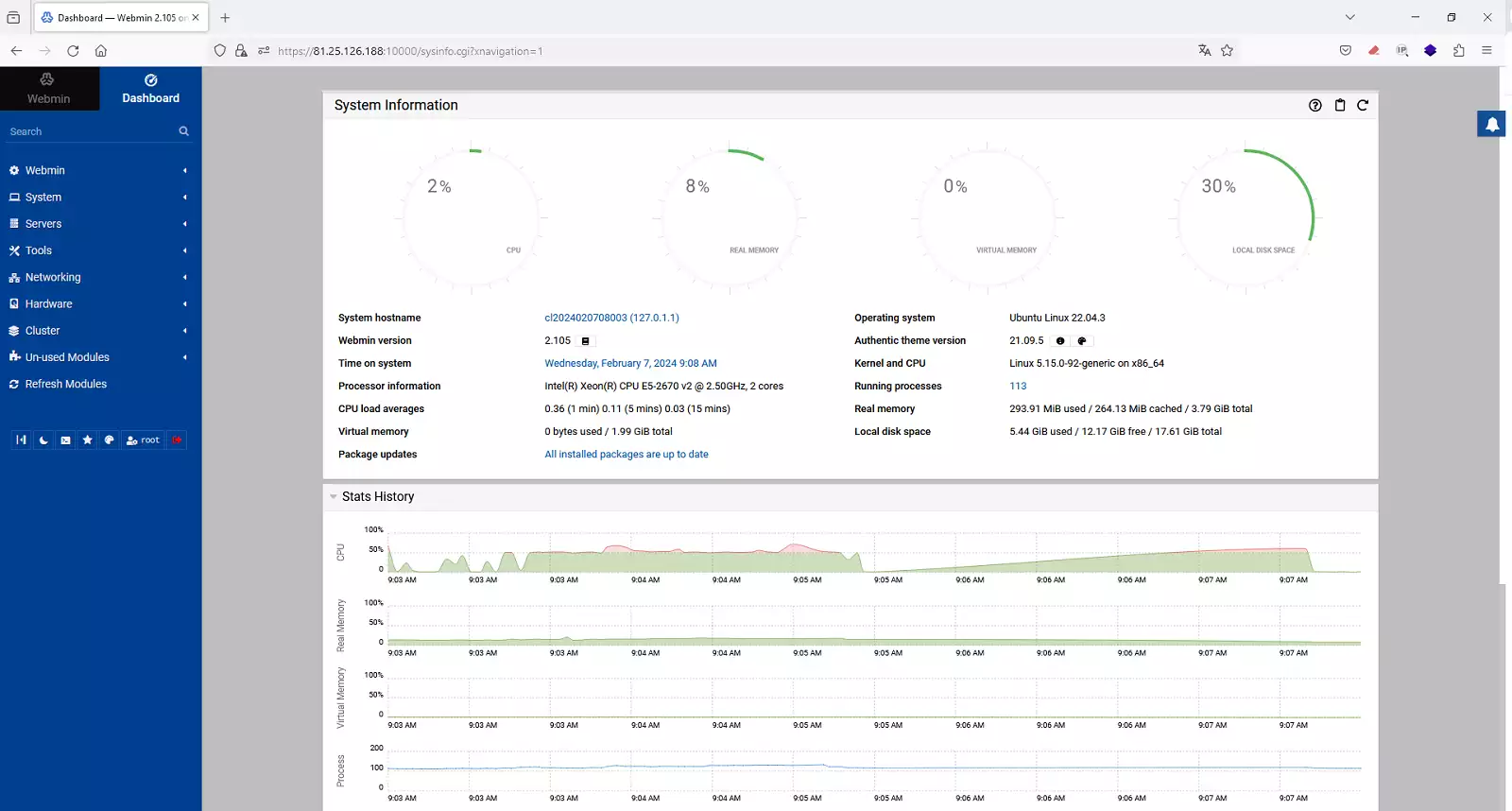
Remember that if you do not yet have a Cloud server with a Linux operating system, you can easily deploy it with SW Hosting.

Get the most out of your project with the fastest disks and most powerful CPUs in the Cloud.