With our Hosting services you will be able to install WordPress in a matter of minutes:
Log in to SWPanel and go to the Dashboard of your Hosting service:

💡 Use the search engine at the top to quickly locate your service.
In the Manage CMS applications section, activate the WordPress option:
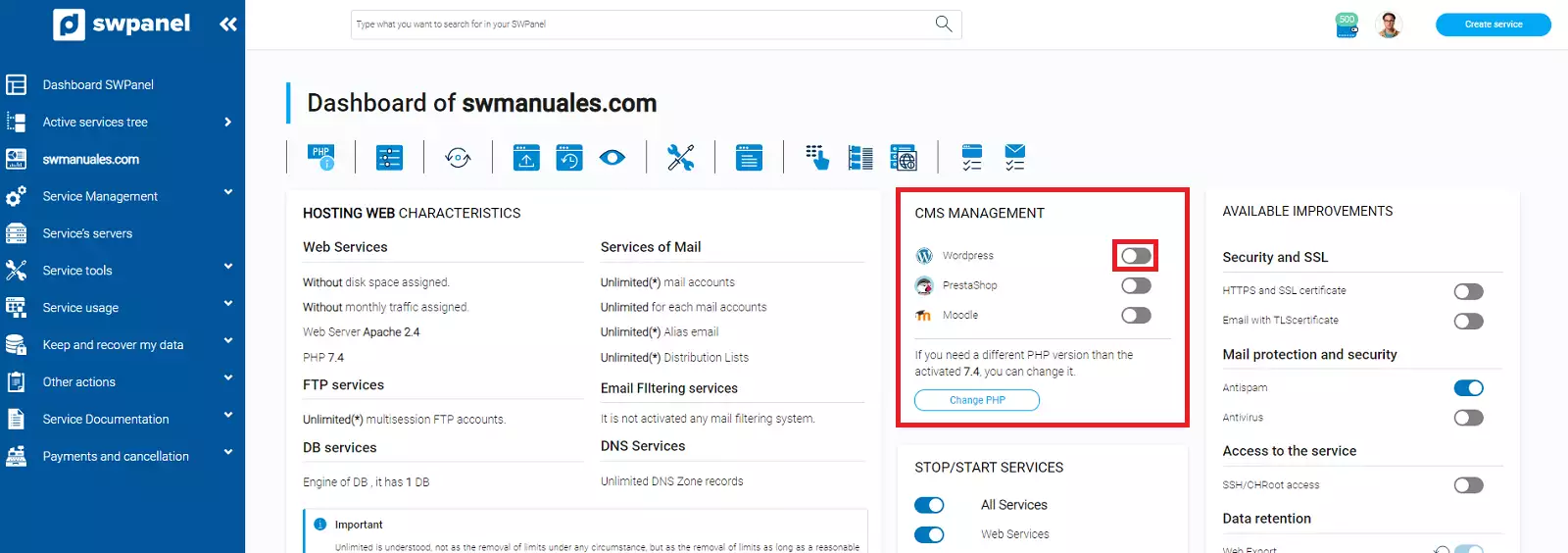
You can only have one CMS application active at a time.
Next, you will have several fields and options to modify to configure your WordPress before installing it. You will be able to configure:
Base parameters of your WordPress:
Site name
Description that will appear in the Browser tab
WordPress language
Access parameters:
Name of the page administrator
Email of the site administrator
Username/Nickname for access to the WordPress manager
Password to access the WordPress manager
Configuration of sending emails from WordPress:
It will be automatically configured to send mail via SMTP. To do this you must select an email account from which emails will be sent or you can create a new one.
Automatic update configuration:
You will be able to choose if you want to update WordPress automatically and the type of updates you want to be installed.
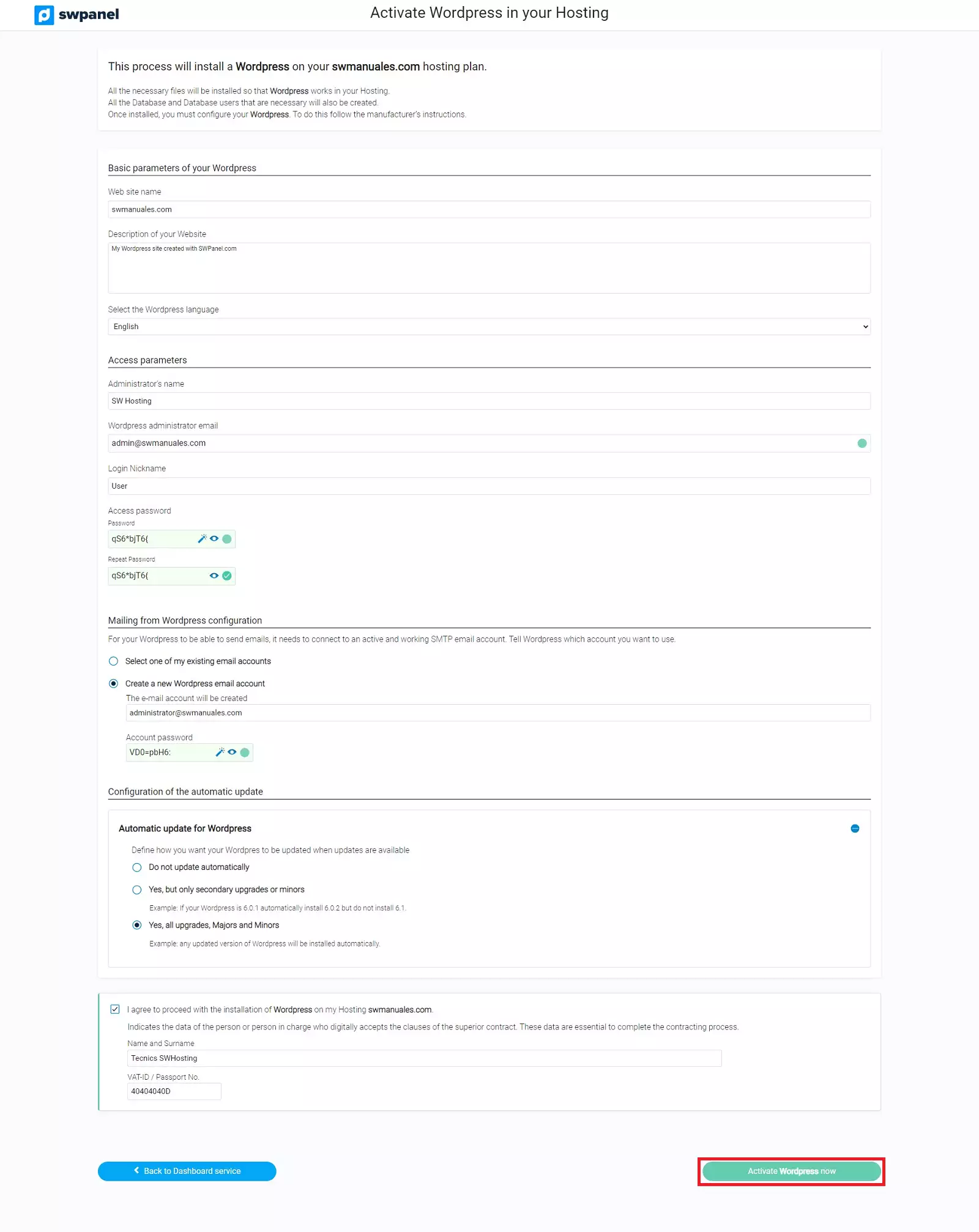
Finally you must click on the "Activate WordPress now" button to finish the installation.
WordPress will be installed automatically in a matter of minutes. An email will be sent to the address of the hosting service provider, with the URL and access data.
That's it! Now all we have to do is access the administration panel.
To access the WordPress administration panel you can do it using the login button of your SWPanel:
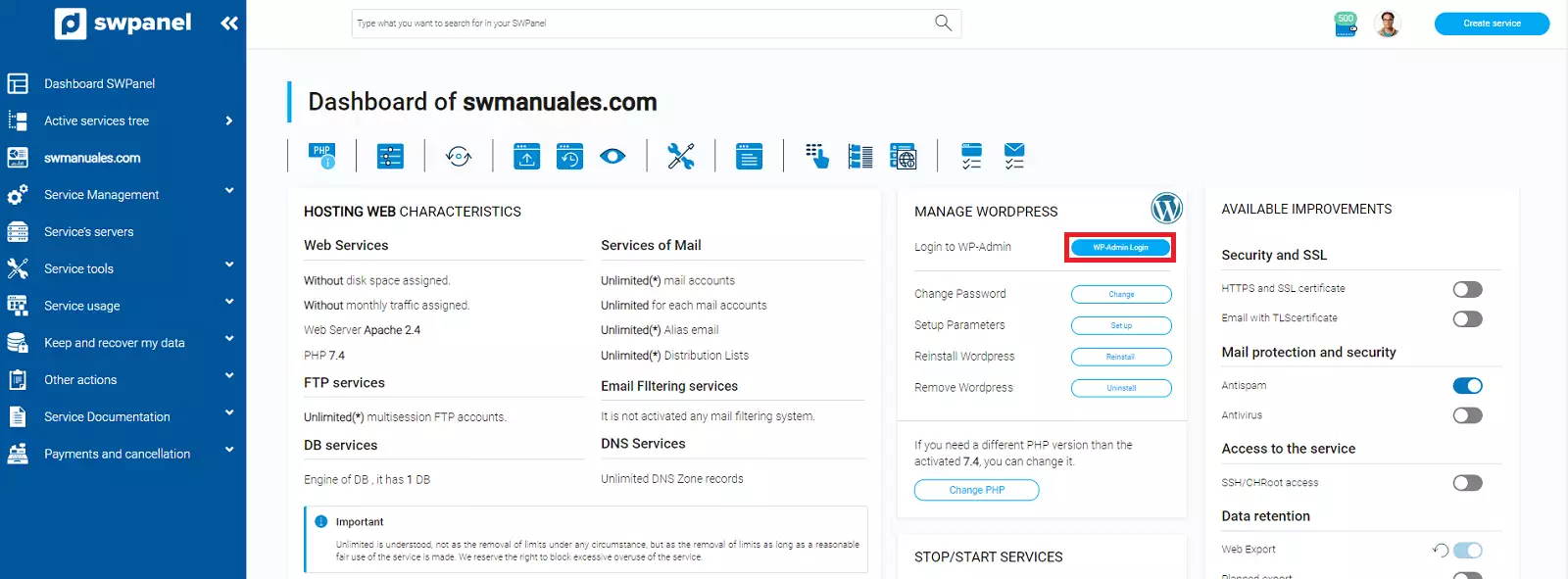
Remember that if you require additional technical support on WordPress, you should consult their documentation or technical support service. For quality reasons, we do not offer additional technical support on external software.