The Traffic blocking by country option in a Hosting service allows you to restrict access by countries and continents to the users that connect to your website.
In this way, you will avoid receiving traffic that is potentially malicious or not of your interest, favoring the server load and the response speed of the website.
You can follow the manual "How to activate the traffic blocking by countries for your Hosting service through SWPanel" to activate this improvement.

Get the most out of your project with the fastest disks and most powerful CPUs in the Cloud.
To configure the Traffic blocking by country of your Hosting service, access your SWPanel and, through the top search engine, access the Dashboard of your Hosting service:

From the side menu, in the section "Hosting Security and CDN " -> "Traffic blocking by country " you will find two options:

This Dashboard will allow you to see graphically, through an interactive world map and through a list of countries and continents, the regions that have restricted access to your Hosting service.
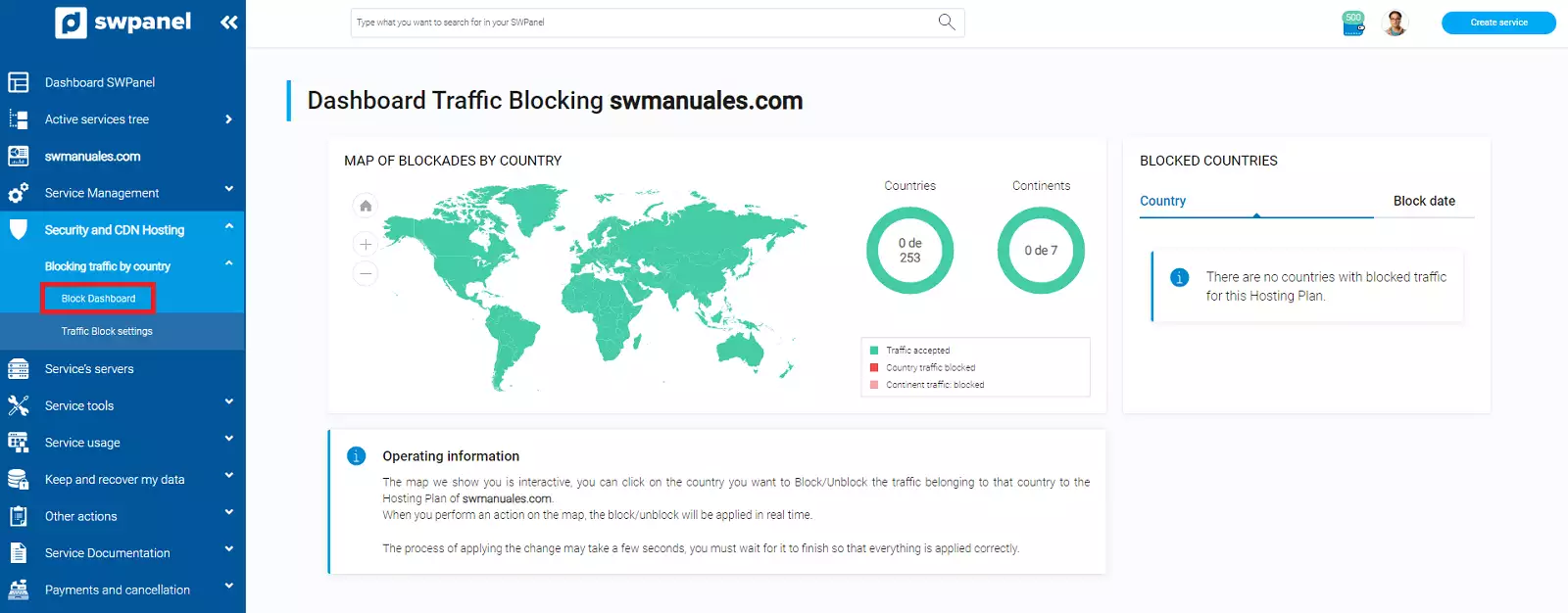
Si hacemos clic en un país del mapa, por ejemplo, Rusia, podemos cambiar su estado. Nos aparecerá en la lista de países bloqueados y no recibiremos las peticiones que se realicen desde ese país.
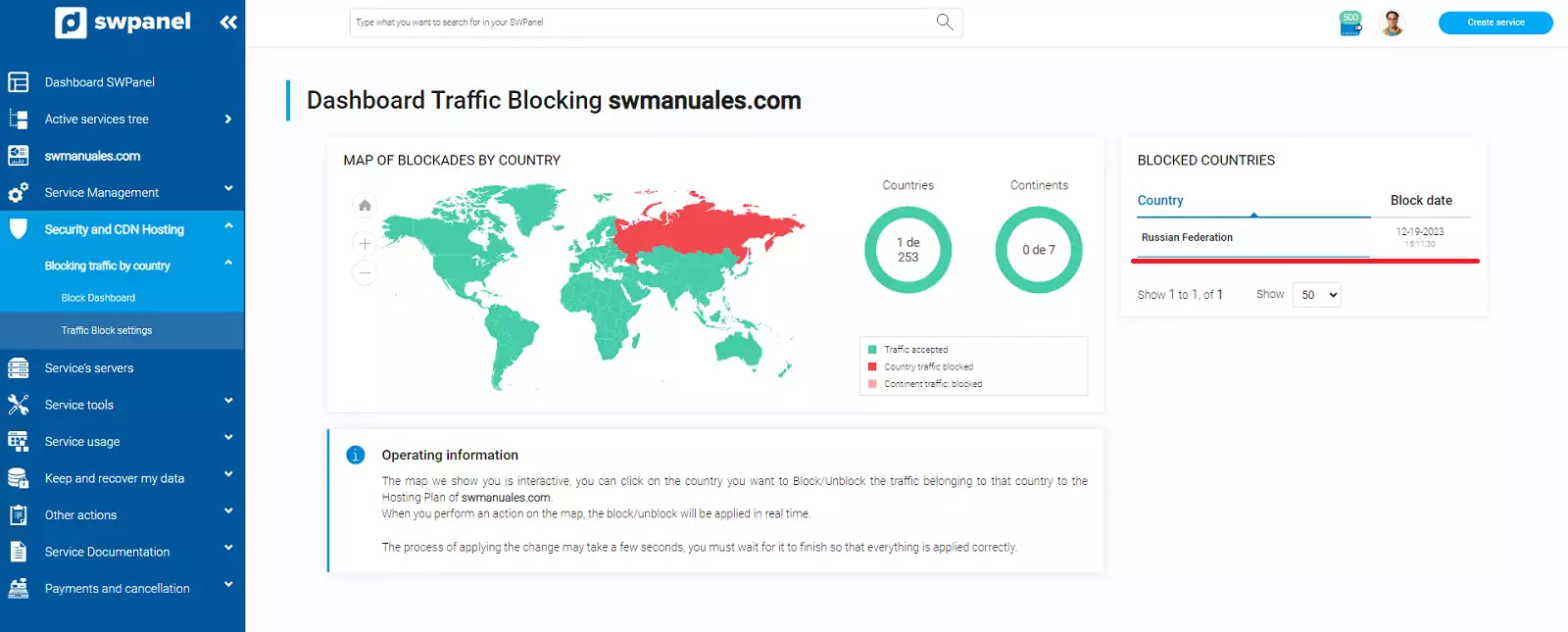
info From this dashboard we will not be able to change the status of a block by continent, to do so, we will do it from "Traffic block settings".
The country block will be red and the continent block will be pink.
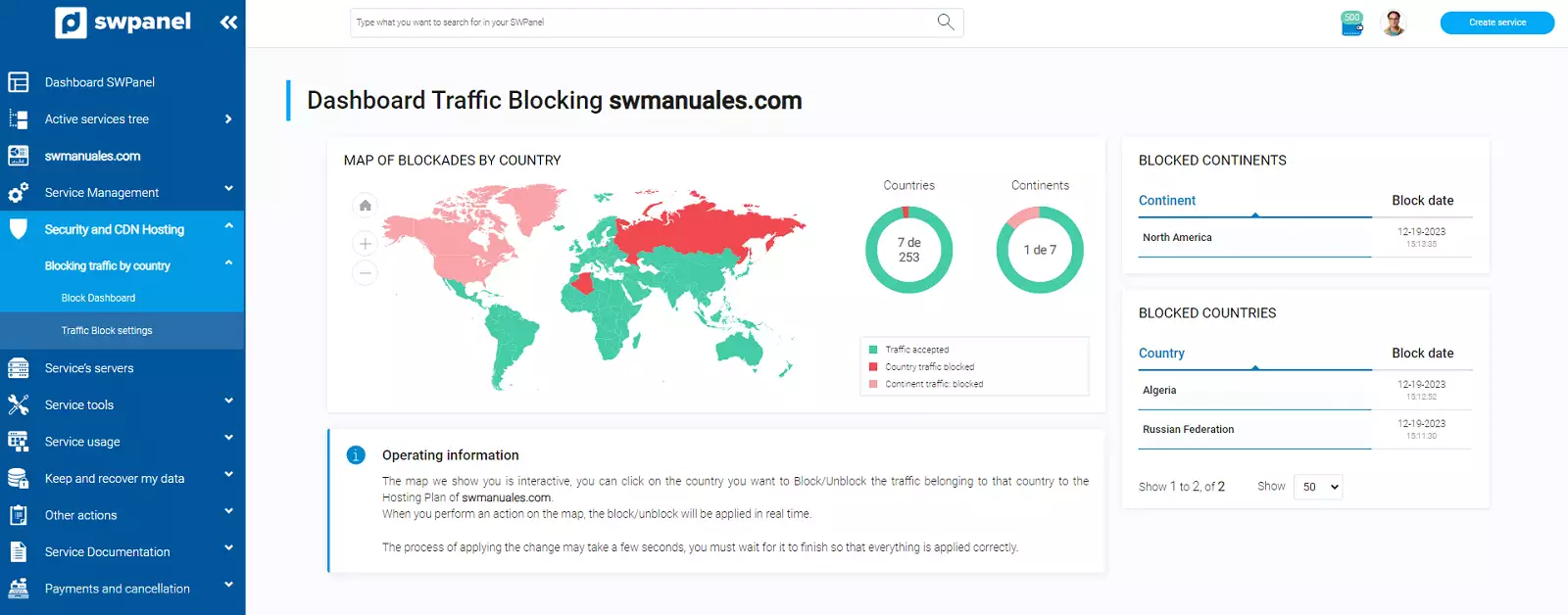
From this window you will have access to two different tabs, one with a list of all the countries in the world and the other with a list of the continents..

By clicking on the flag icon of each country or continent, we will change the blocking status. Green color to allow traffic and red color to block traffic.
Blocking by country:
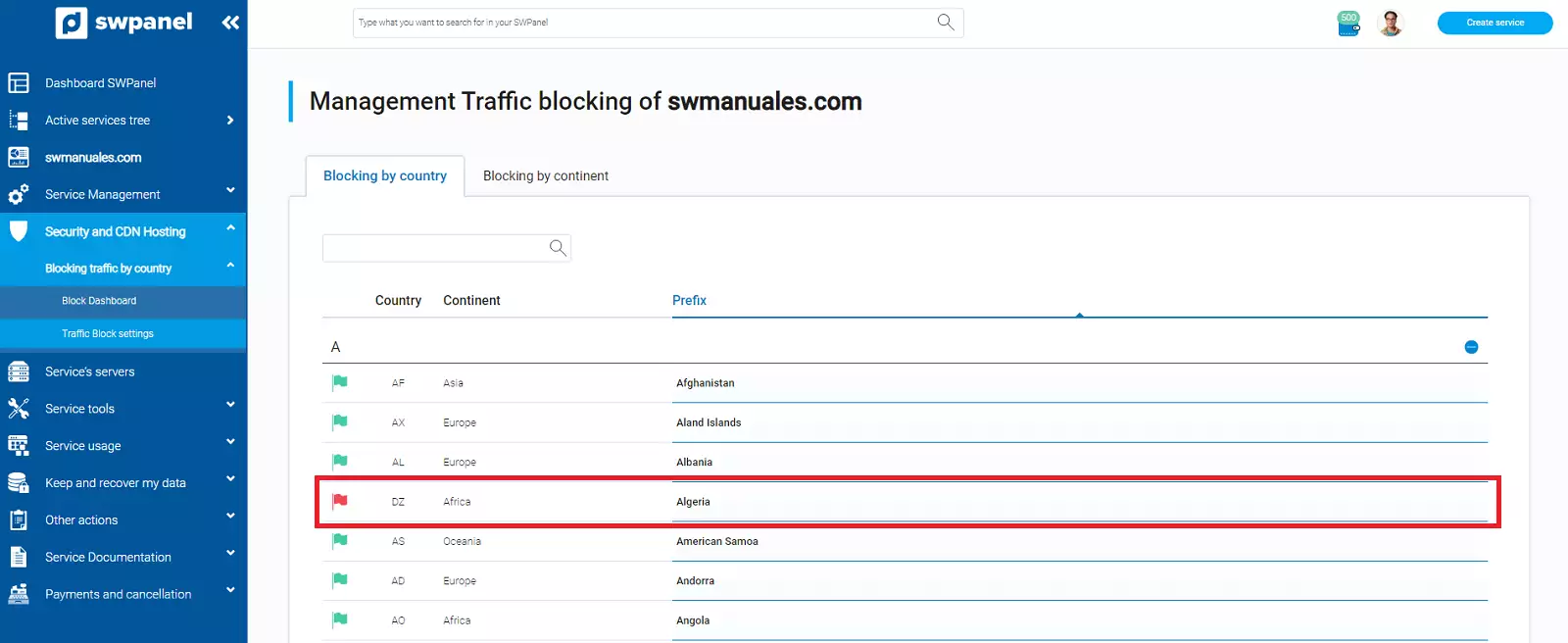
Blocking by continent:
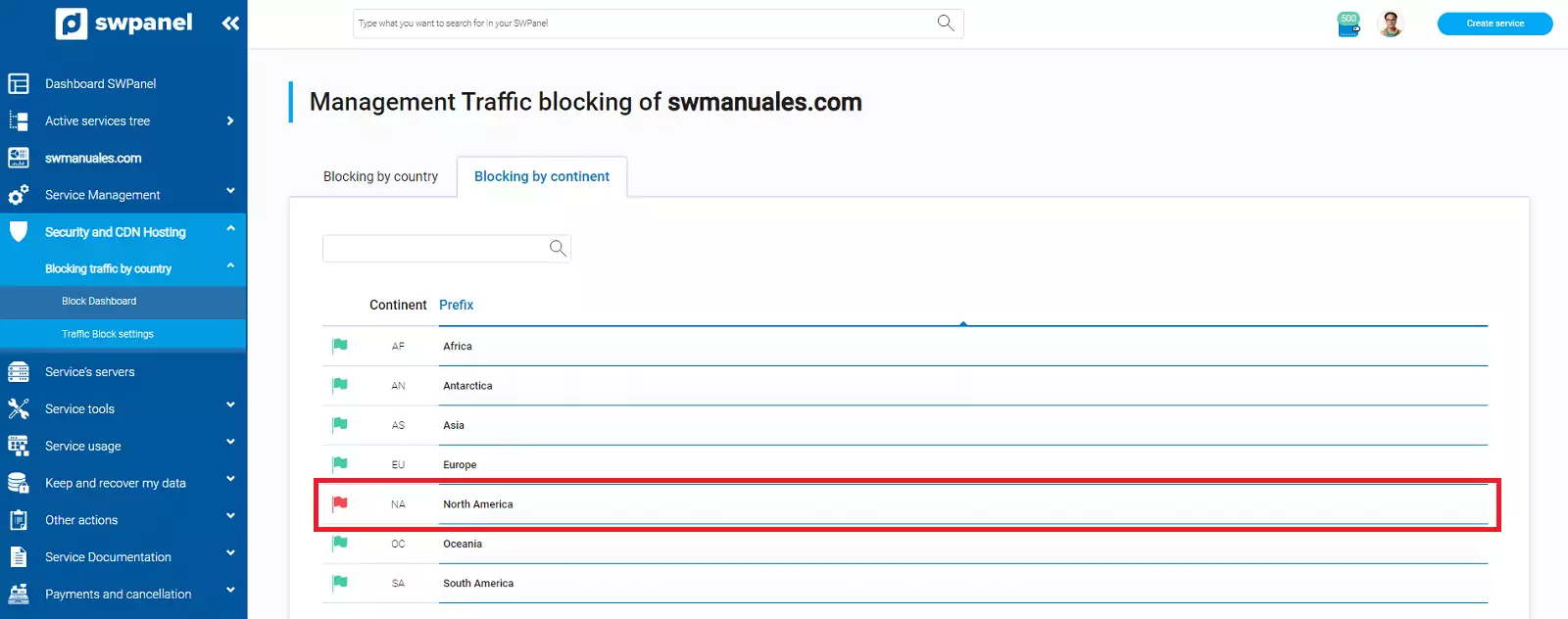
The blockades from these lists can be seen graphically on the Blockade Dashboard map.
info To change the status of a blockade by continents, we must do it from the "Blockade by continents " list.

Get the most out of your project with the fastest disks and most powerful CPUs in the Cloud.