The following manual will show you how you can transfer files in any directory on your Cloud server using an SFTP client, by logging in as administrator("root") which has access to all directories on the server. This is useful, especially if you need to transfer files in a directory that you do not have access to via a "normal" FTP account.
An SFTP (SSH File Transfer Protocol) client is a program or application that allows users to securely transfer files between a client and a server using the SFTP protocol, which is an extension of the SSH (Secure Shell) protocol that adds file transfer capabilities to the basic SSH functionality.
The SFTP client provides a graphical interface or command line that allows the user to connect to an SFTP server, authenticate using credentials (such as a username and password), and transfer files between the client and server.
First of all, you must have the access credentials to your Cloud.
When you register the server, both from the web and from the SWPanel, an email will be sent to your email account with the access credentials SSH(IP, port, user and password) of your Cloud server. The email looks like the following:
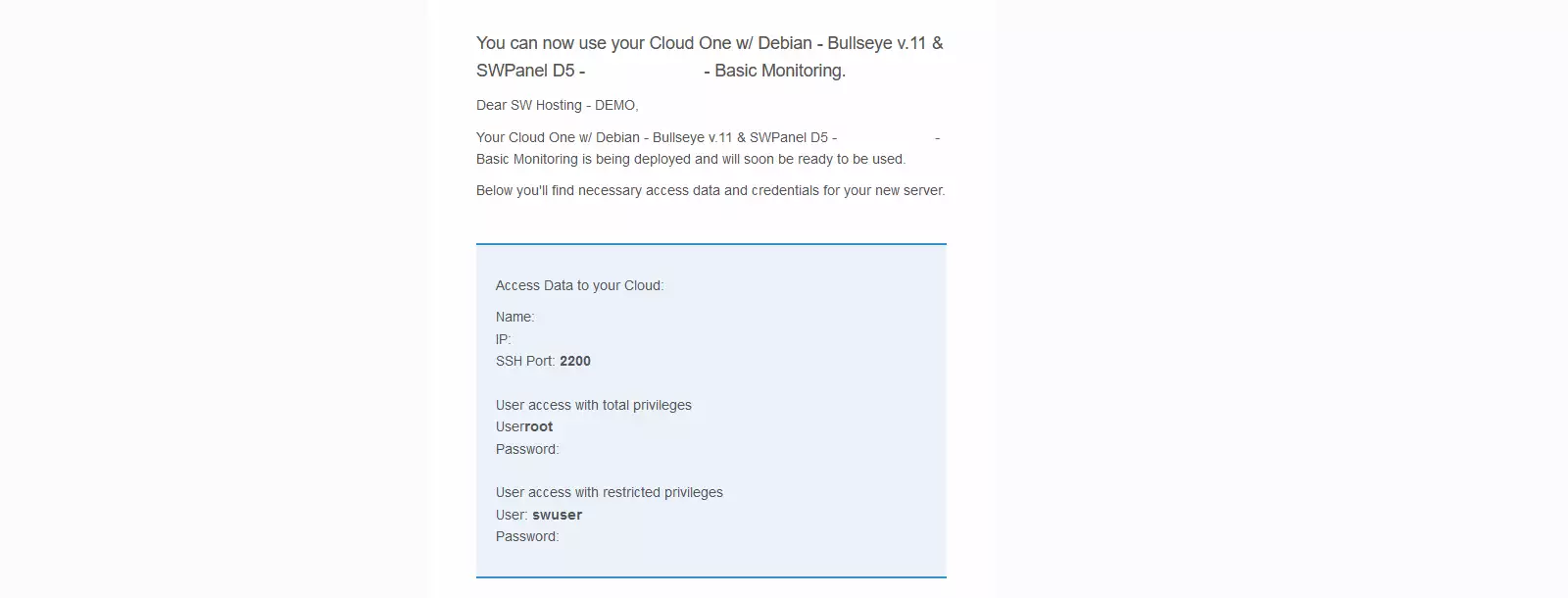
NOTE: If you have a Cloud with SWPanel administration panel, you can change the root credentials with the following manual: How to change the root password of your Server with SWPanel
To access and transfer your files you will need to download an SFTP client, a program that connects to the remote SFTP server and manages the sending/receiving of files.
The most popular clients that can use the SFTP protocol are WinSCP and FileZilla. They are free and easy to use.
The access data to the SFTP server are:
Next, we will show an example of SFTP connection using the WinSCP application:
When accessing the WinSCP application you will have to make a new connection and fill in the fields with the previously mentioned data, and then click on "Connect ".
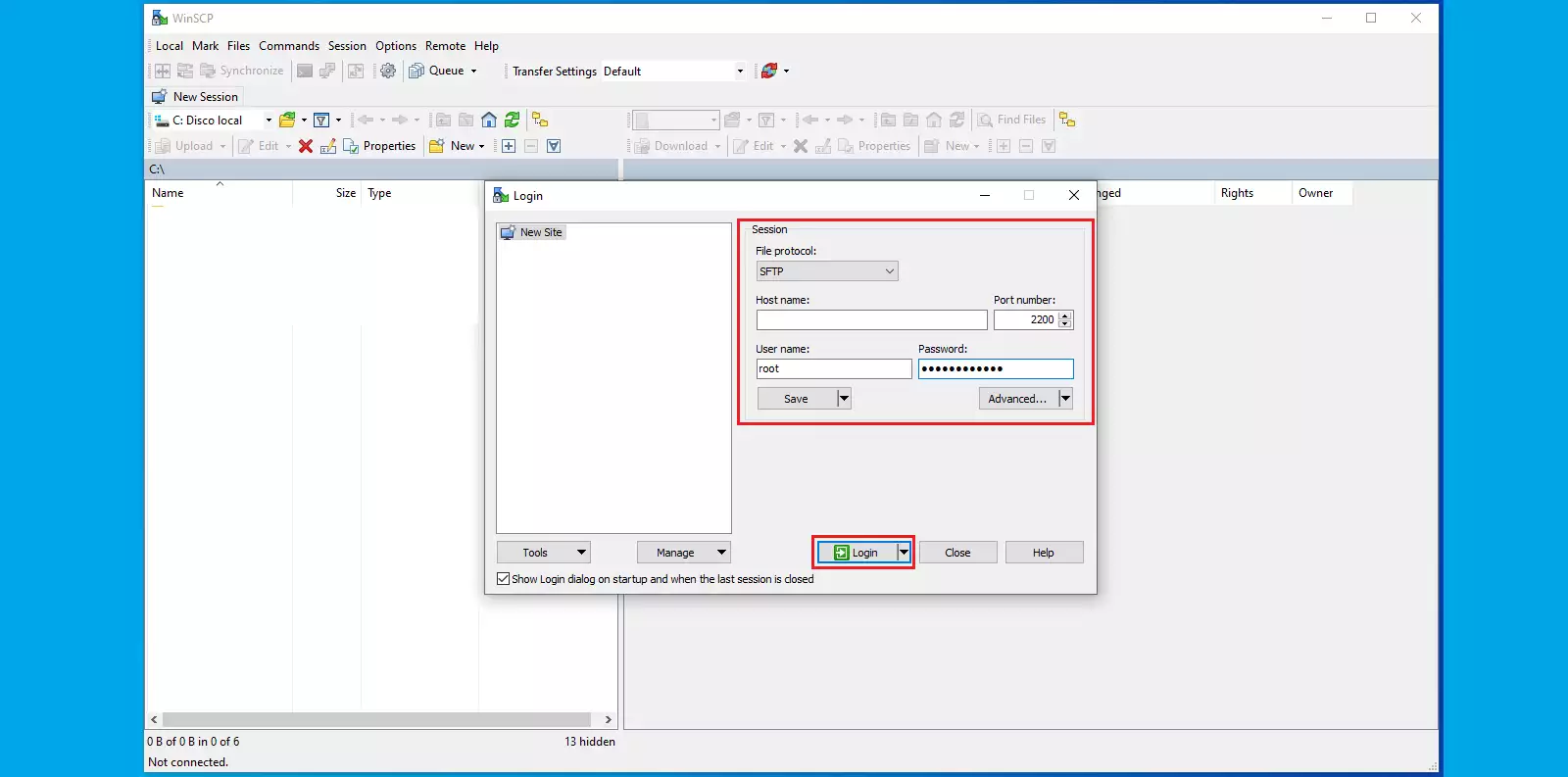
Next, the SFTP connection will be made, the right side corresponds to the directory structure of the Cloud server, while the left side corresponds to the local one.
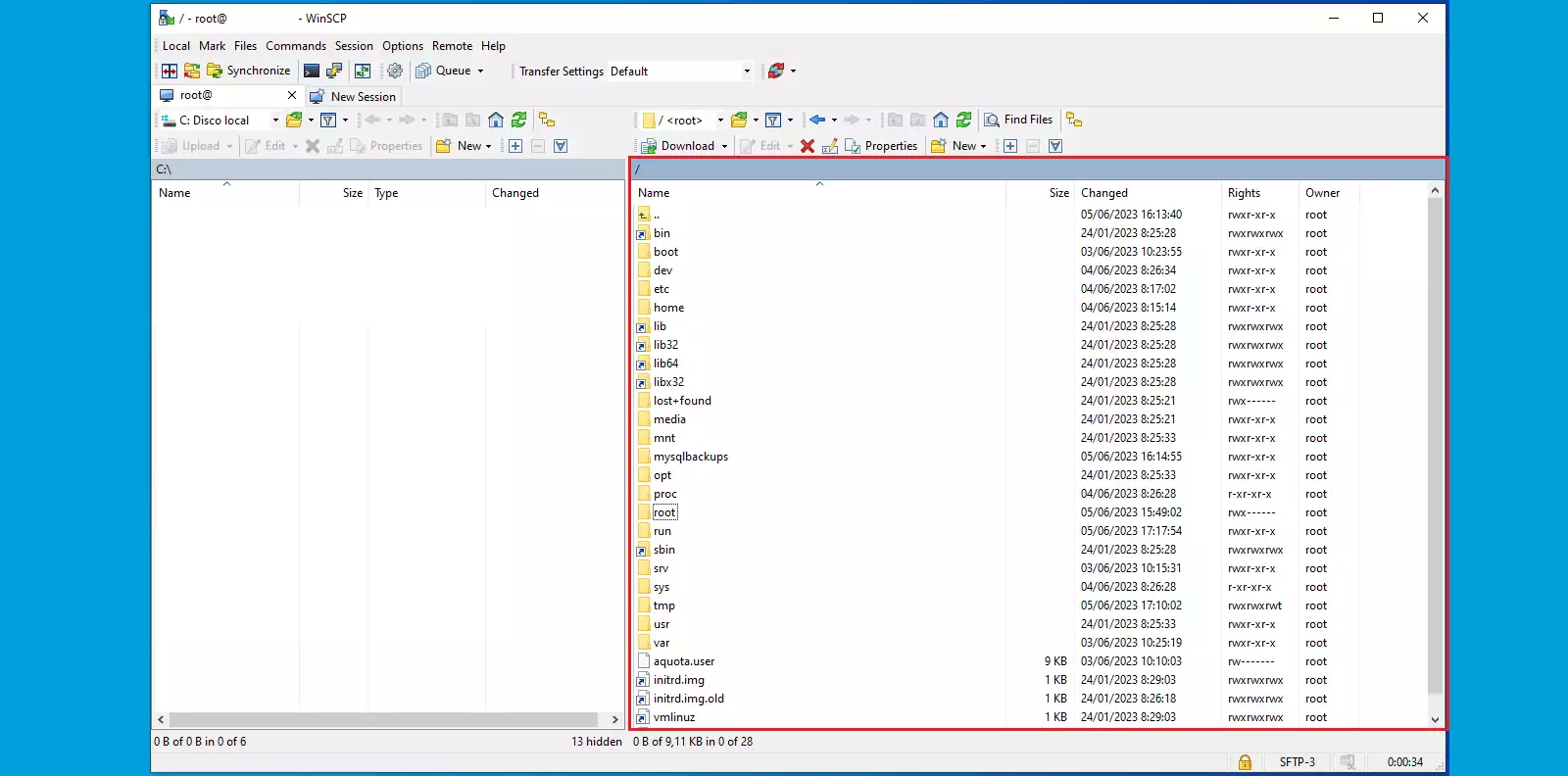
You're done! Now you know how to connect to your Cloud server via SFTP.