In this manual we will explain from where you can see the connection details of a SWPanel email account and thus be able to configure it in an email manager.
To begin with, you will have to access your SWPanel account and go to the hosting service where your mailbox is located. You can do this from the "Services tree" tab or from the SWPanel search engine.
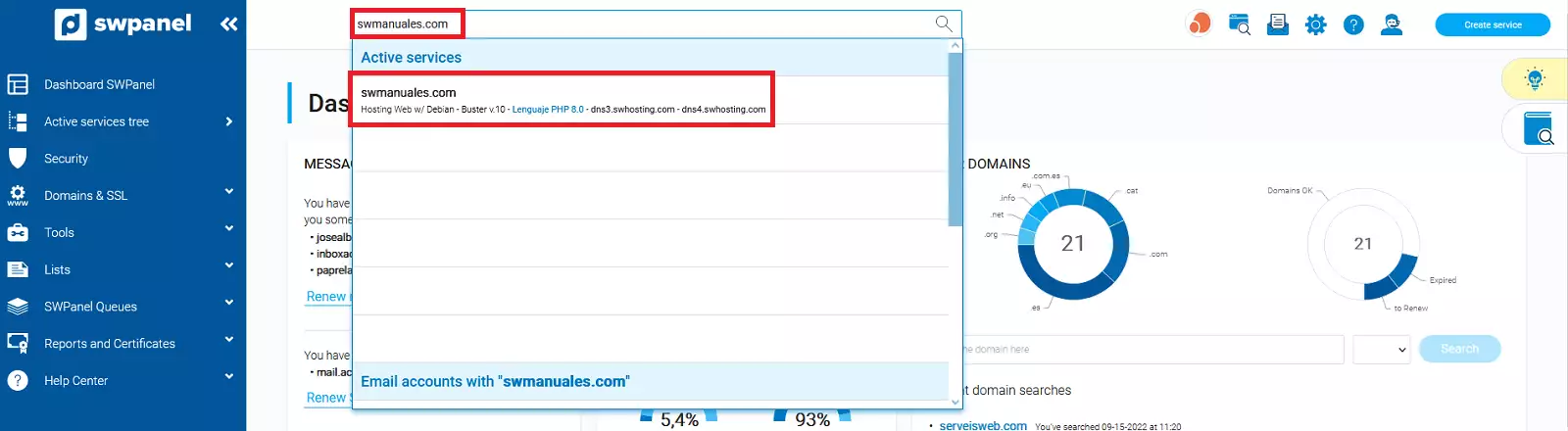
Next, you will have to enter the mail management panel. From the blue side menu click on 'Service management' and then on 'Mail management':
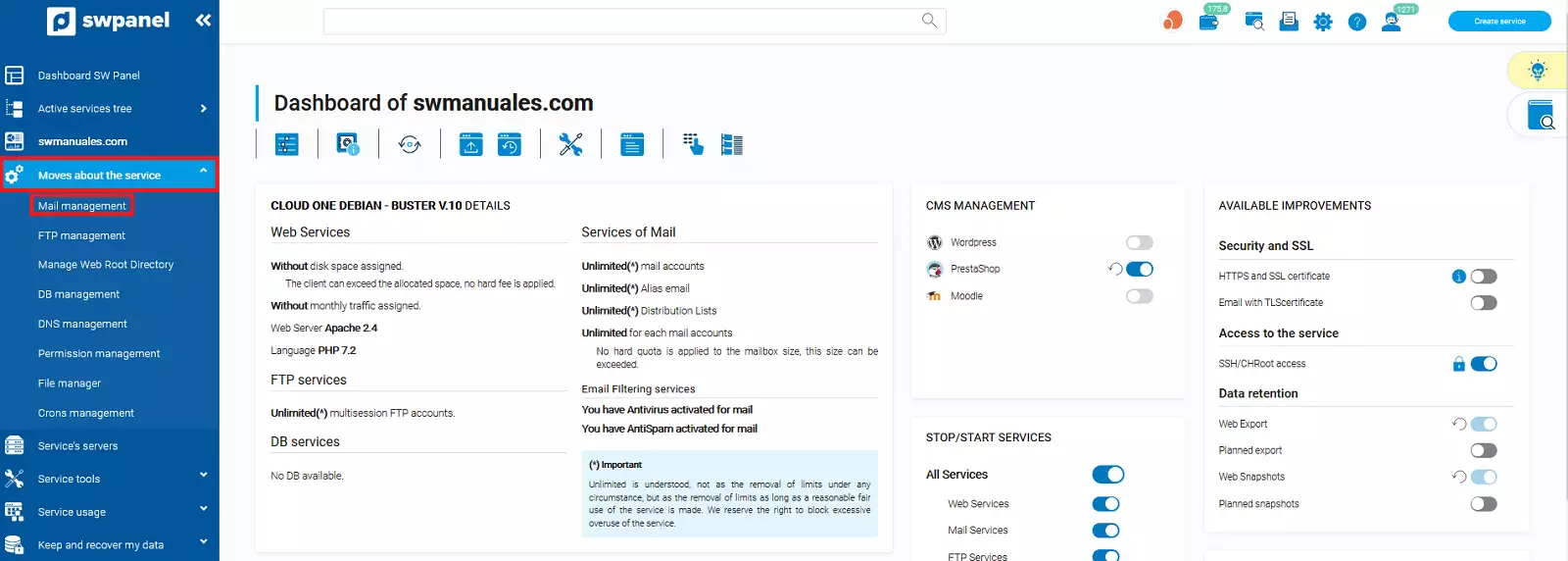
You must locate your email account and click on the menu [...] → 'Email account detail':
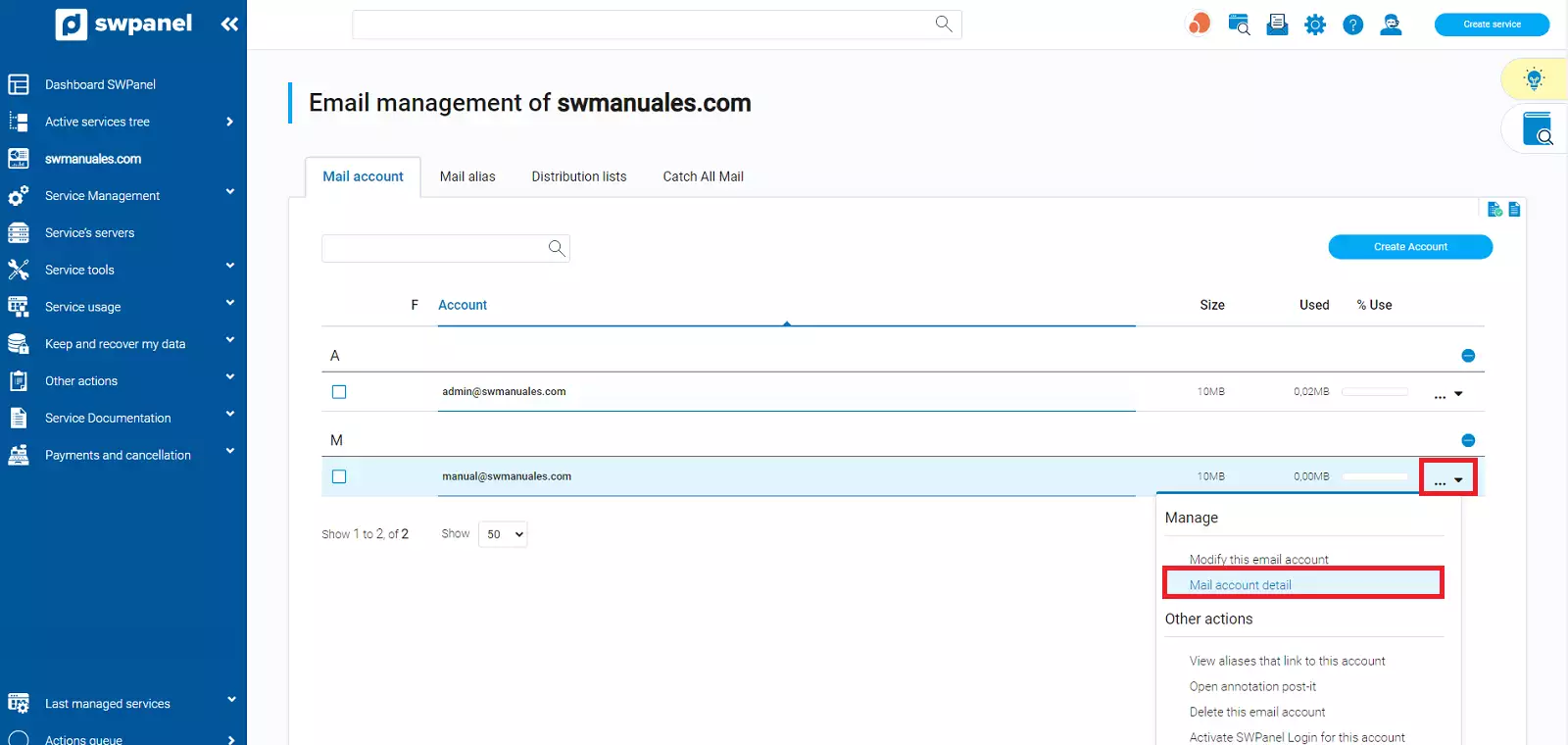
In this window you will be able to see, among others, the connection data of your email account.
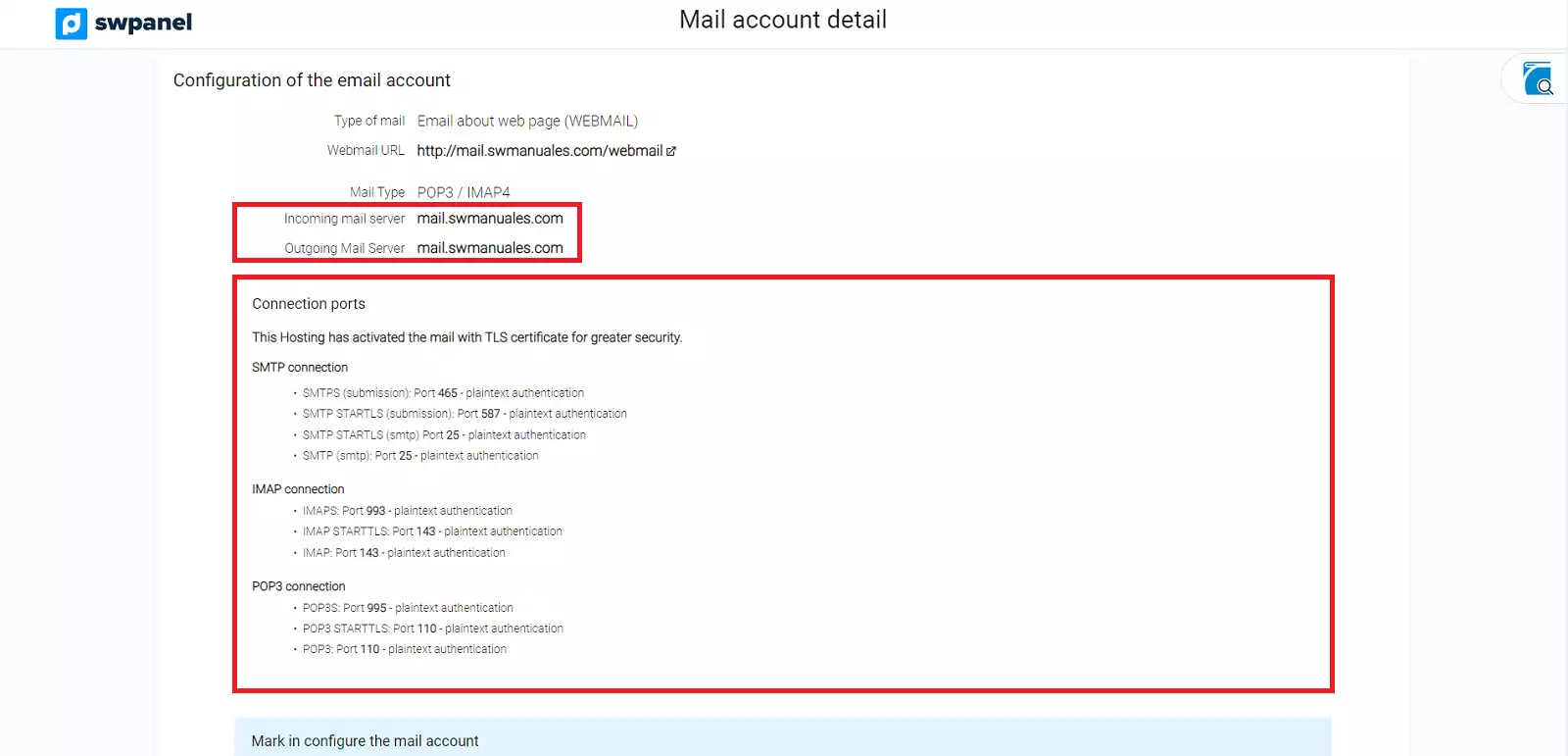
Follow this manual to install a free TLS certificate to secure your email accounts.