First of all, you must access your SWPanel customer account and go to the Main Dashboard.
Next, you must click with your mouse cursor on your logo, in the upper right part of your SWPanel, so that the menu appears, and click on the Budget section.
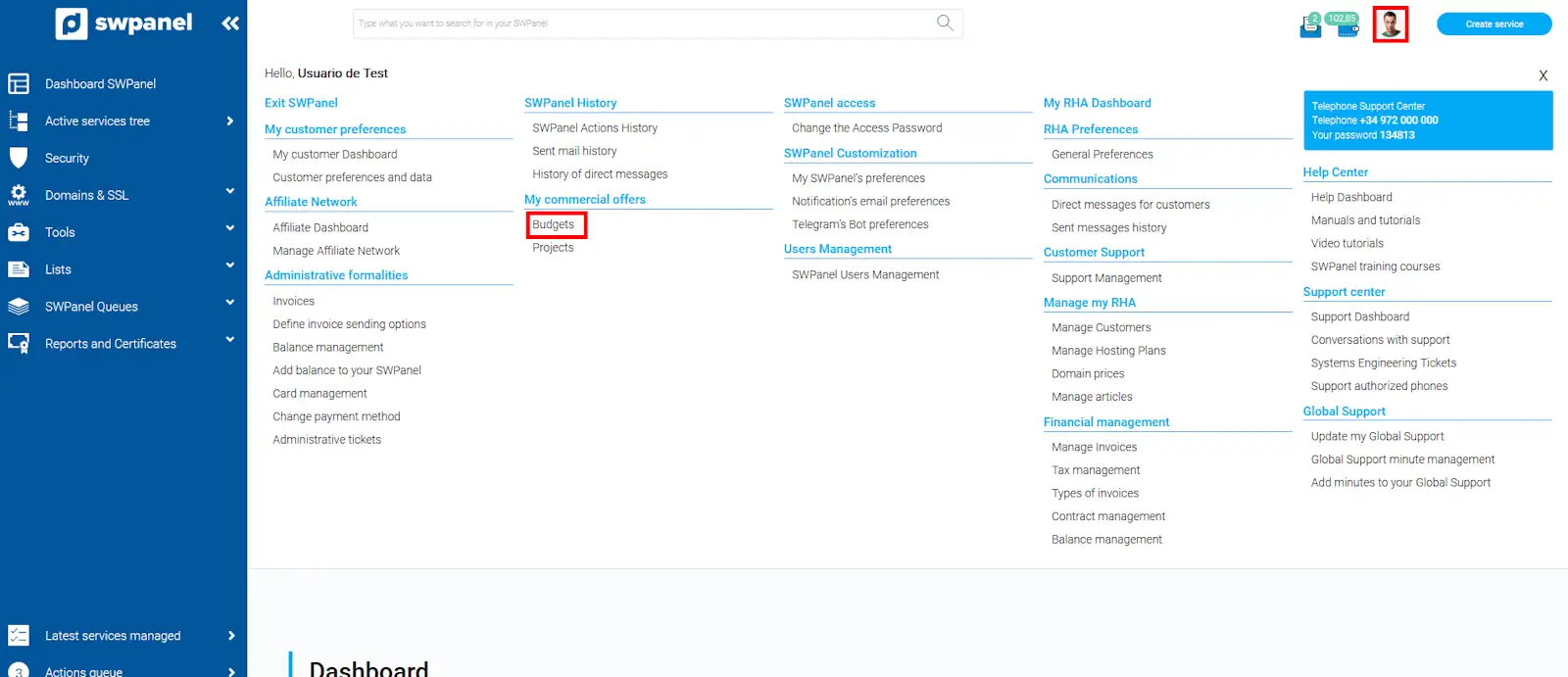
Once here, you must locate the desired budget and in the budget options icon [ ··· ], located on your right, a menu will be displayed, from where you can click on "Activate this budget".
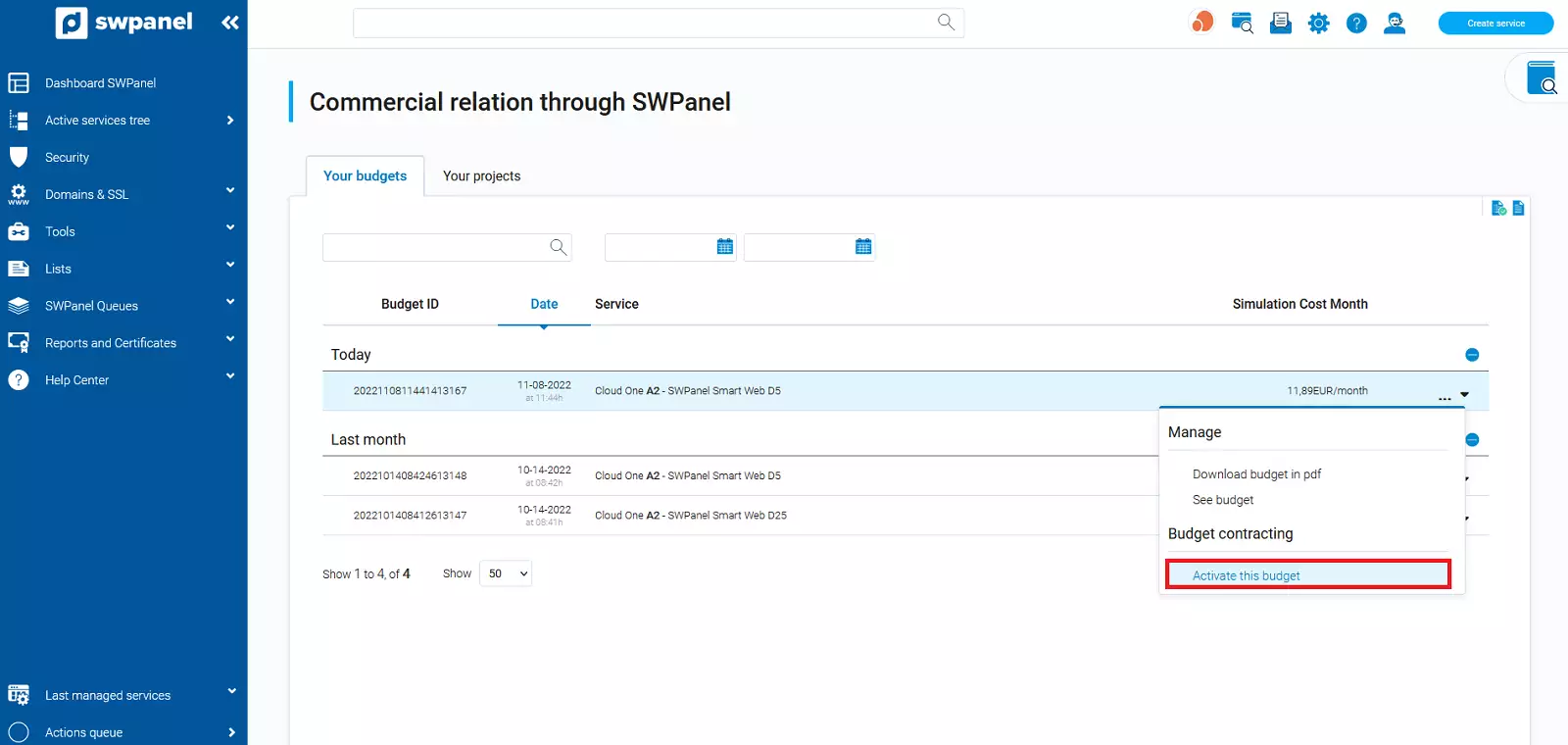
Before activating it, a summary of the characteristics and costs of the Cloud server will appear so that you can review all the parameters defined in it.
You must accept the deployment of the Cloud server defined in the budget by clicking on the "Accept and create" button.
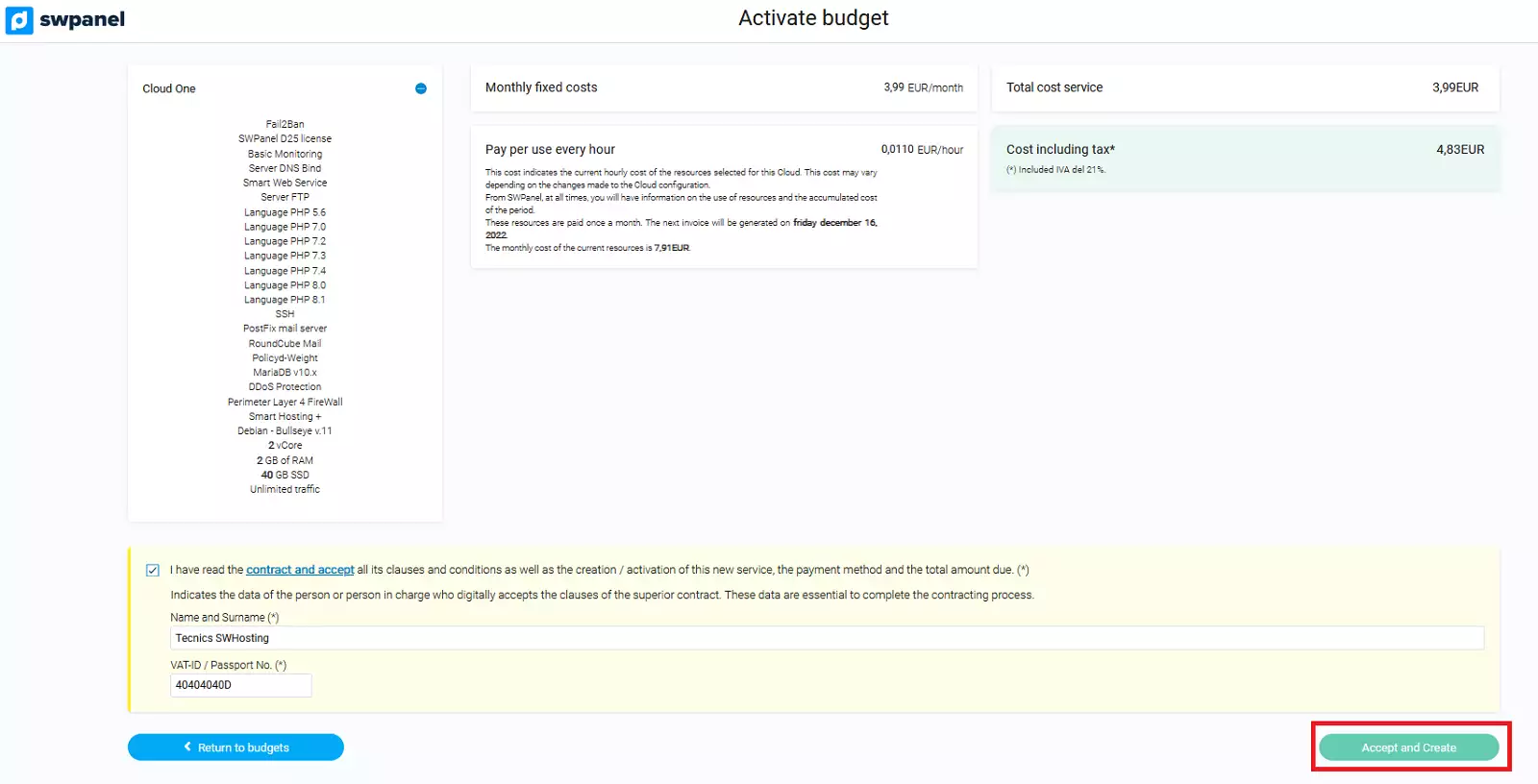
Done, in a few minutes you will have your Cloud server contracted and created in your SWPanel.
You can use the same budget as many times as you want to create your Cloud server.