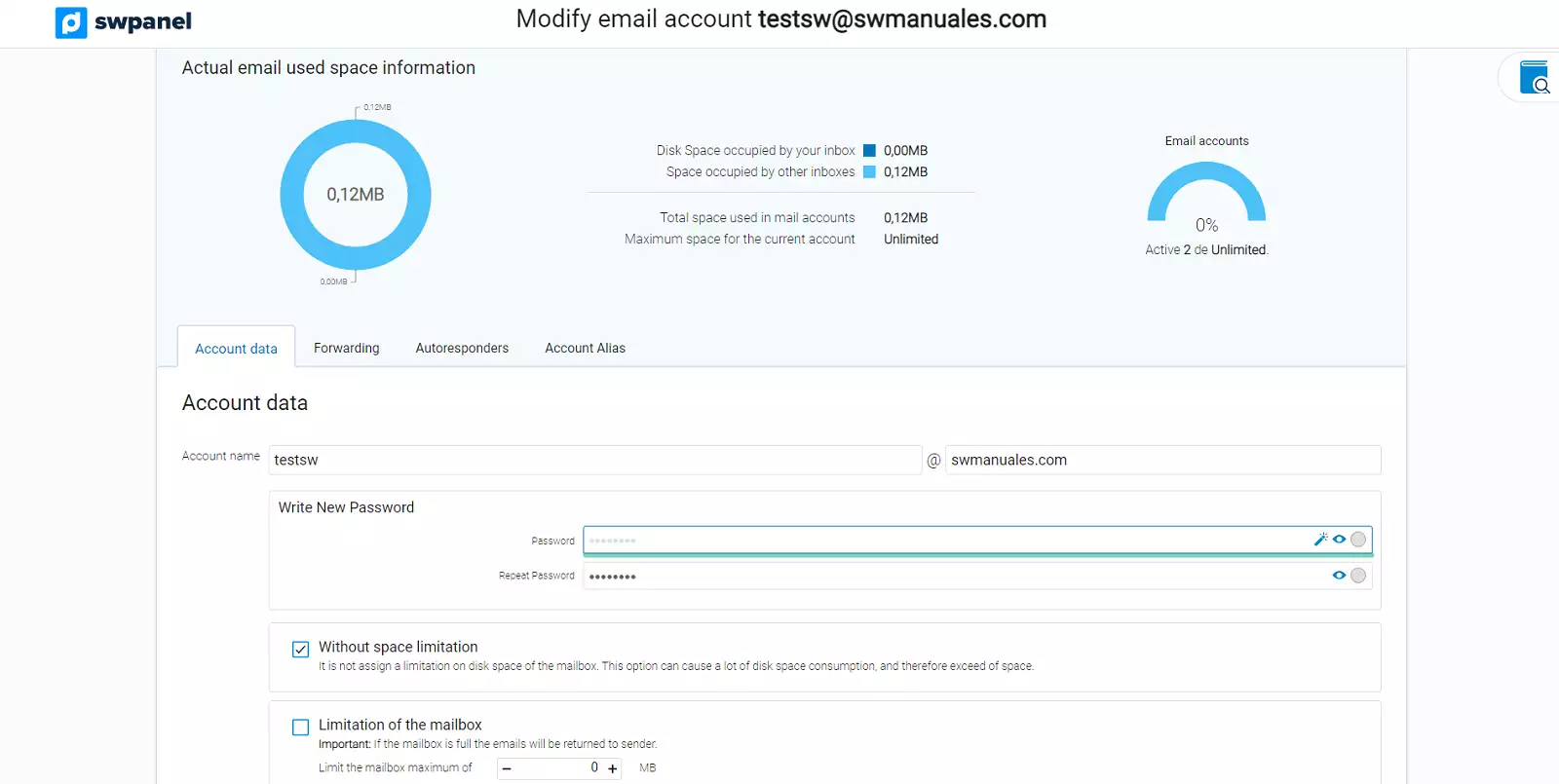To create an access to the SWPanel and manage an e-mail account, you will have to follow the following steps:
1. Enter the name of the Hosting service in which the email account for which you want to create an access to the SWPanel has been created.
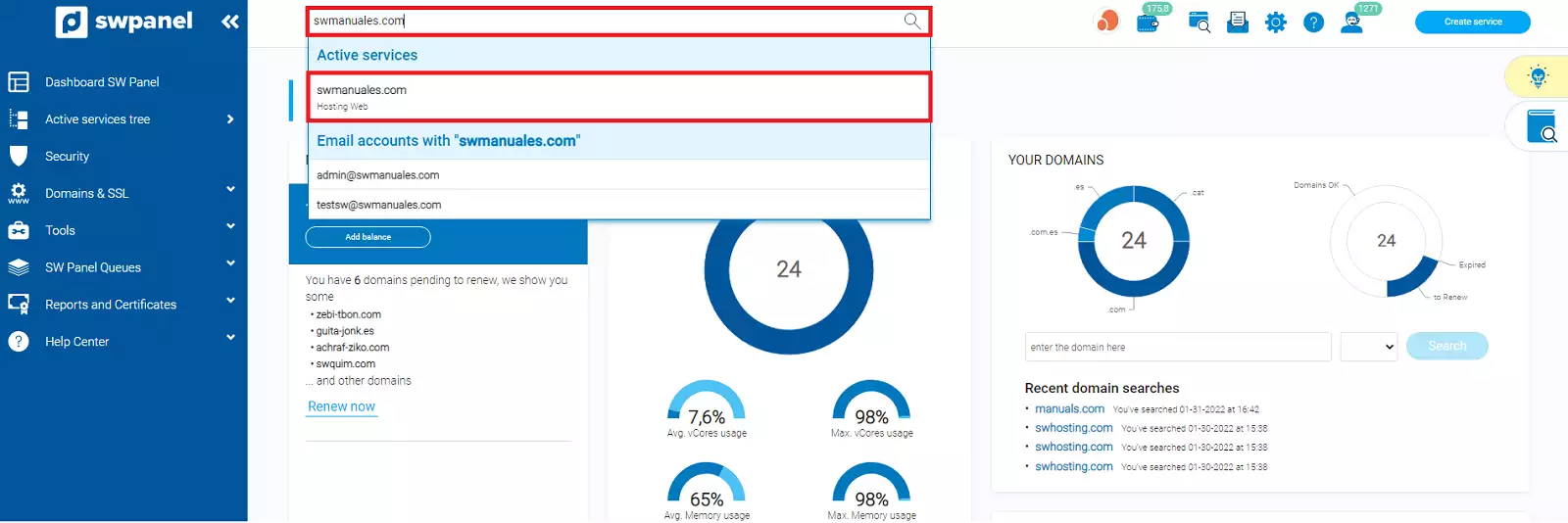
2. In the tools menu, located on the left side of the Dashboard of your Hosting service, click on the drop-down menu Service management and access Email management.
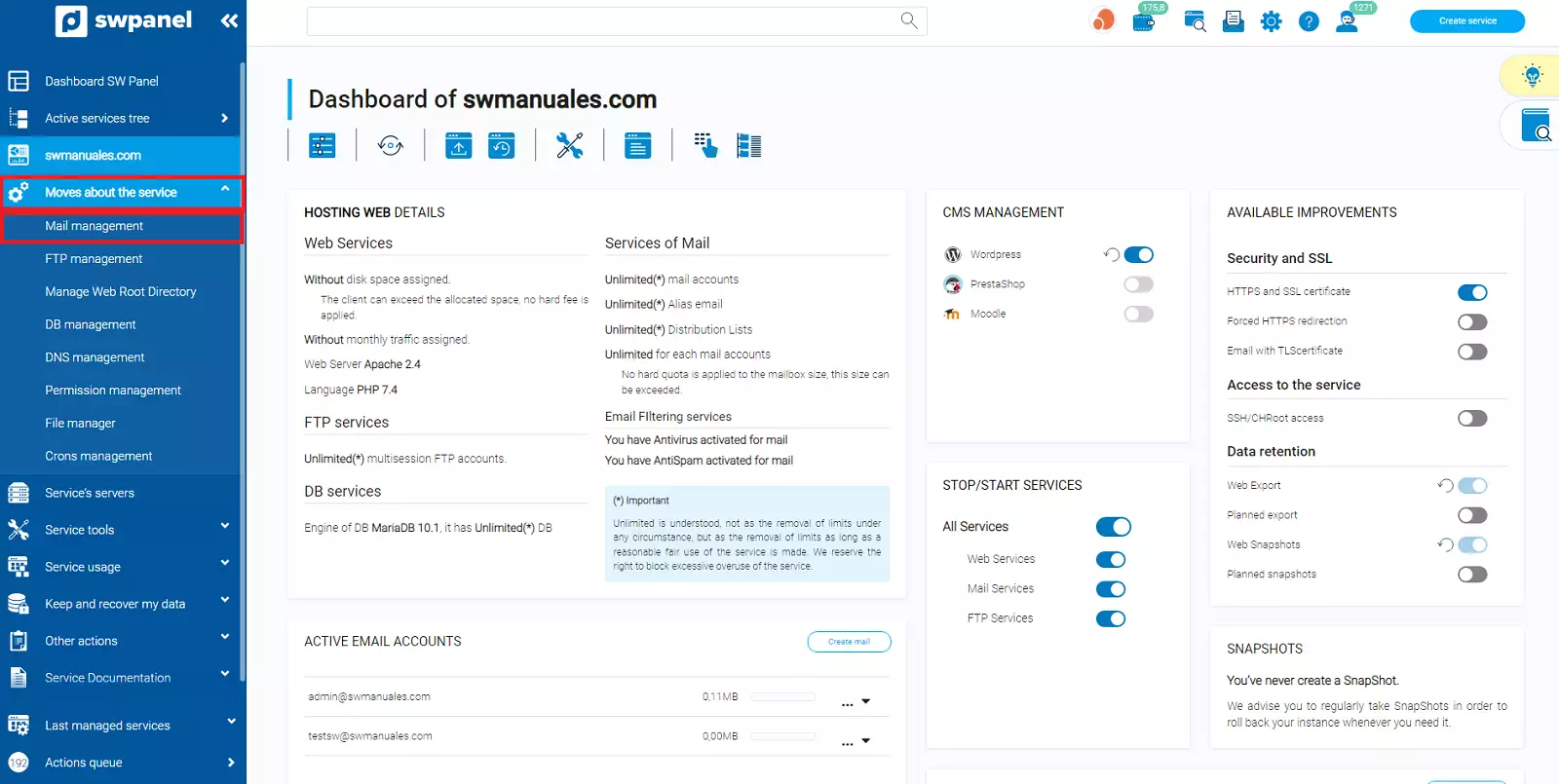
3. Once you are in the email management of the hosting service, locate the email account on which you want to create an access to the SWPanel. Go to the email account menu through the icon with the three dots, located on the right side of the email account name [...], and once the menu is open, click on Activate SWPanel Login for this account.
If you still do not have an e-mail account created, you can follow the following manual to create it in your Hosting service: E-mail
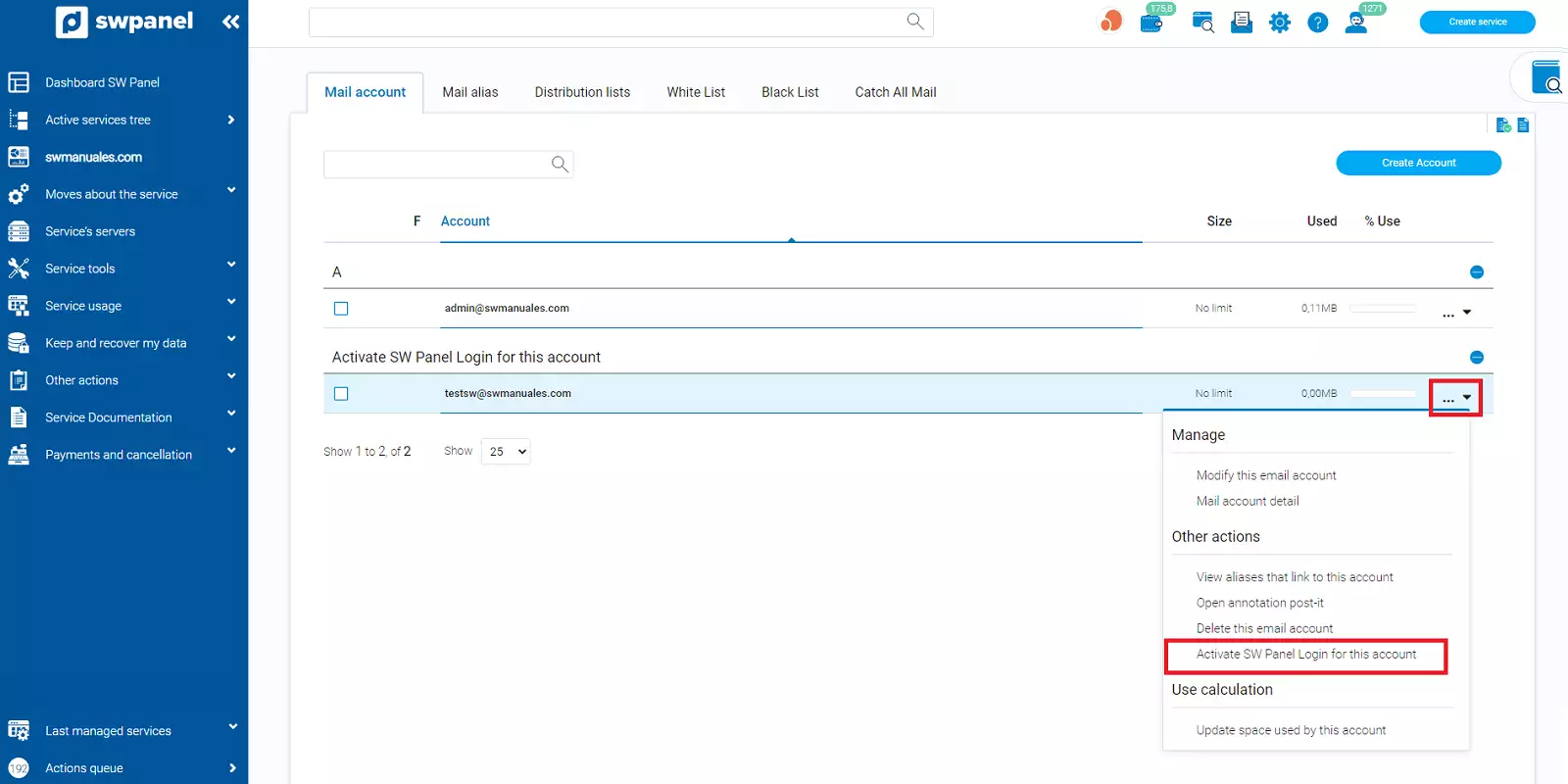
4. Now you must select Mail Management in the login profile section. Check the "Checbox" where "you accept the activation of the SWPanel login with this email account data" and click on Activate SWPanel Login.
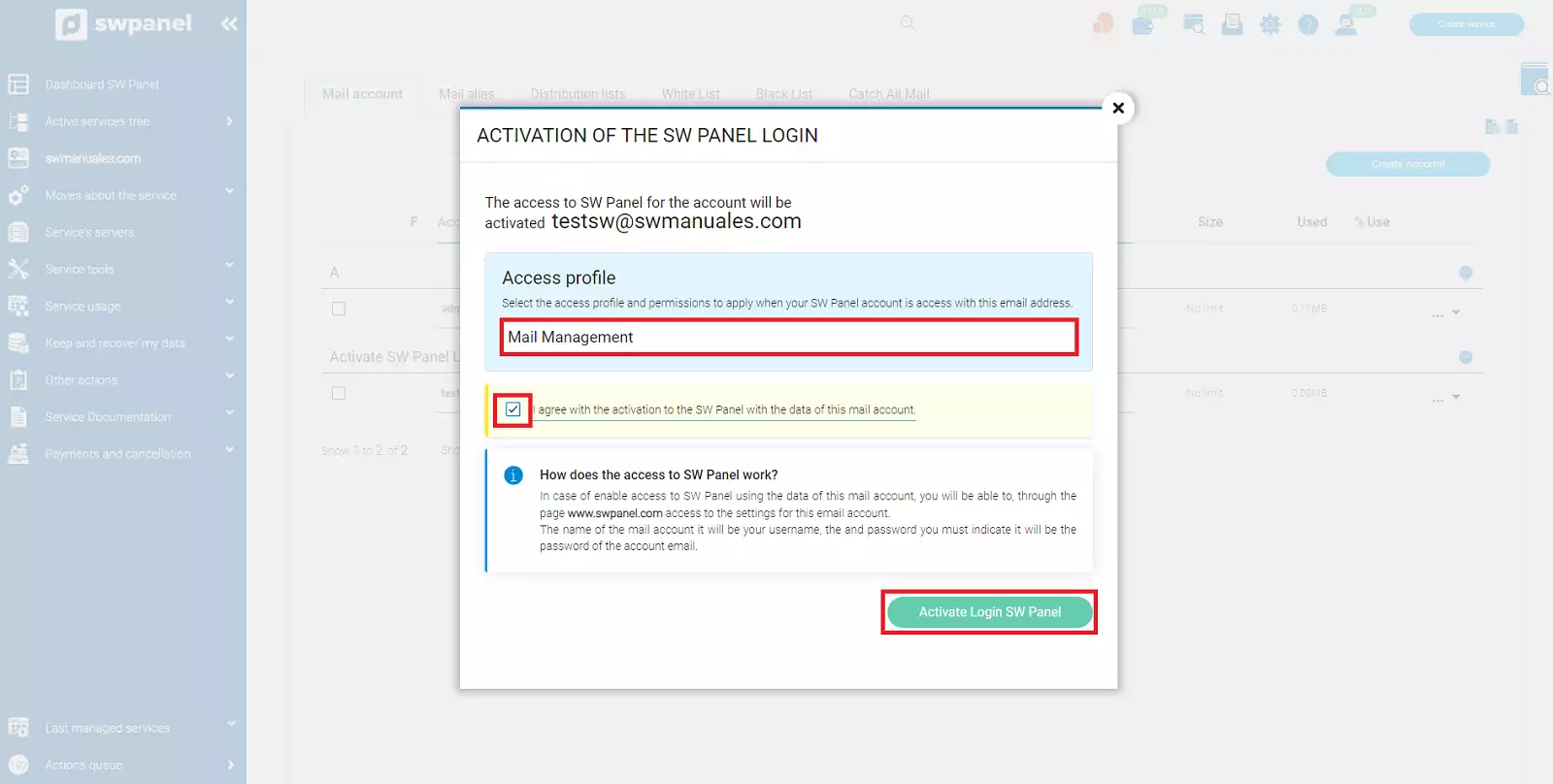
5. Finally, you will be able to access the SWPanel with the username and password of your email account.
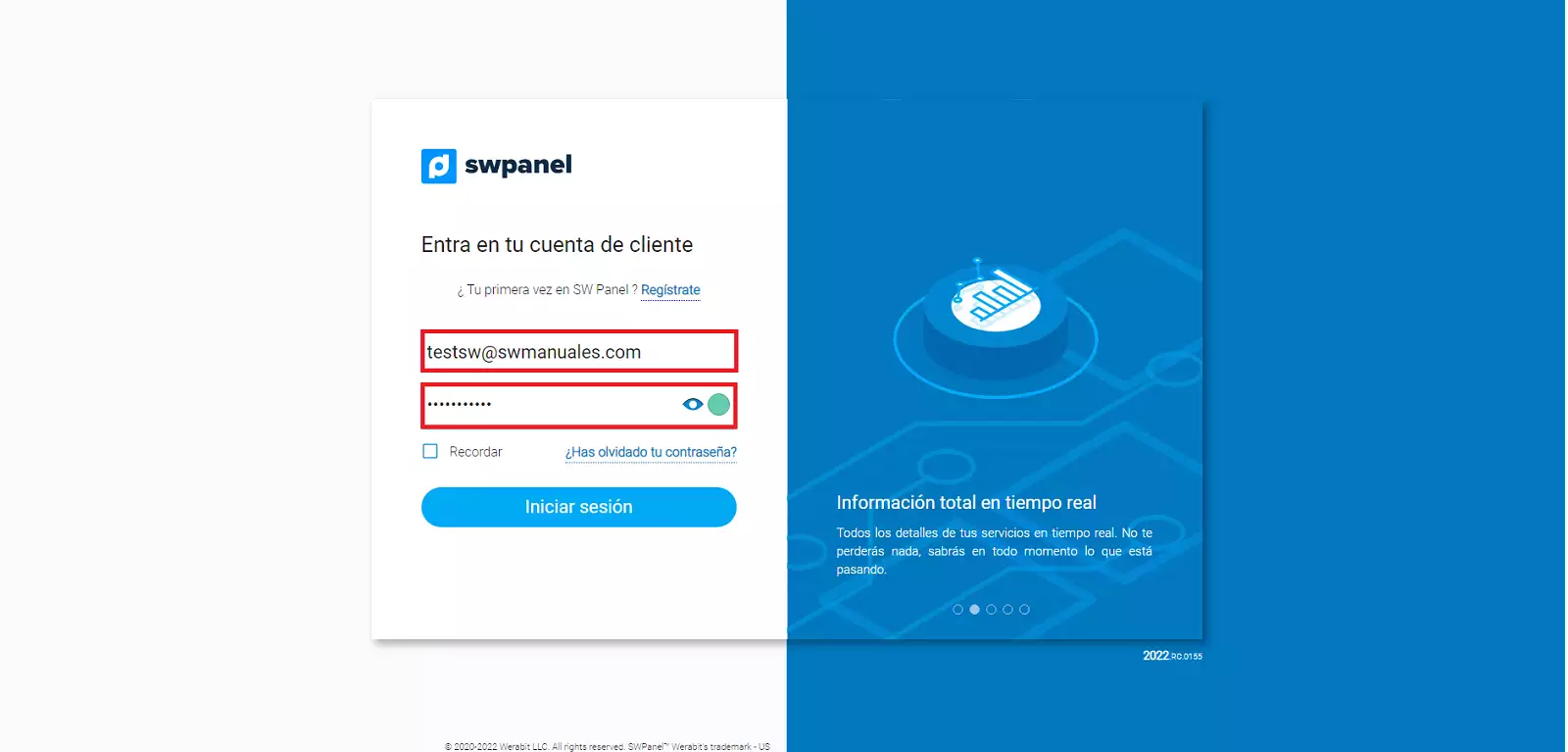
Once you have logged in, you will directly see the management of the email account with which you have accessed through the SWPanel.