Let's Encrypt is a certificate authority that was launched on April 12, 2016. It provides free X.509 certificates for Transport Layer Security (TLS) encryption, through an automated process designed to eliminate the current complex process of manual creation, validation, signing, installation and renewal of secure website certificates.
SWPanel allows you to install a Let's Encrypt certificate on your website, provided that the following condition is met:

Get the most out of your project with the fastest disks and most powerful CPUs in the Cloud.
Access SWPanel and go to the Dashboard of your service:
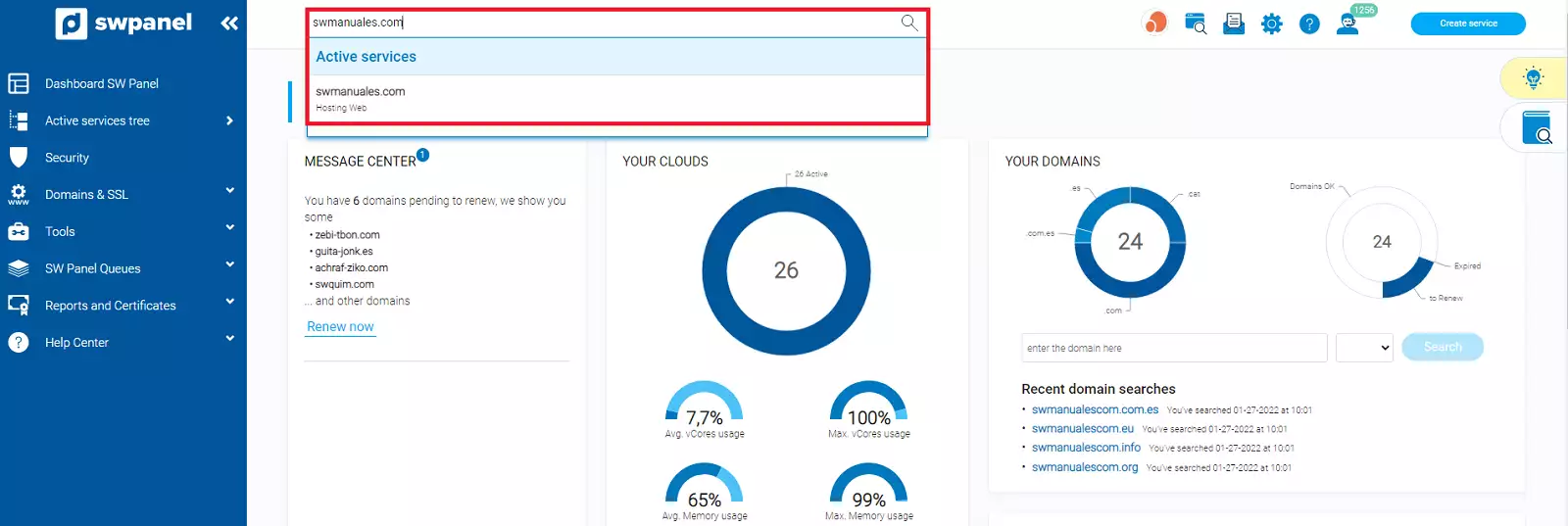
💡 Use the search engine at the top to quickly locate your service.
In the Available Enhancements (top right section) activate the HTTPS and SSL certificate option:
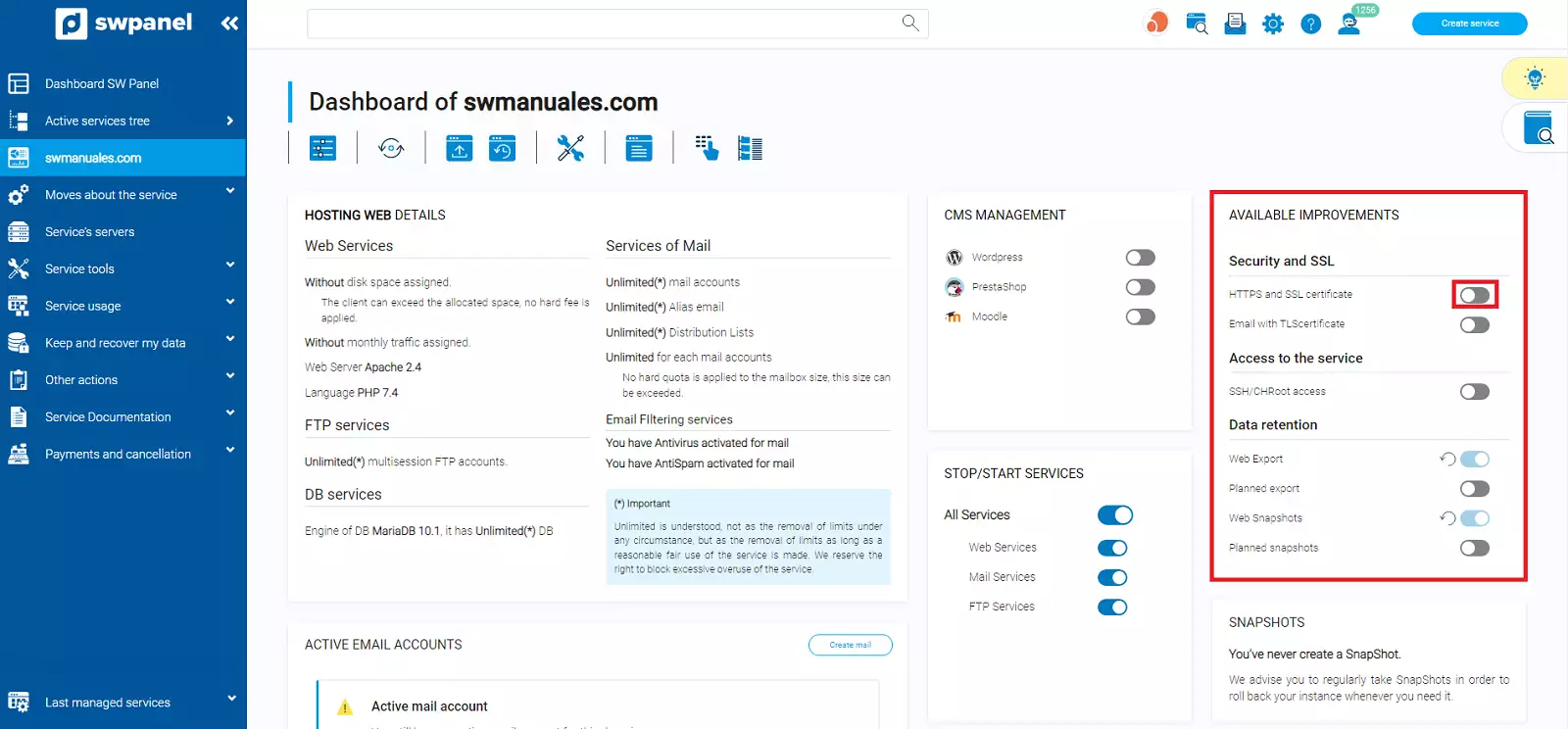
Next, click Select the certificate you want to create and install and select Let's Encrypt.
 Once the certificate has been selected, the next step is to click on the Create SSL and activate HTTPS button.
Once the certificate has been selected, the next step is to click on the Create SSL and activate HTTPS button.
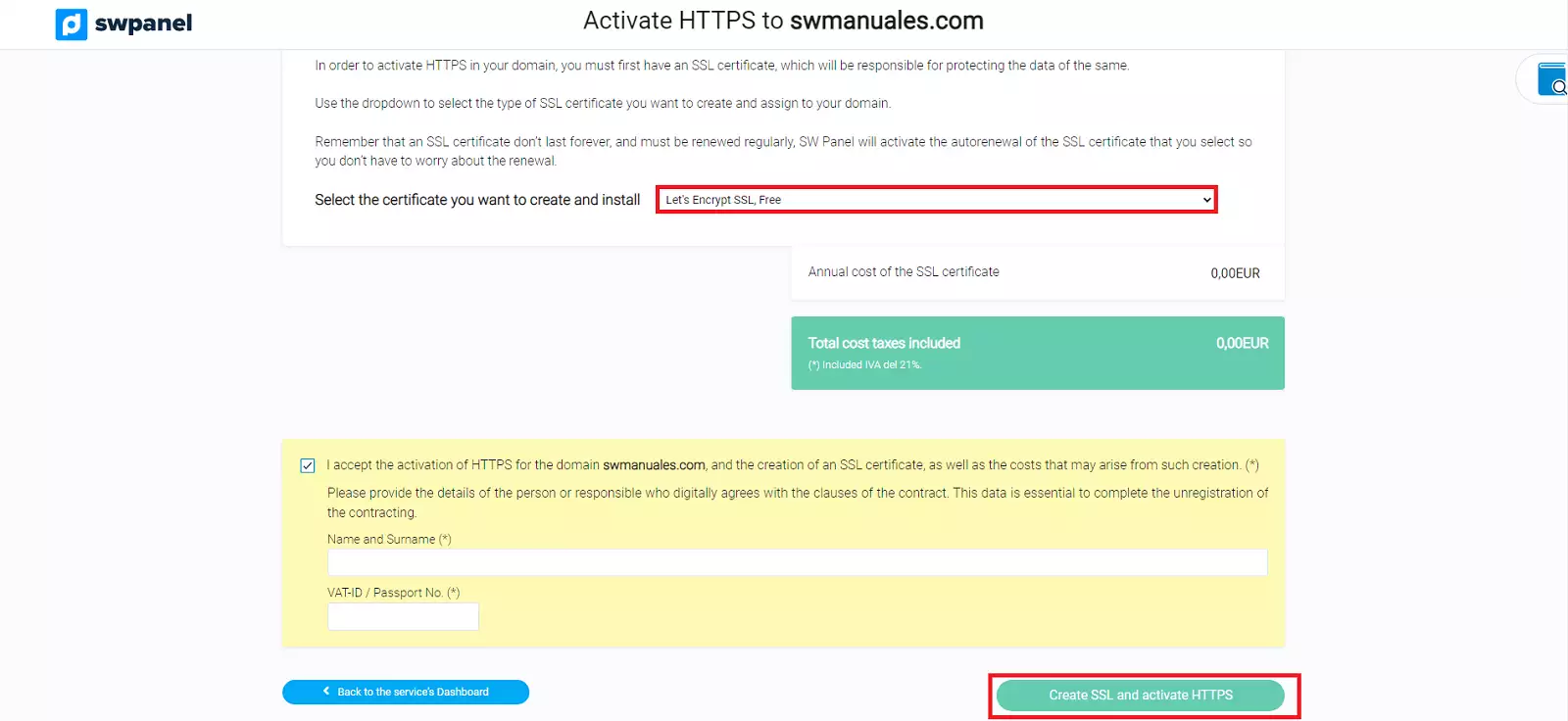 With this we will have our certificate operational in our service and we will be able to check it by accessing
With this we will have our certificate operational in our service and we will be able to check it by accessing https://yourdomain.com.
Even if you have installed the SSL certificate correctly, your website can continue to load through the HTTP protocol, that means that if you do not indicate in your browser that you want to access the website by typing HTTPS, the content will not be displayed using the SSL certificate. In case you want your website to always and automatically display the content through the SSL certificate and the HTTPS protocol, you can create a redirection in the .htaccess file of your website manually, or do it from the SWPanel using the following manual:
Enable forced HTTPS redirection
Our Hosting gives you the freedom to tailor your website to your brand and goals.