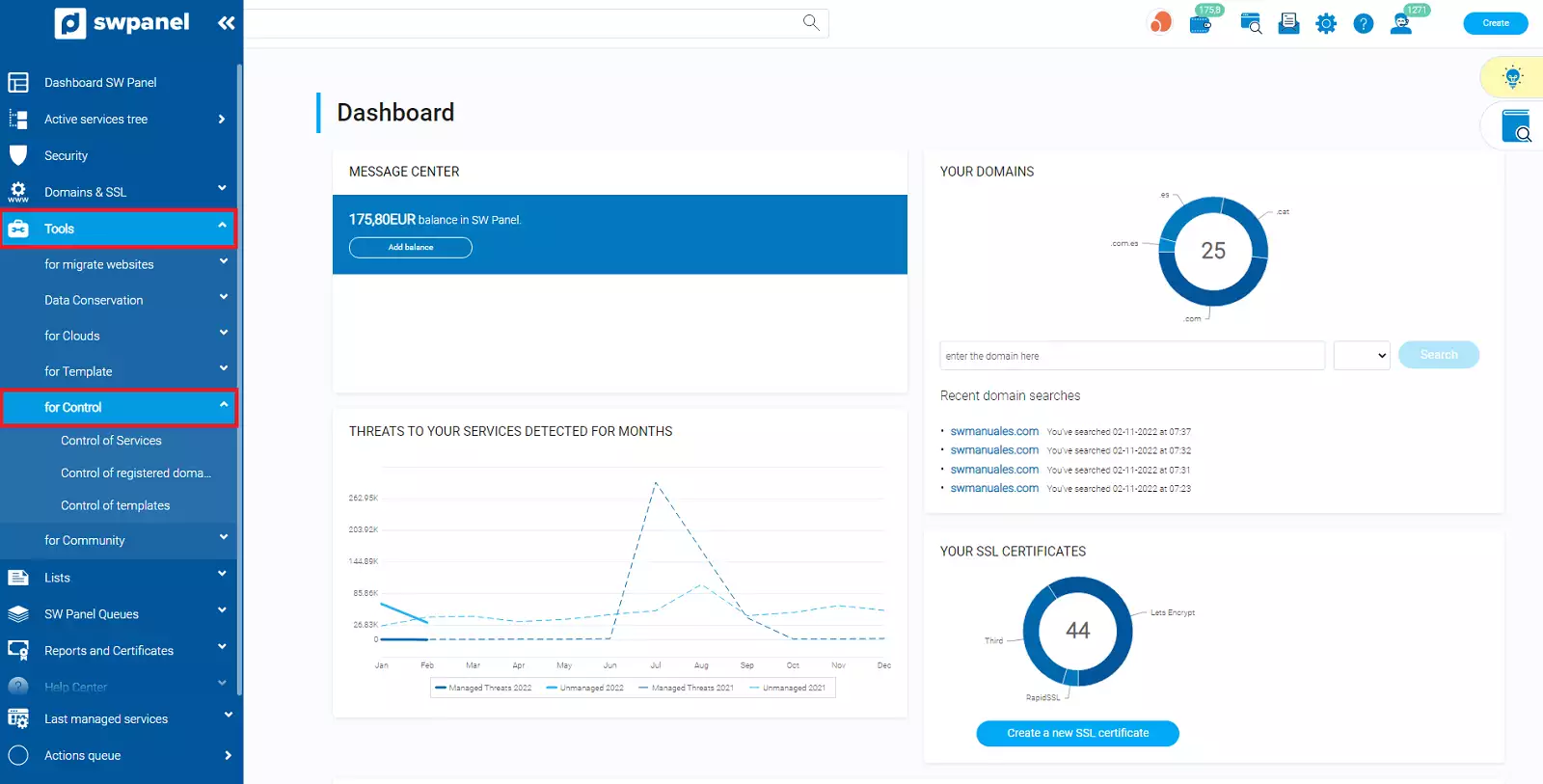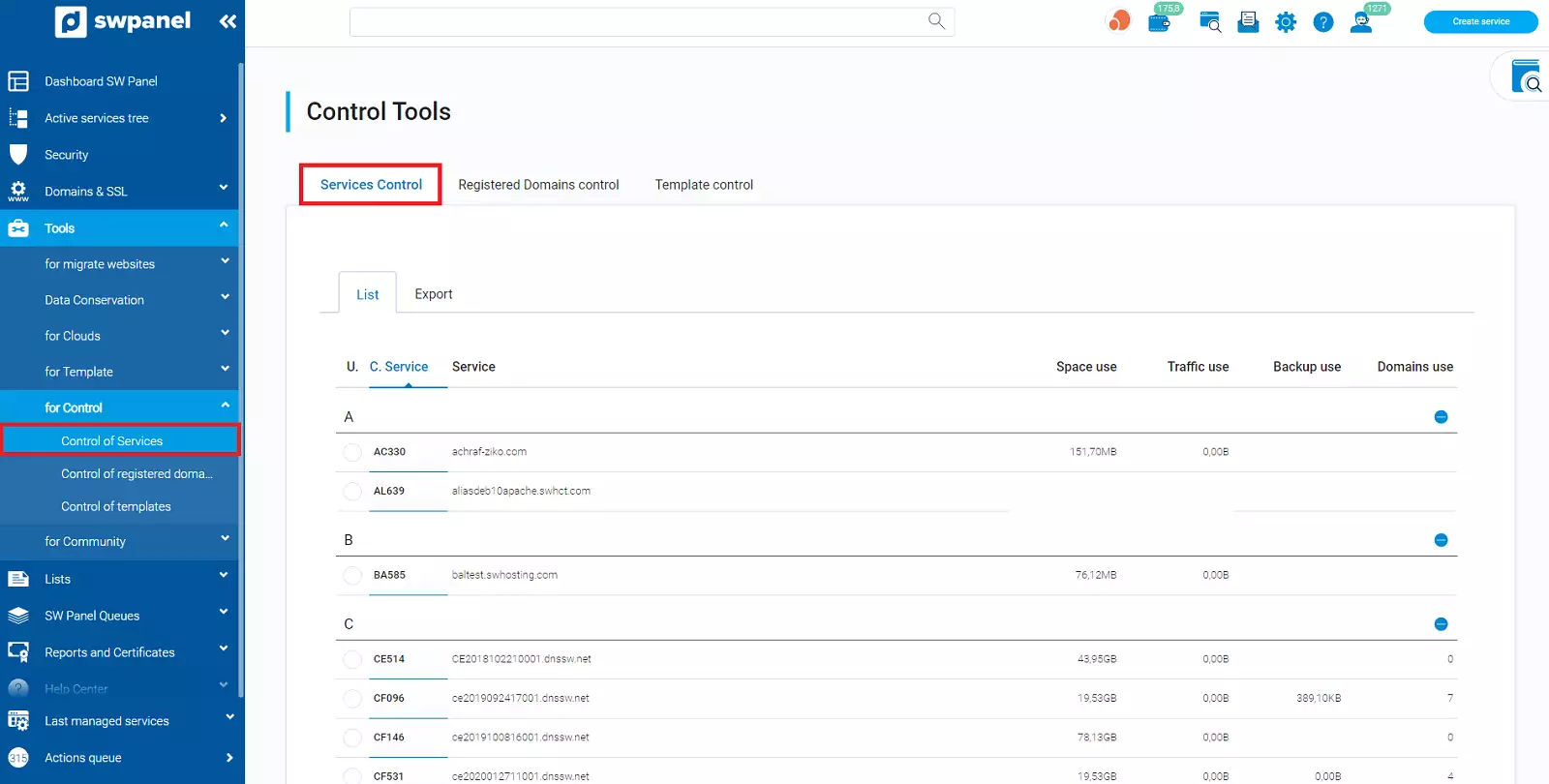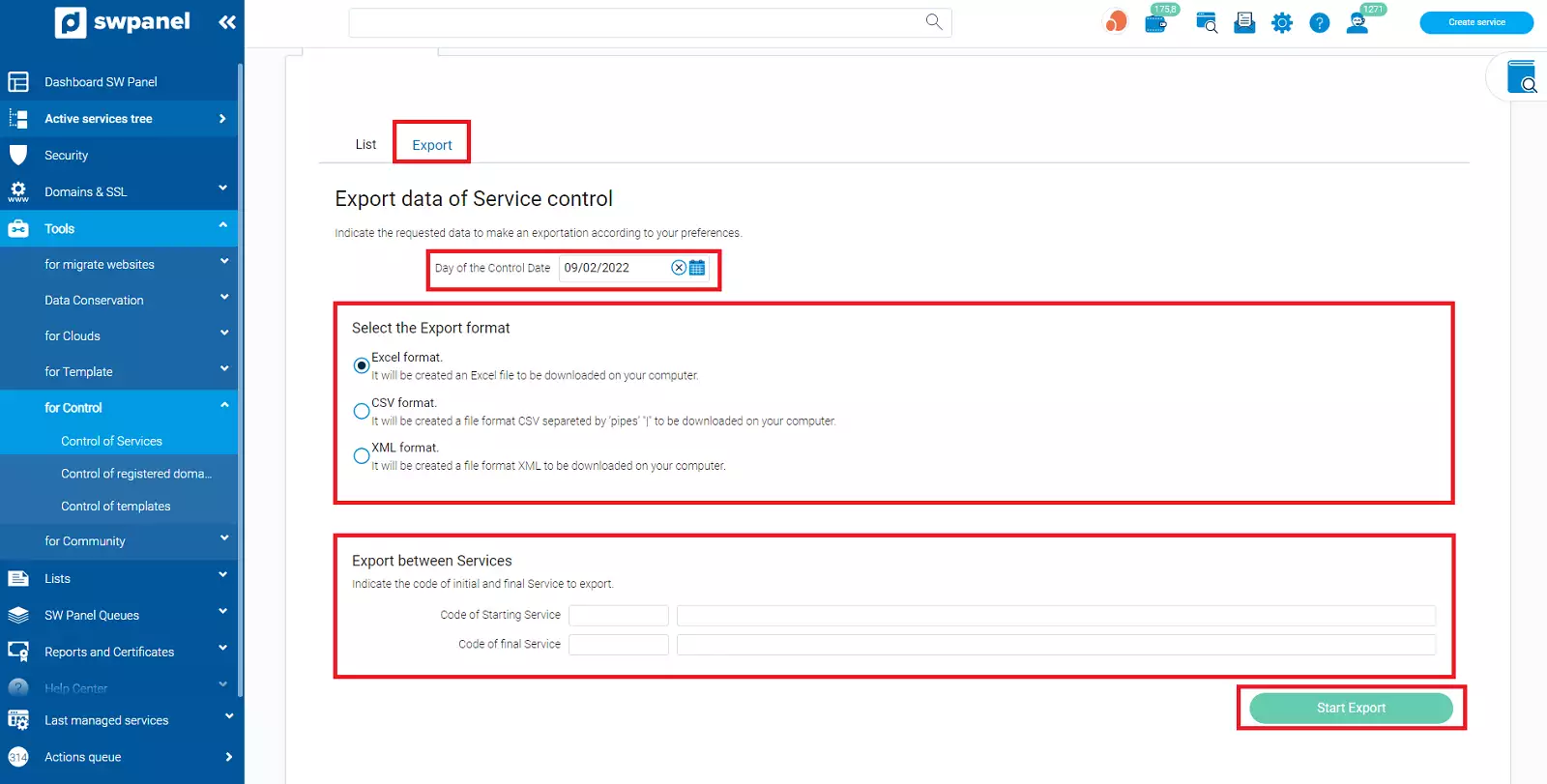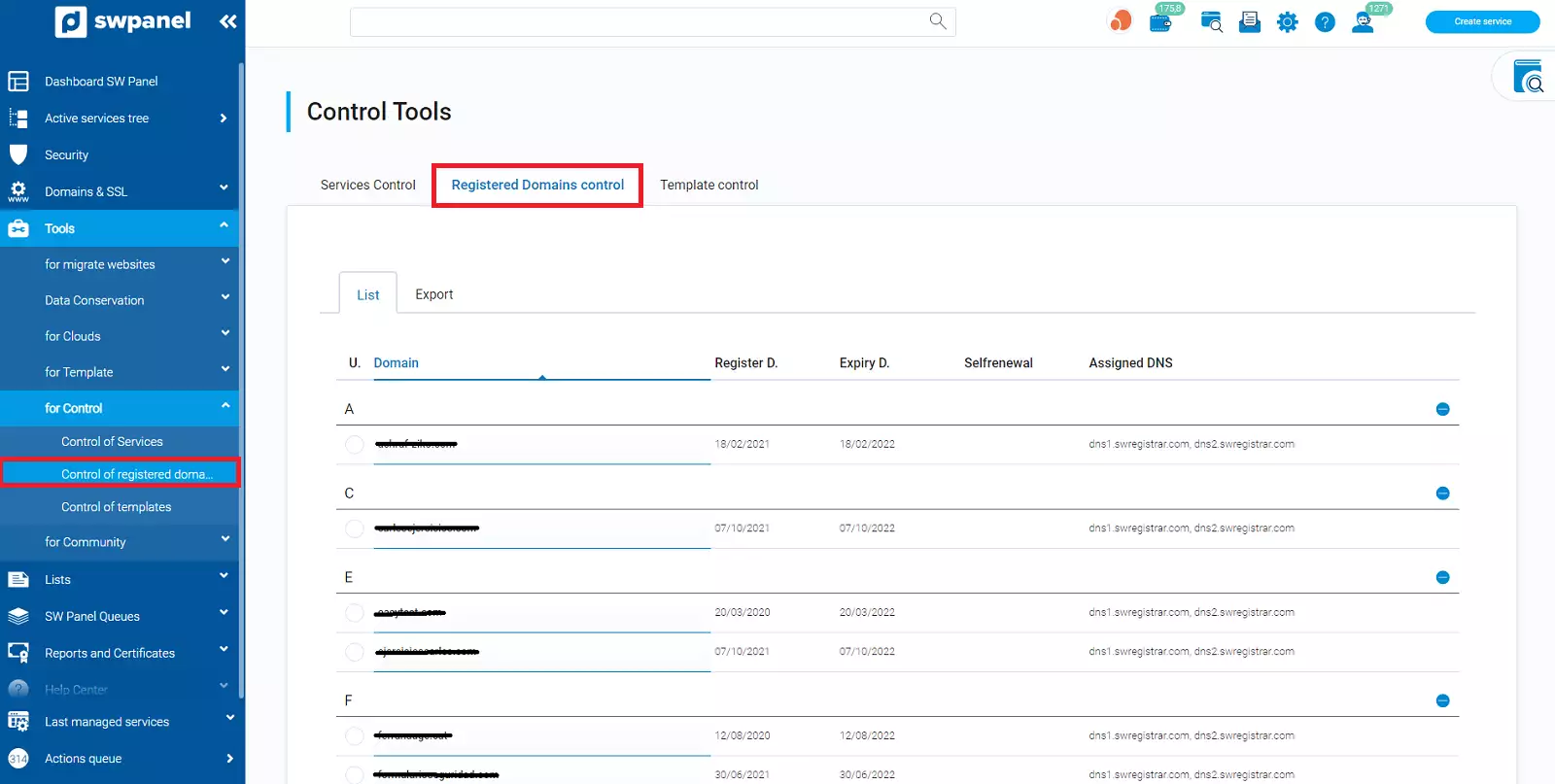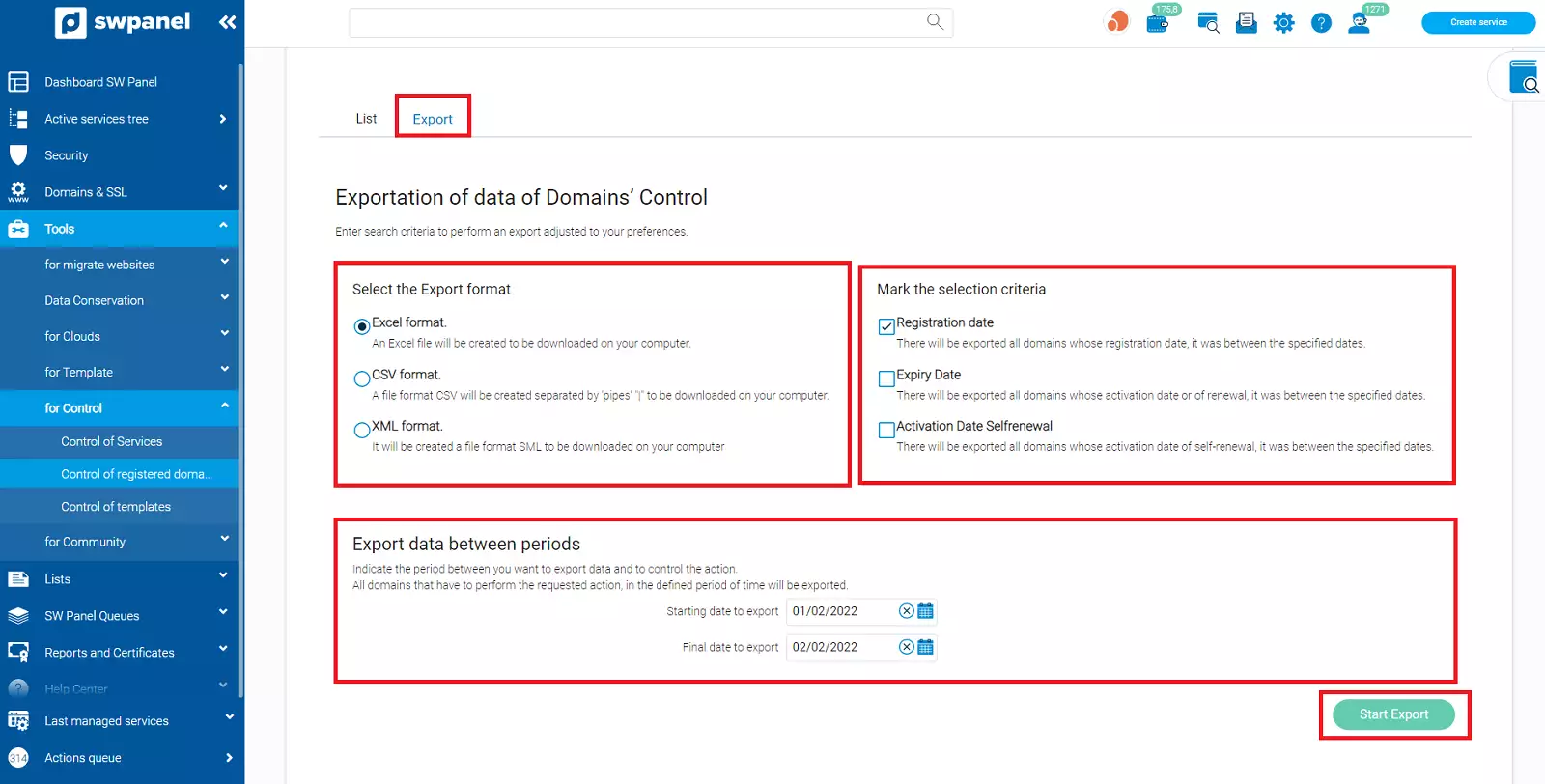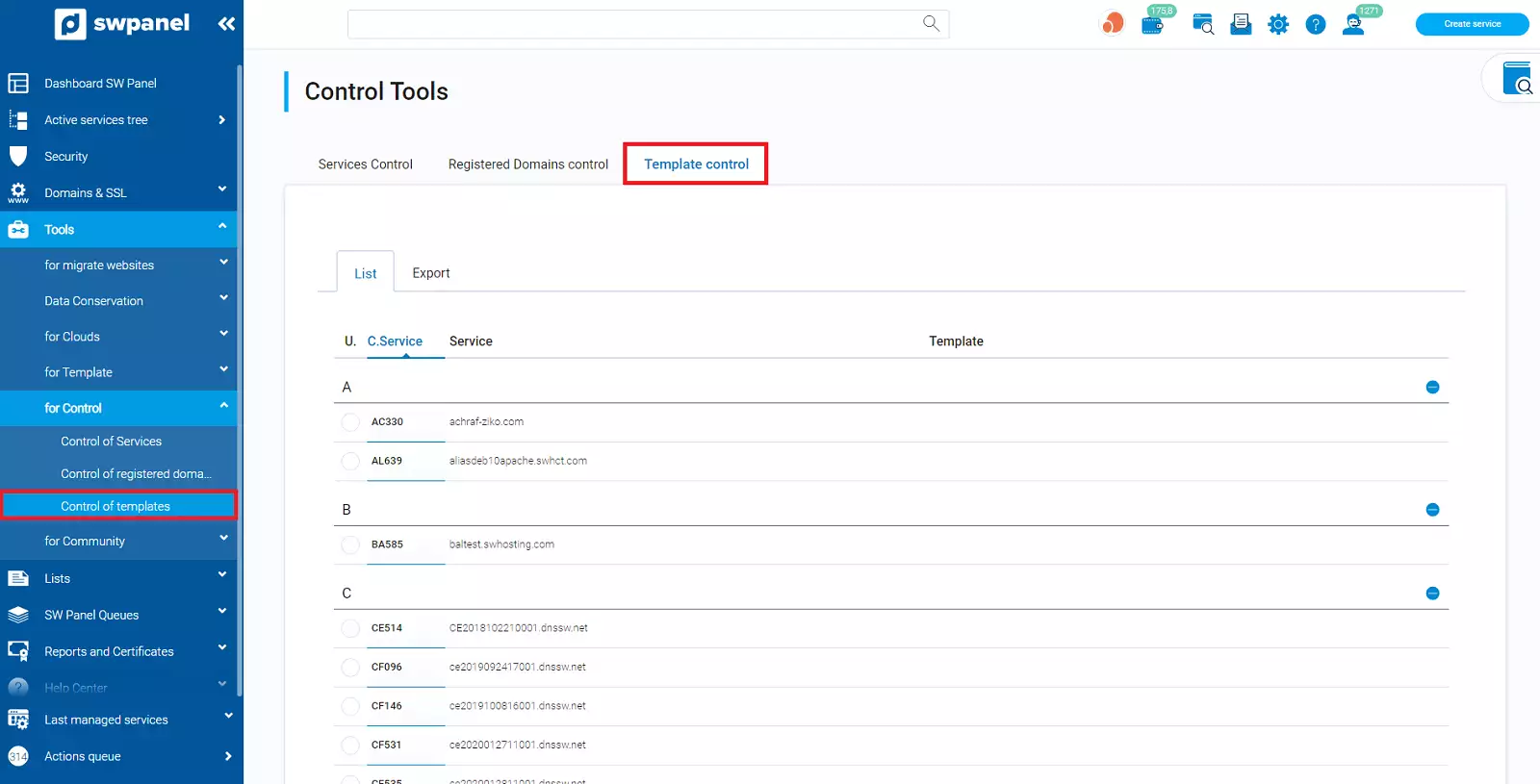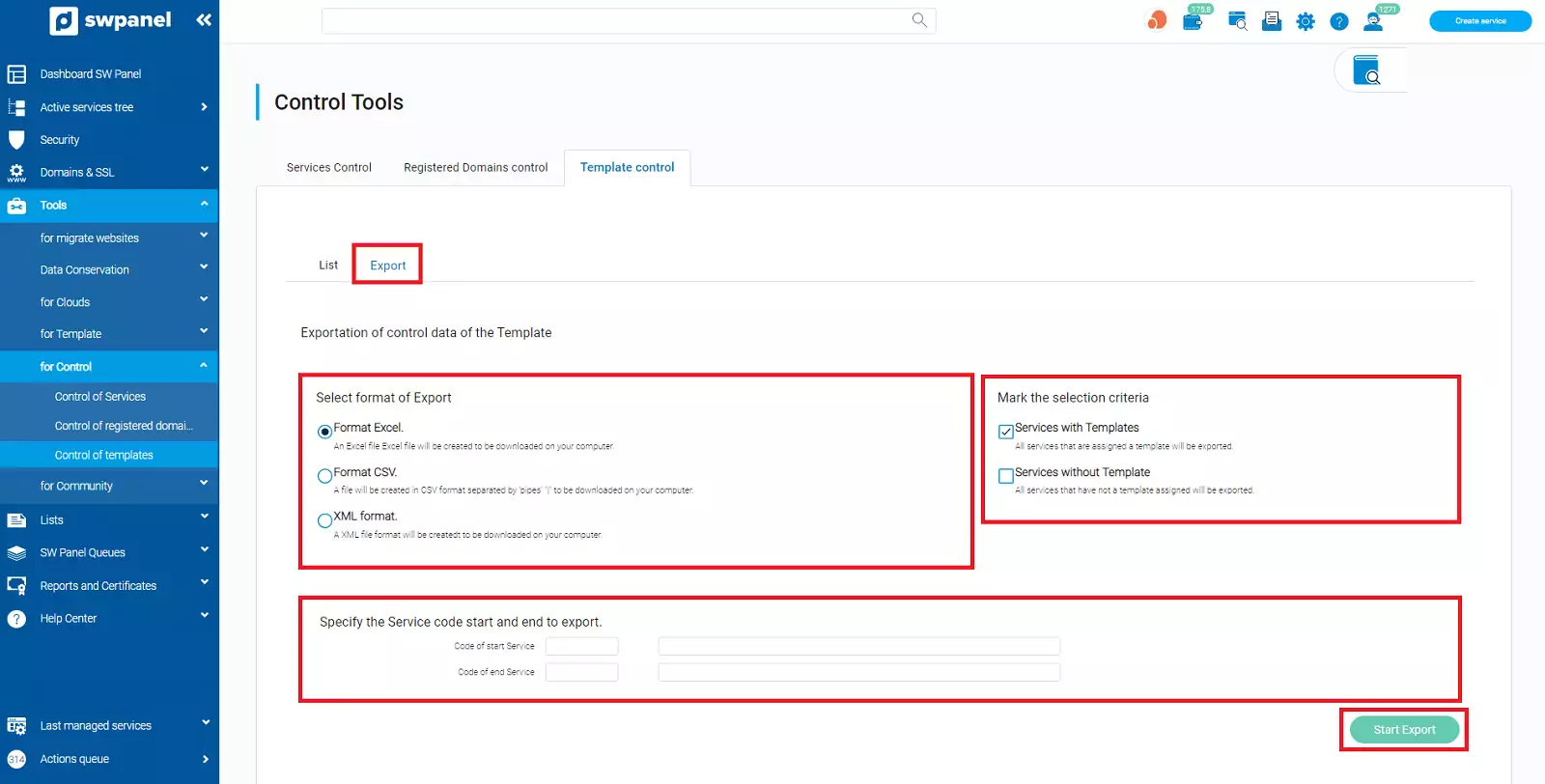What are the control tools?
They allow us to visualize in an orderly fashion the current inventory of services, registered domains and templates.
The control lists compile information that due to its relevance may be necessary to control periodically, such as space and traffic usage, domain expiration dates, among others.
Also, we have the option to export the information, which allows us to have a record of the control performed as well as the data shown at that time.
To access we click on the option Control Tools (left menu) and the section to consult.
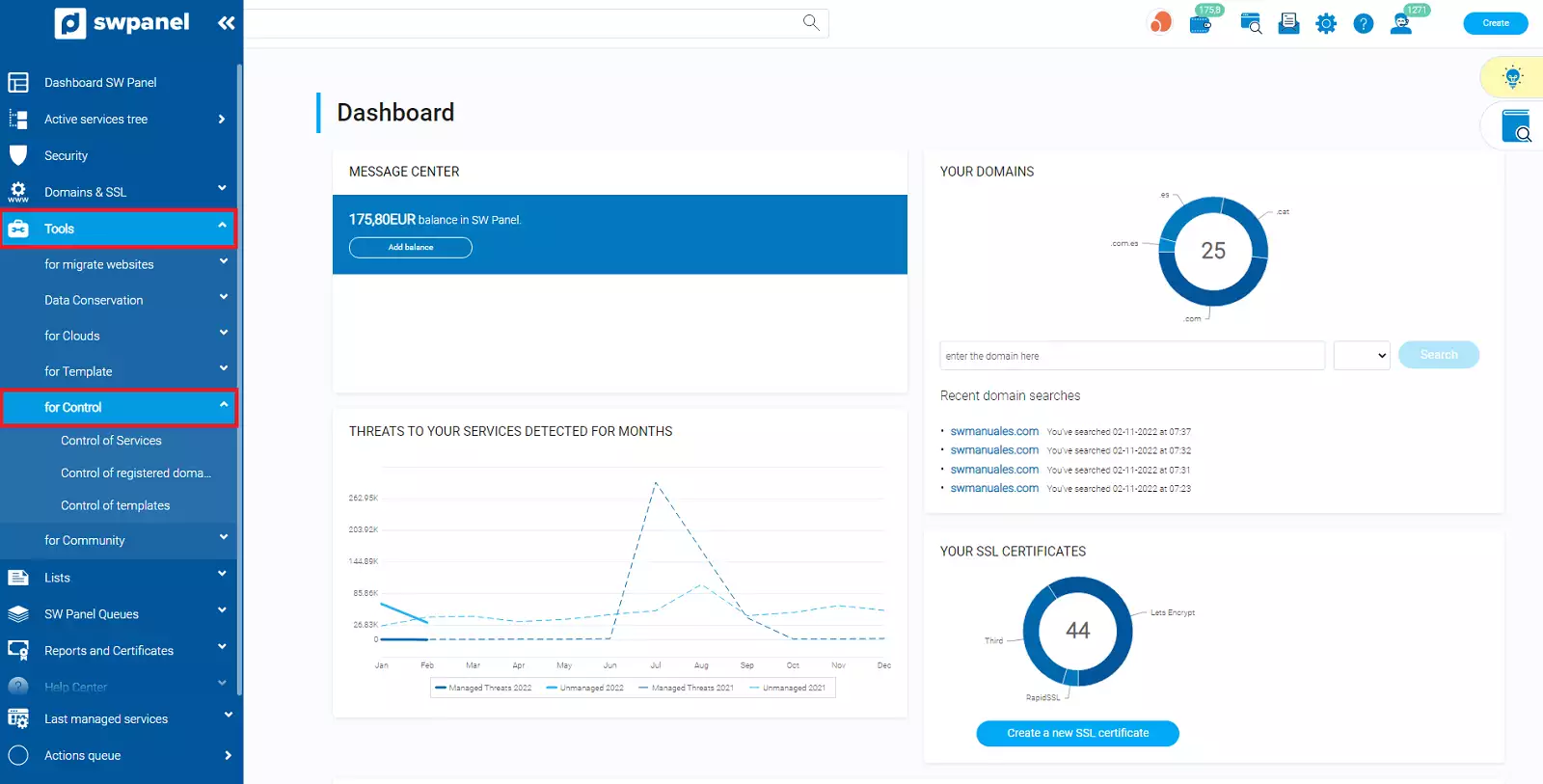
In order to simplify the consultation of listings, in each section we can sort the results by clicking on the column title.
Services Control
Displays the list of Cloud servers and services that are currently registered.
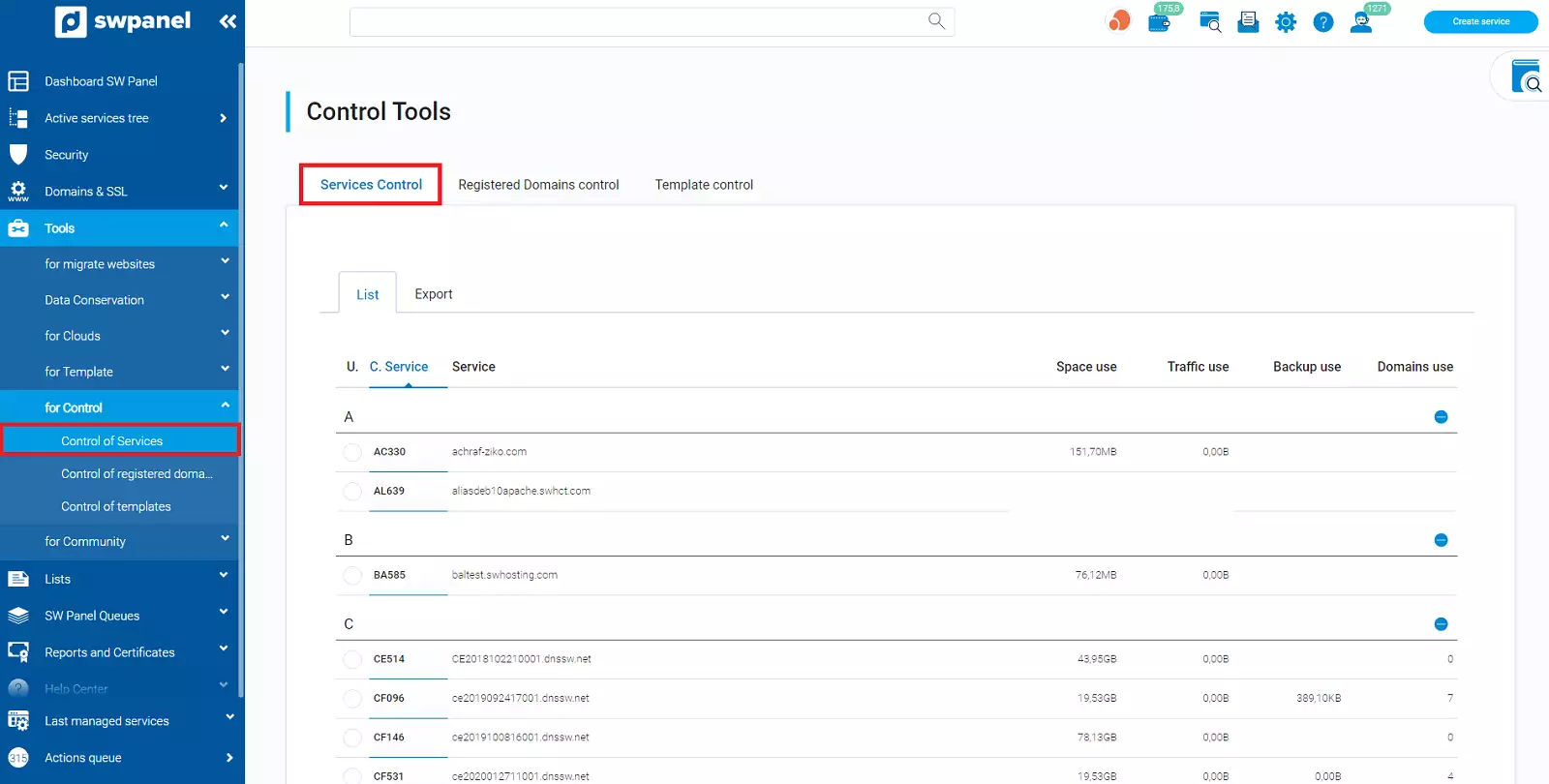
Collects the following data:
-
Service Code: Unique identifier of the Cloud or service.
-
Service: Name of host.
-
Space Usage: Space consumed.
-
Traffic Usage: Traffic consumed.
-
Backup Usage: Dedicated backup space consumed.
This data is totaled at the Cloud server level only.
Export data
Data can be exported in Excel, CSV (separated by the character "|") and XML format.
In each export we can set a control date that will appear in the exported file and delimit the data to be exported by service code.
To perform the export, access the Export tab:
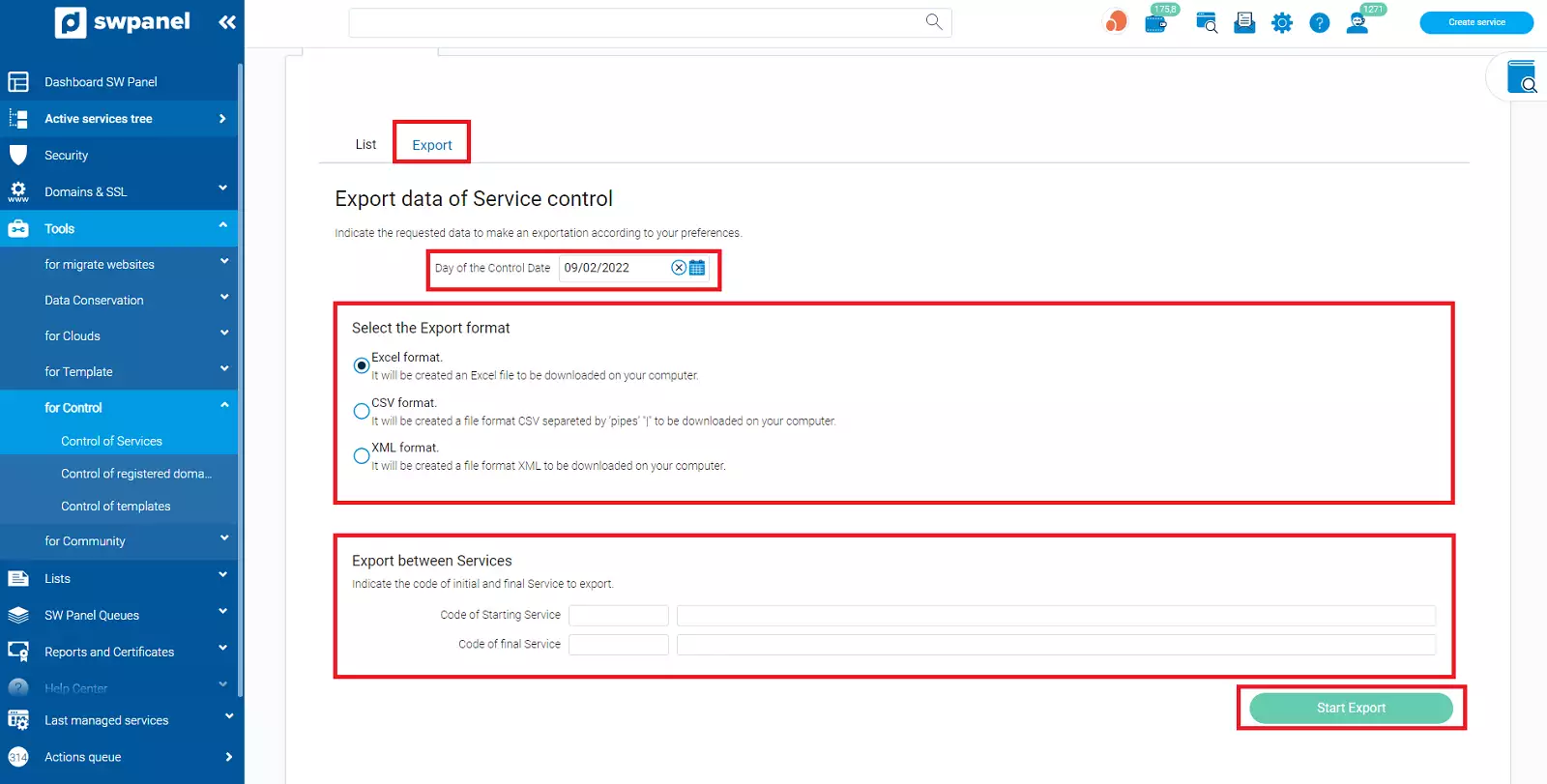
- We indicate a control date.
- Select the export format.
-
Optional Enter the initial and final service code to delimit the data to be exported (see column "Service Code" in the "List" tab).
Control of registered domains
Displays the list of registered domains.
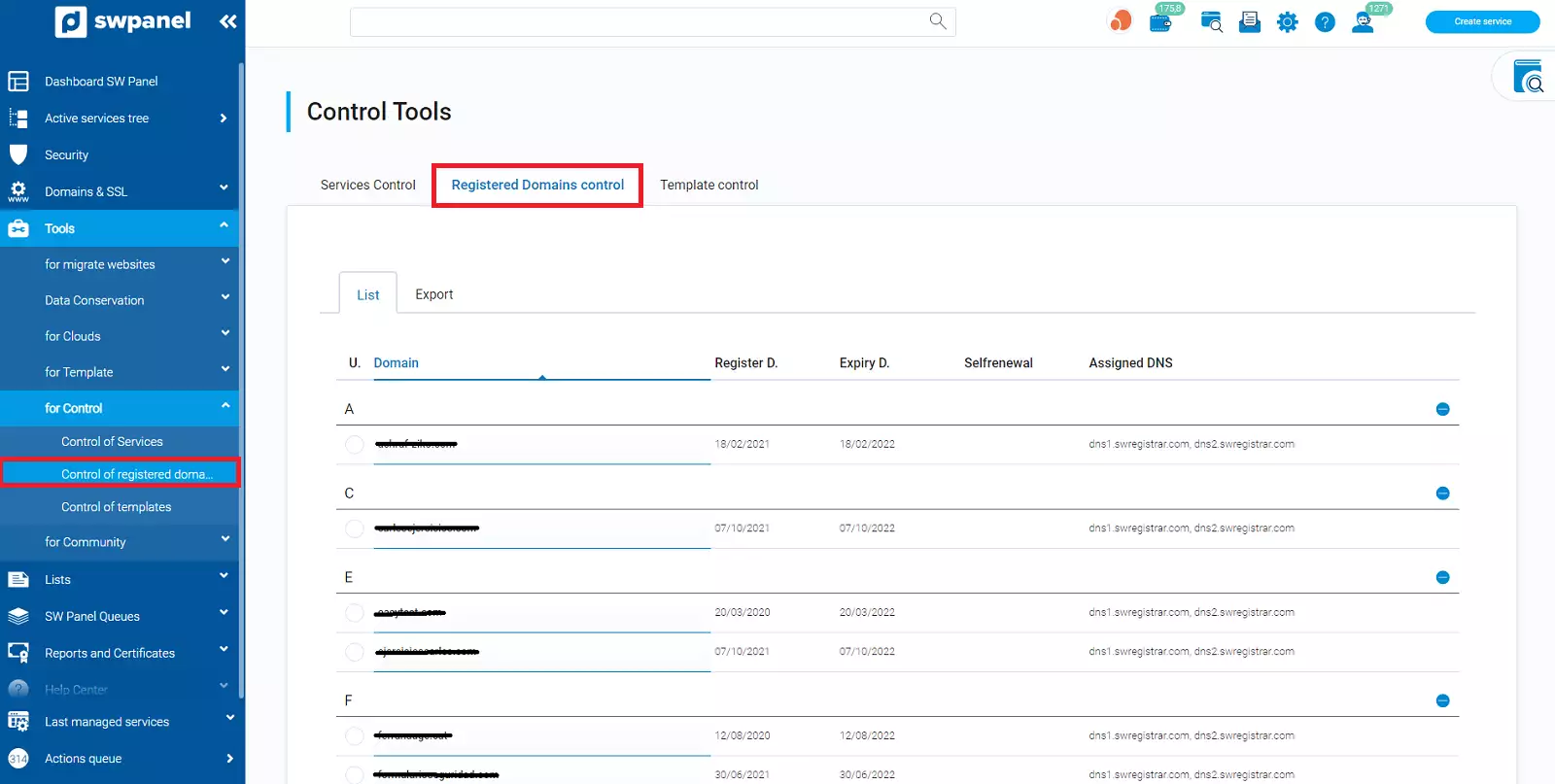
Collect the following data:
-
Domain: Name of the registered domain.
-
Registration Date: Date on which the domain was registered.
-
Expiration Date: Date on which the domain will expire.
-
Auto-renewal: If the domain has it active, the date on which it will be auto-renewed appears.
-
Assigned DNS: Date on which the domain will expire.
Export data
Data can be exported in Excel, CSV (separated by the character "|") and XML format.
We can also filter the export by date of registration, expiration or auto-renewal.
To perform the export, access the Export tab:
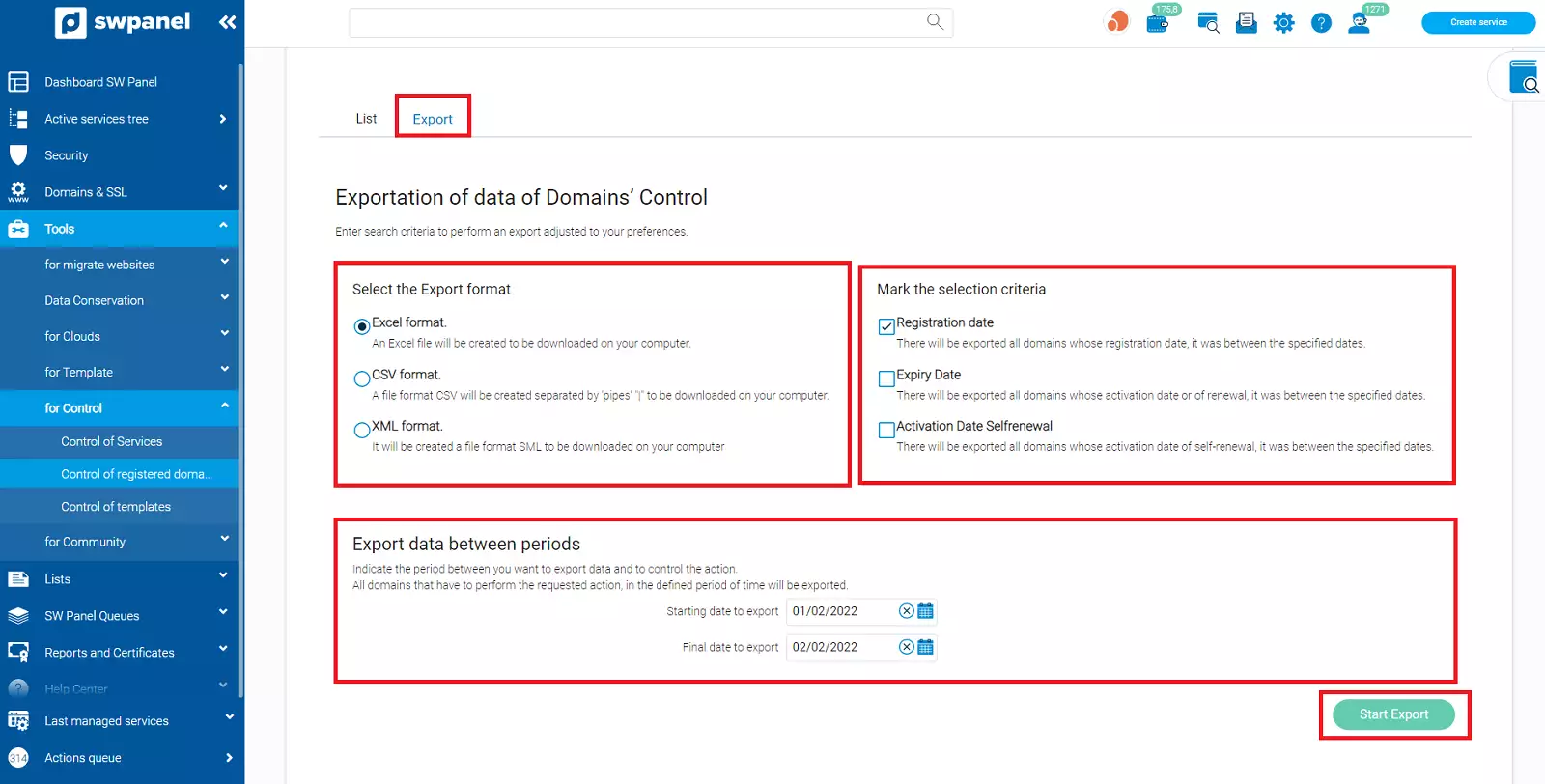
- Select the export format.
- We introduce the period of dates that we are interested in consulting.
- Select the selection criteria:
- By Registration date: Domains whose registration date is between the dates indicated in the previous step will be exported.
- By Expiration Date: Domains with an expiration date between the dates indicated in the previous step will be exported.
- By Auto-renewal Activation Date: Domains with an auto-renewal date between the dates indicated in the previous step will be exported.
Template check
Allows you to check whether the services are linked to a template and to which template they are linked.
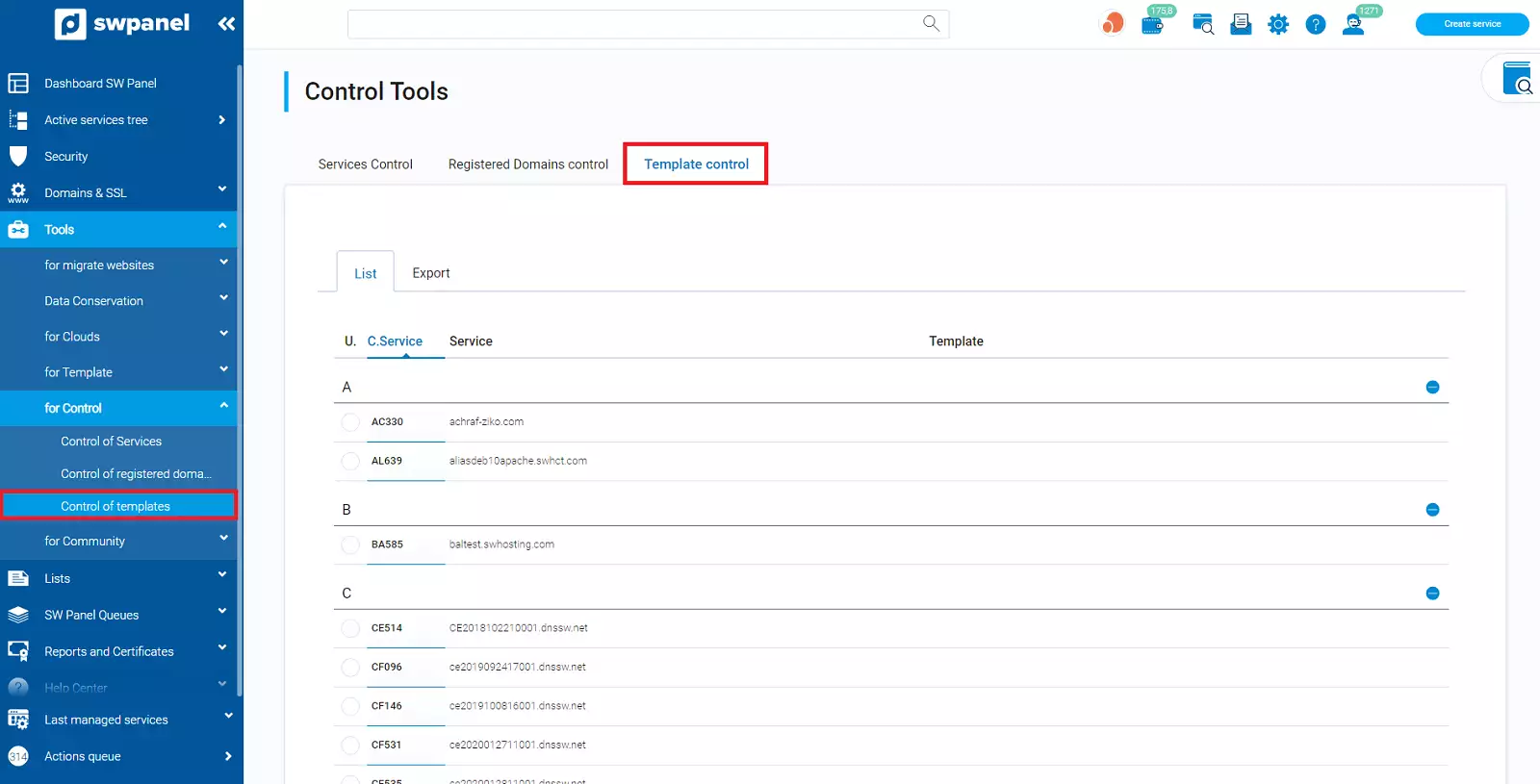
Collects the following data:
-
Service Code: Unique identifier of the Cloud or service.
-
Service: Name of host.
-
Template: If the service is linked to a template, the template name is displayed.
Export data
Data can be exported in Excel, CSV (separated by the "|" character) and XML format.
In each export we have the option to export only the services with template, the services without template or both. We can also delimit the data to be exported by service code.
To perform the export, access the Export tab:
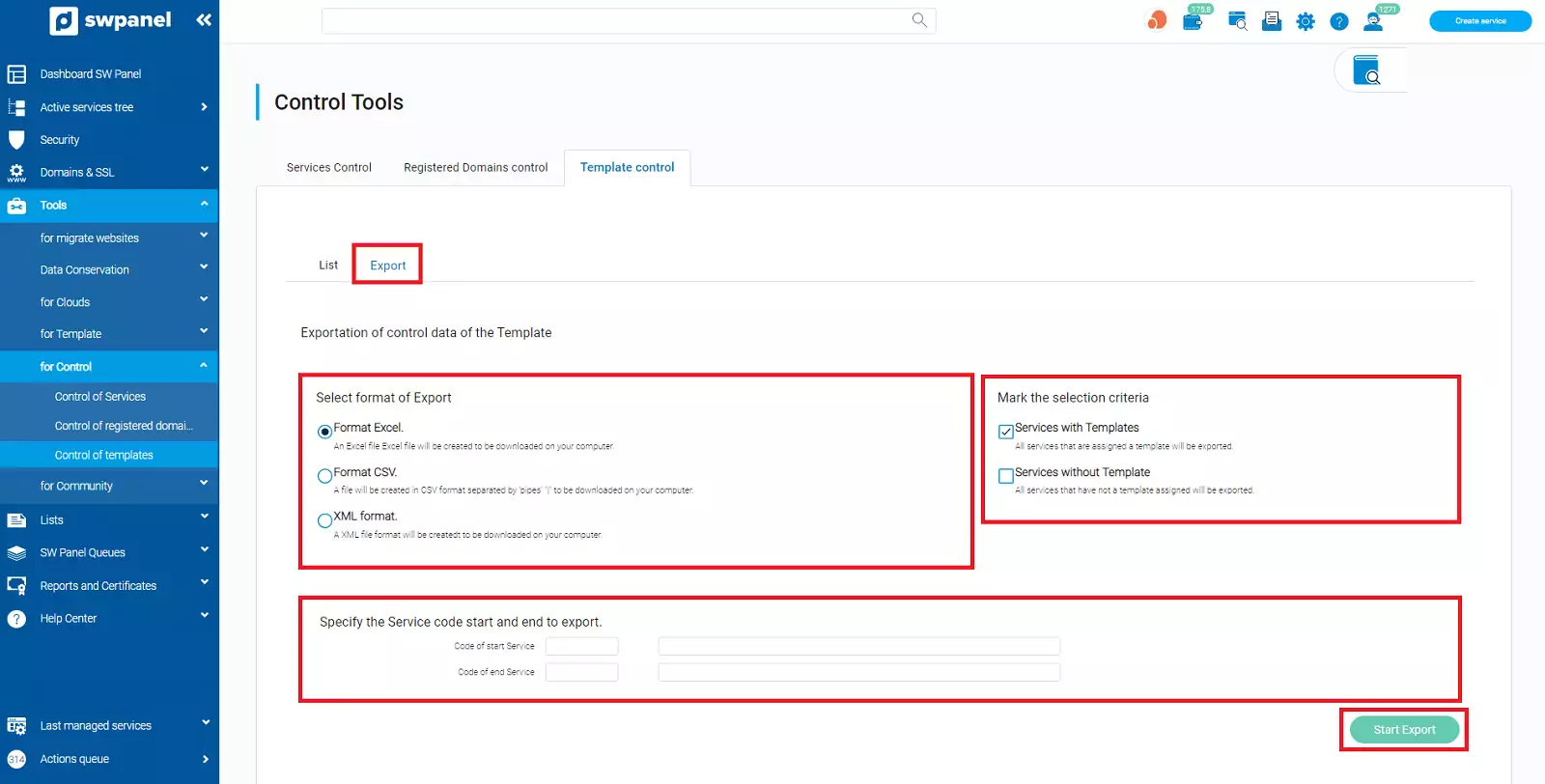
- Select the export format.
- Select the selection criteria: Services with Template, Services without Template or both.
-
Optional Enter the initial and final service code to delimit the data to be exported (see column "C. Service" in the "List" tab).