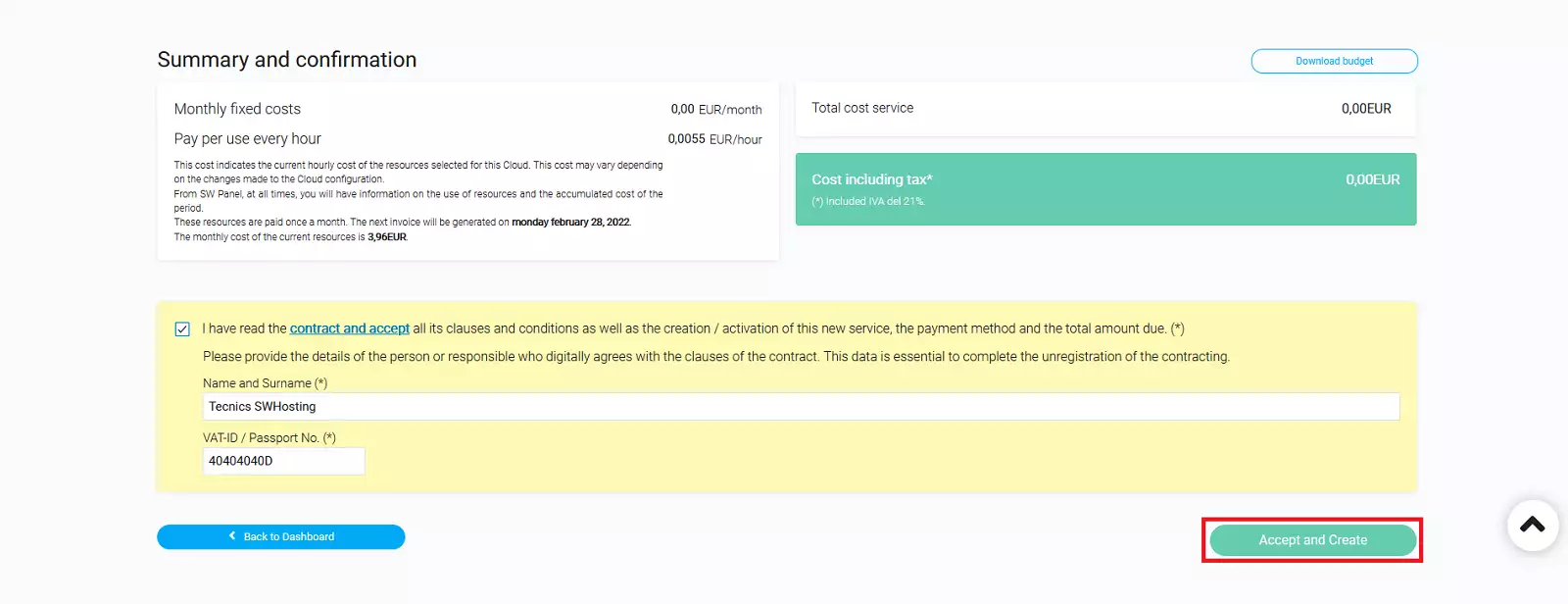To create a Cloud service with a One Click App, you must first log in to your SWPanel, entering your username and password. Once inside your SWPanel Dashboard, click on the Create Service button at the top right:
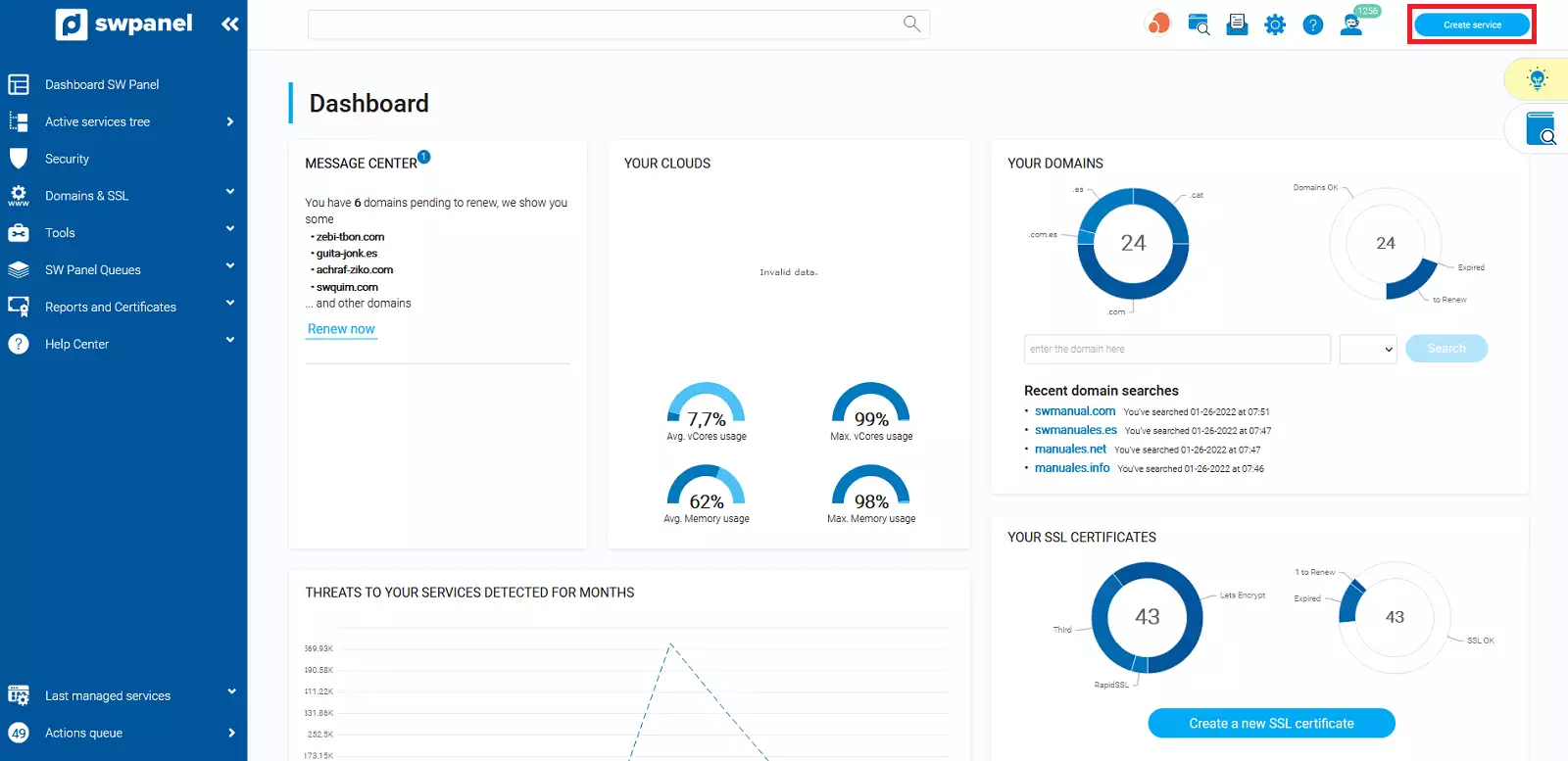
Next, click on Cloud & Apps, which is the option to choose a server with different types of operating systems or, what we are interested in this case, with different pre-installed applications.
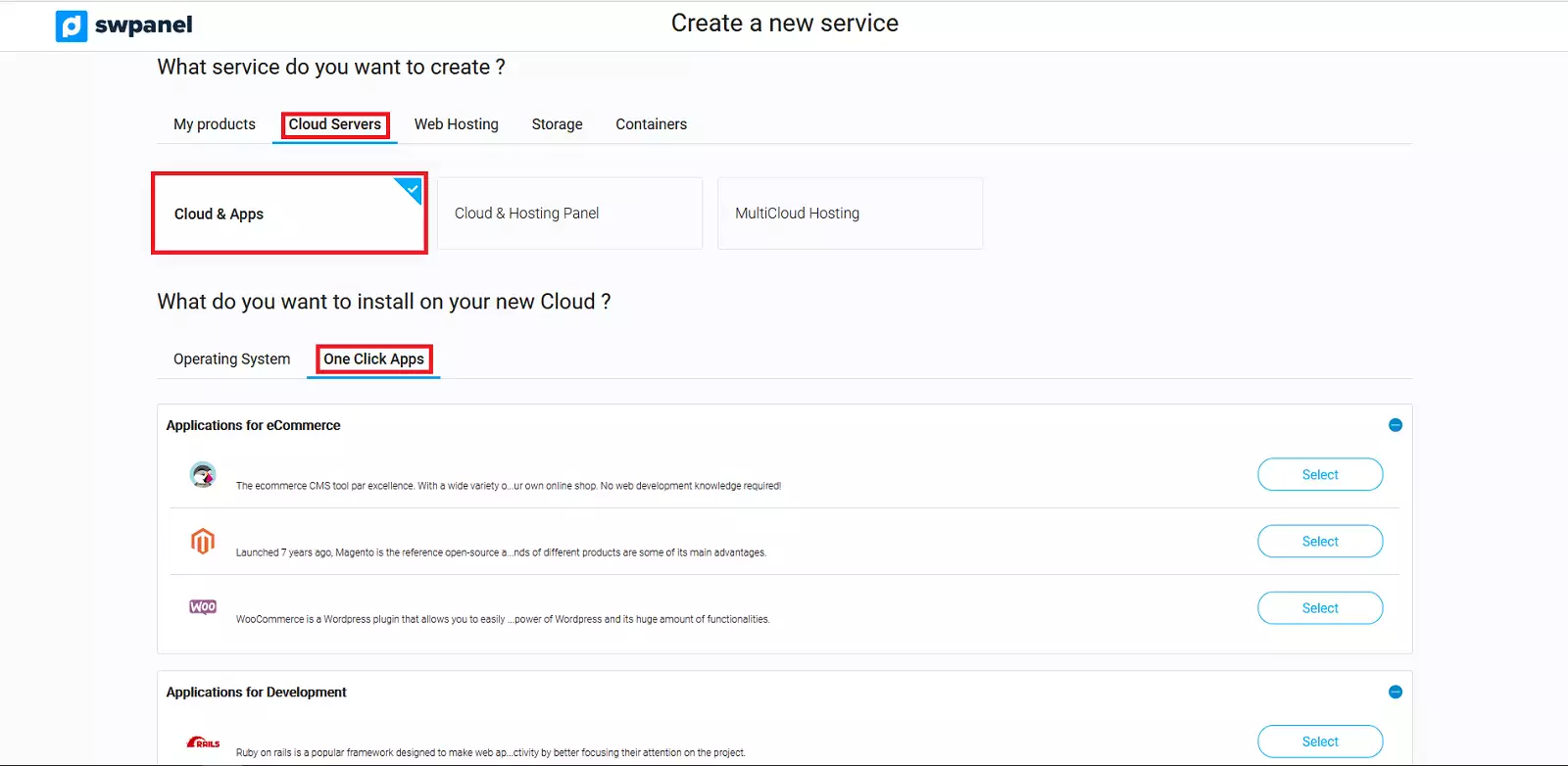
All the One Click Apps we have will be displayed and you must select the one that best suits your needs. As an example, we select 'PrestaShop'.
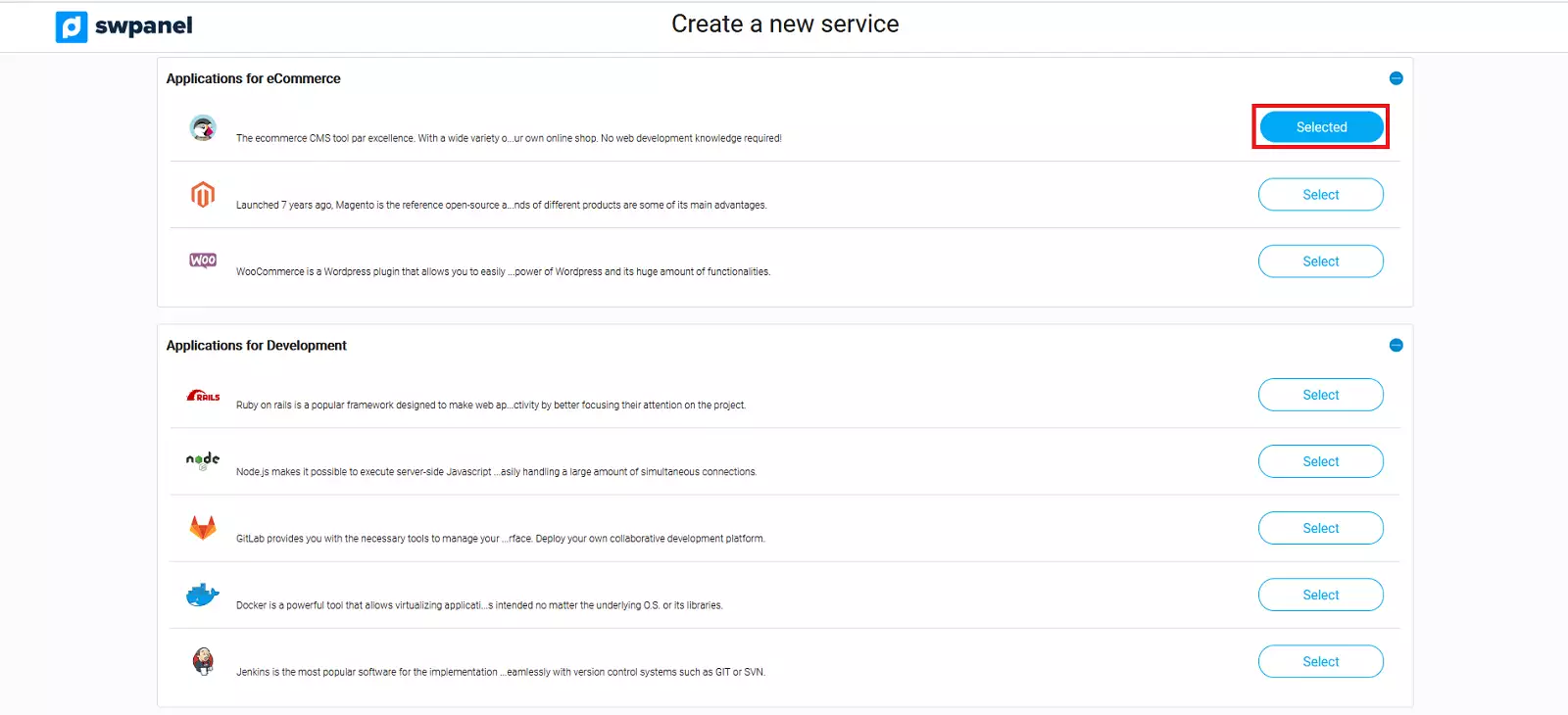
Then select the type of Cloud you want, as well as its size, the Data Center where you want to locate the service and the number of clouds, with the same characteristics that you want to create.
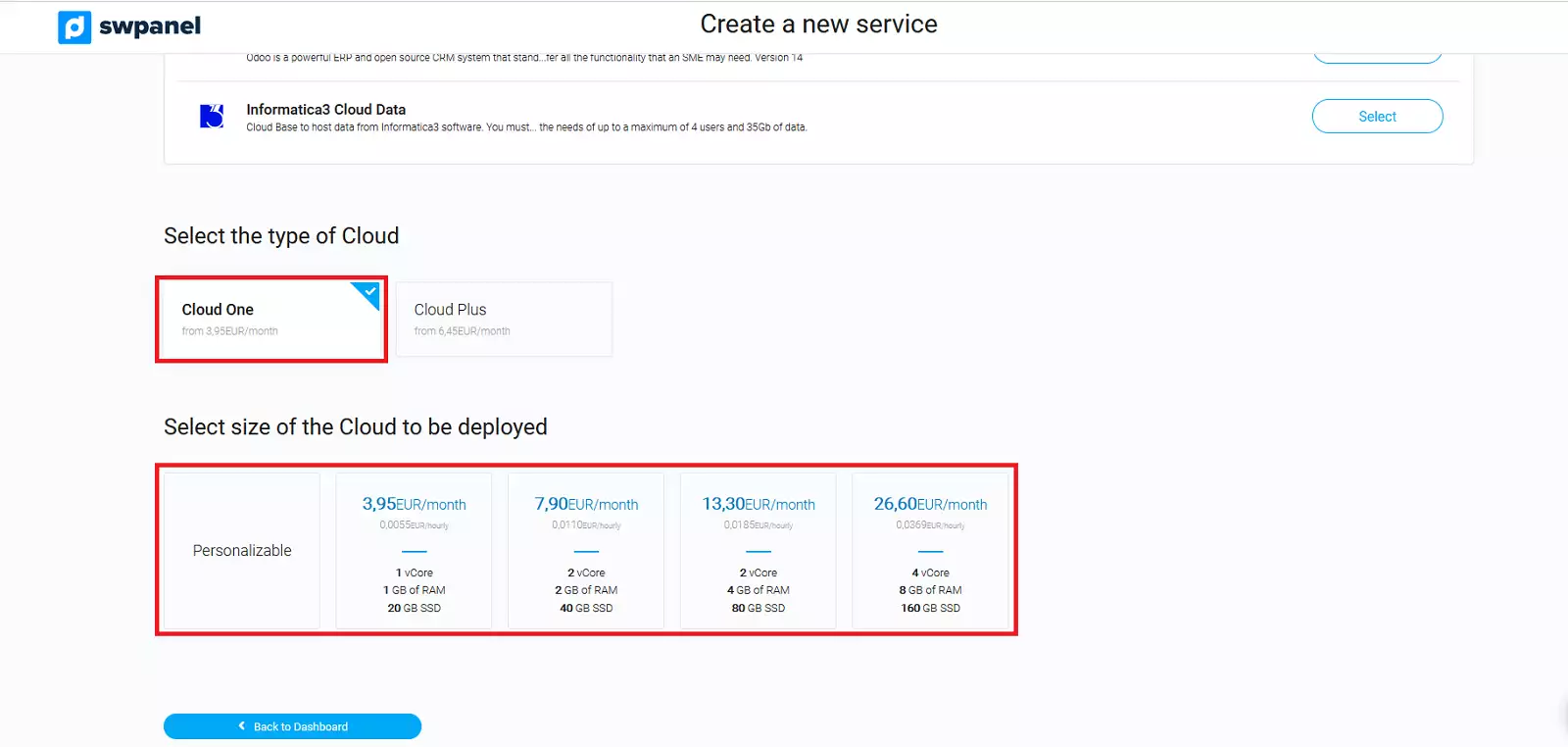
Now, you can customize the Cloud according to your preferences:
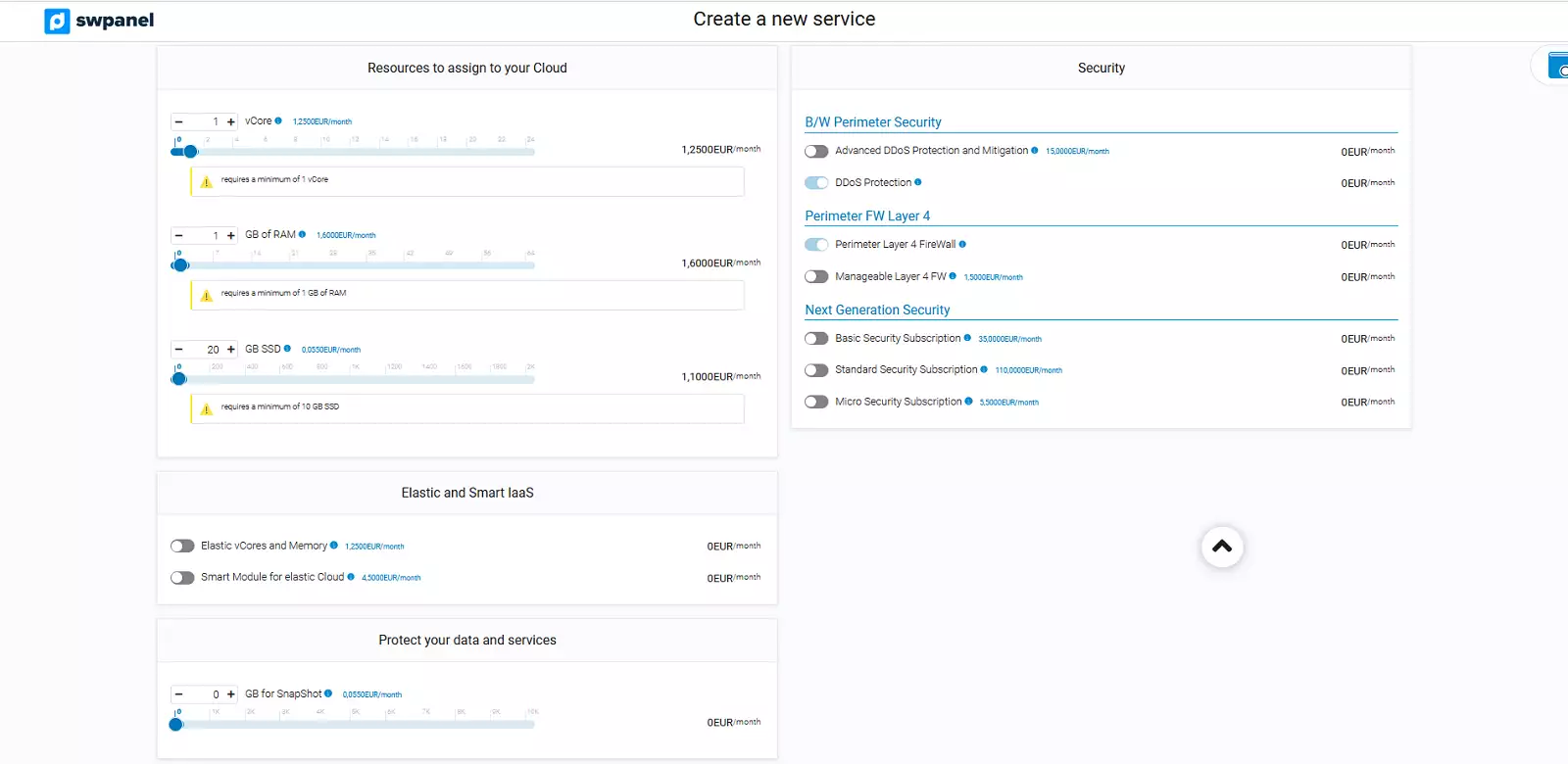
To finish, press the button Accept and Create: