In your SW Hosting hostings you can choose to stop or start the FTP, Mail and Web services independently. This is useful in case you want to do without these services during specific times.
To activate or deactivate the FTP/Web/Mail services, you have to follow the following steps:
Log in to your SWPanel.
Access the Dashboard of the Hosting or service in which you want to deactivate the services. To do this, we recommend you to use the search engine at the top of the screen:
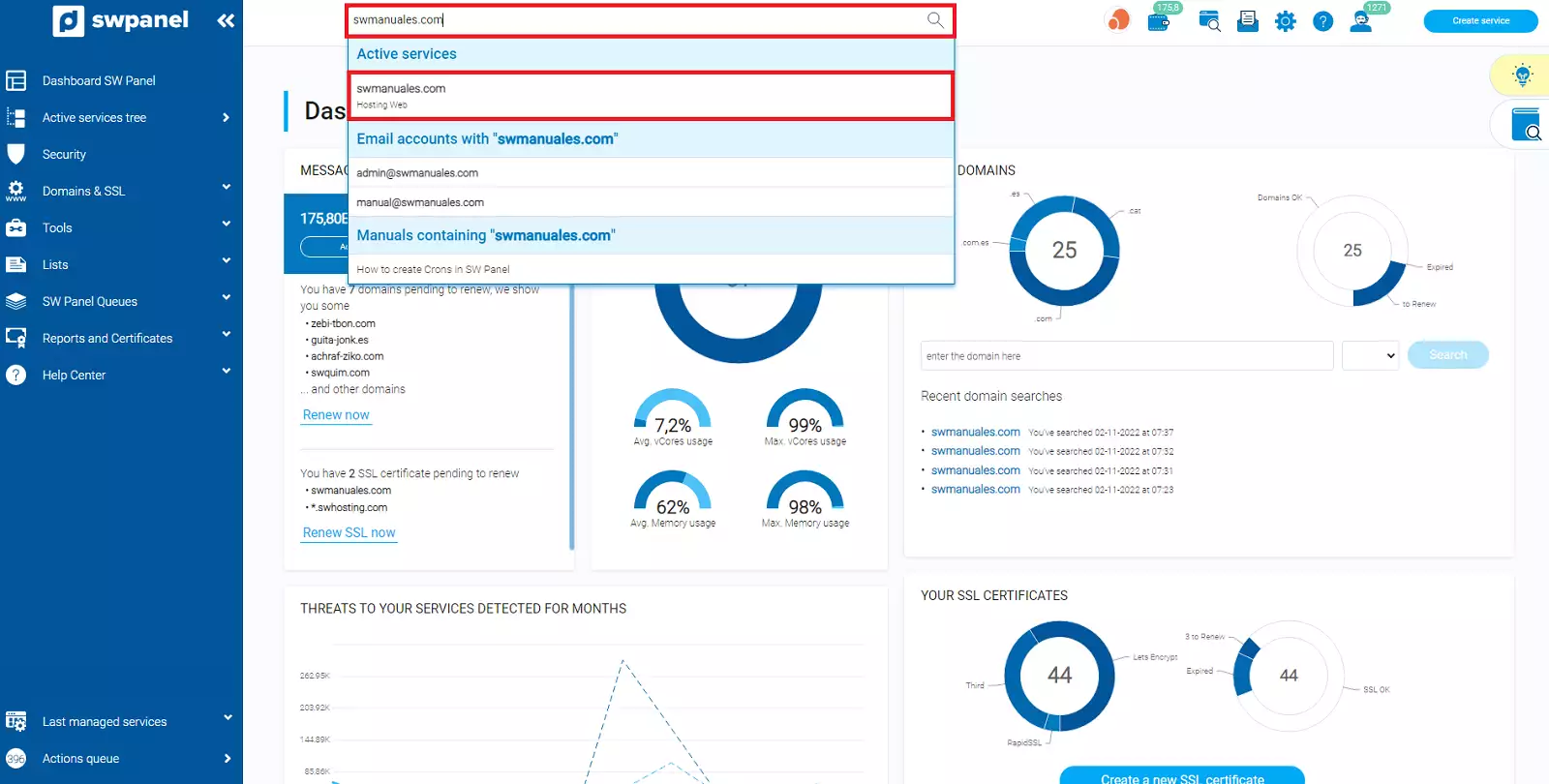
Next you must go to the Stop / Start services section. From this section you can select to stop all services or stop each of the above mentioned services individually. To do so, select the "check" of each of the services you want to stop:
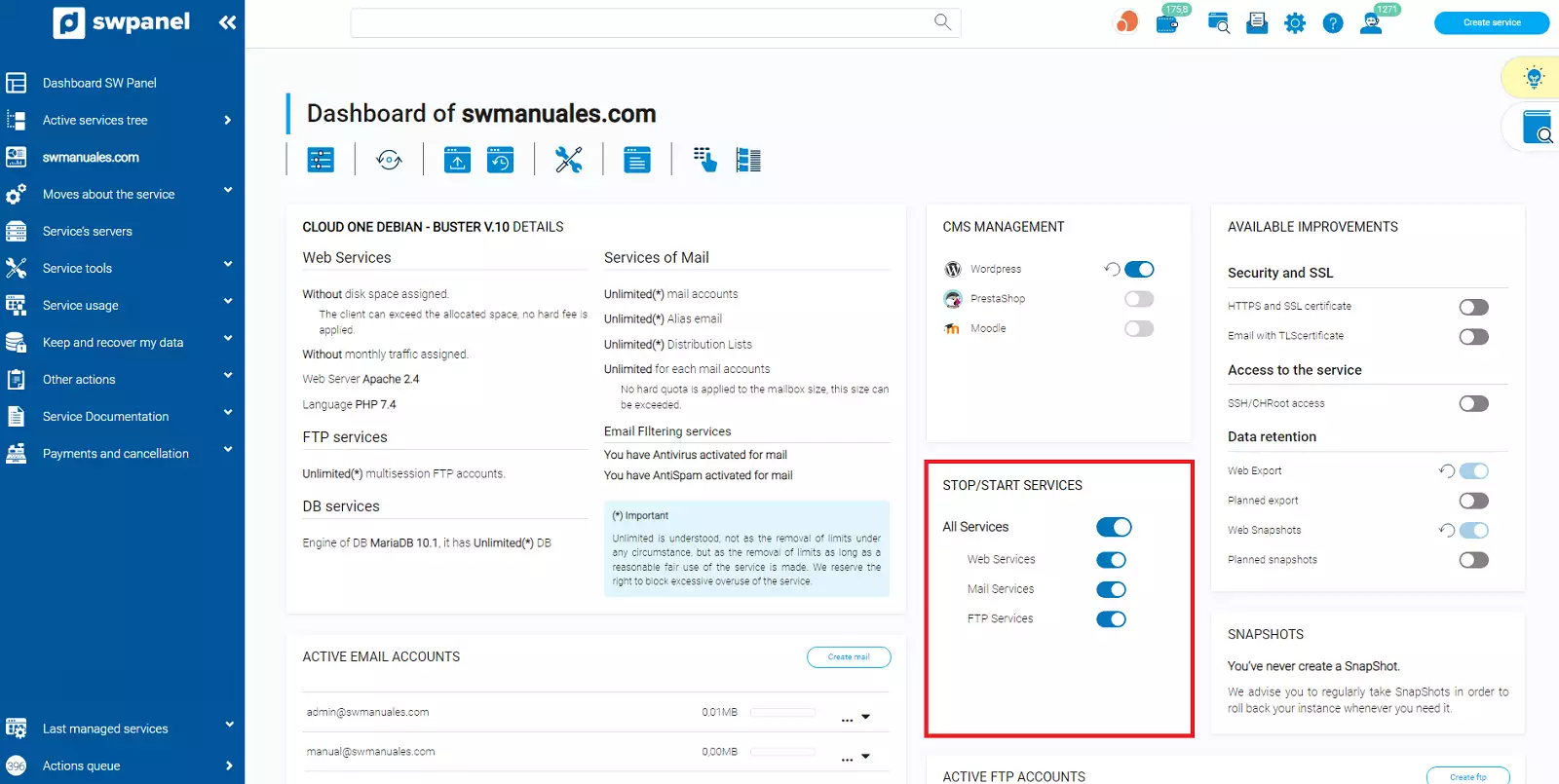
When you want to stop any of the services, you will be shown a warning box indicating that stopping a running service means that all processes related to this service will stop running, which may cause crashes and data loss:
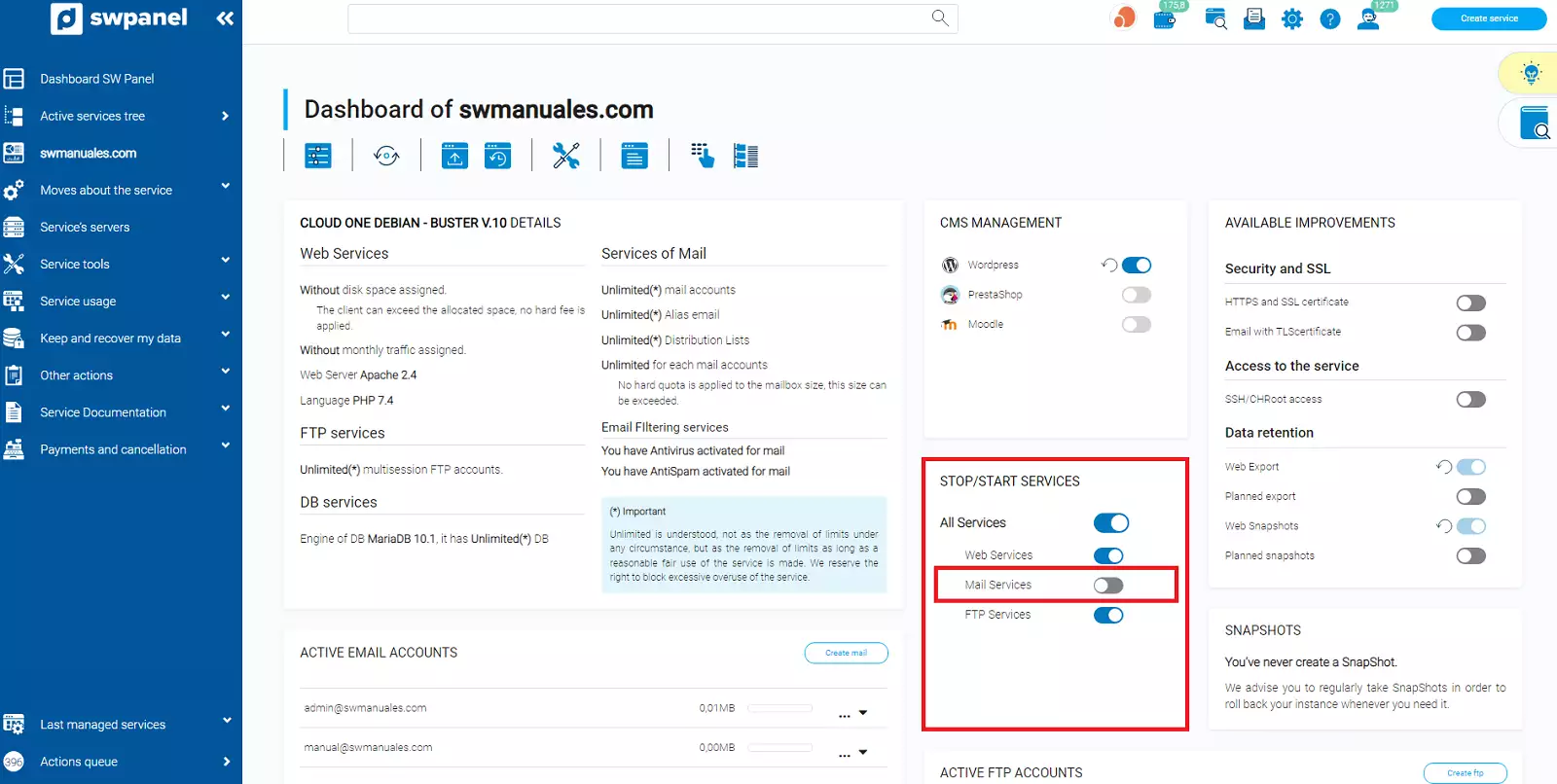
To finish, select Yes, run now. From this moment on, the service you have selected will no longer be active. In case you have selected the web service, the web page associated to the Hosting will be blank.
To restart the deactivated services, you must follow the same process but in reverse, that is to say, instead of unchecking the check, check it:
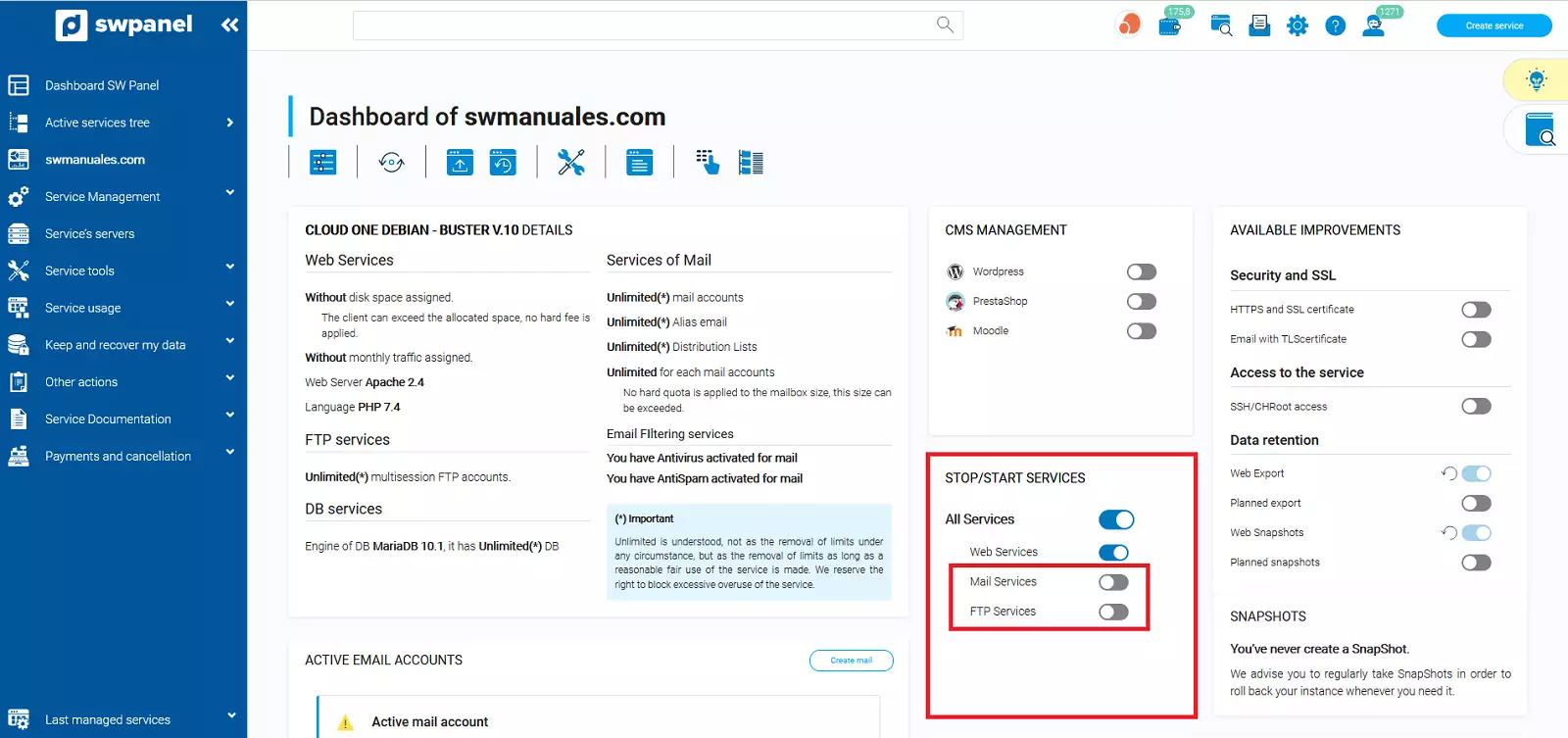
⚠ Remember that stopping a service does not imply stopping the service associated with it, i.e., stopping, for example, the web service, does not imply stopping the Apache2 service.