In this manual we are going to guide you, step by step, so that you can stop your Cloud Server from the SWPanel.
First of all, you must go to the SWPanel Dashboard:
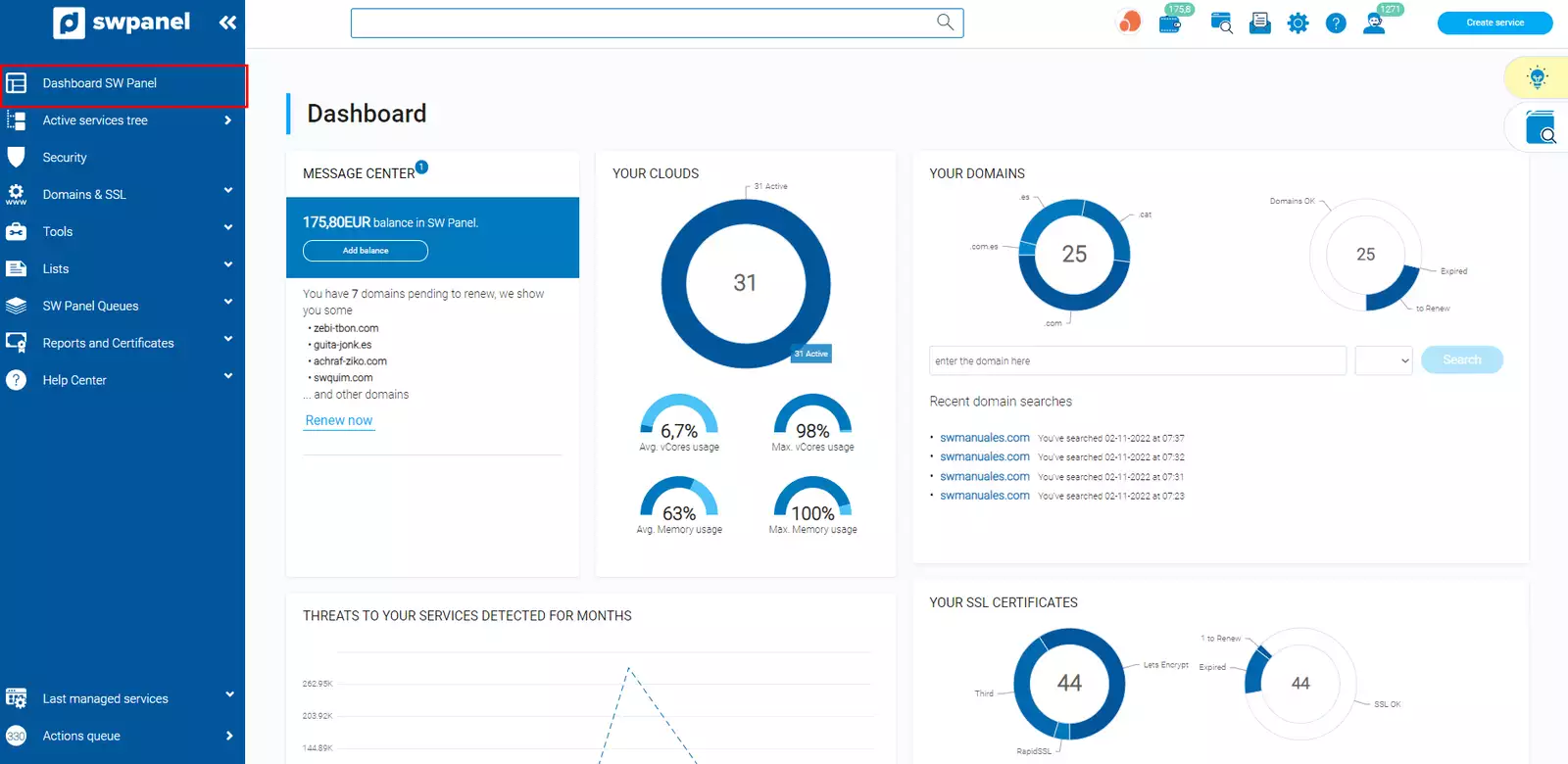
Using the top search bar in the SWPanel, search for the Cloud server to manage:
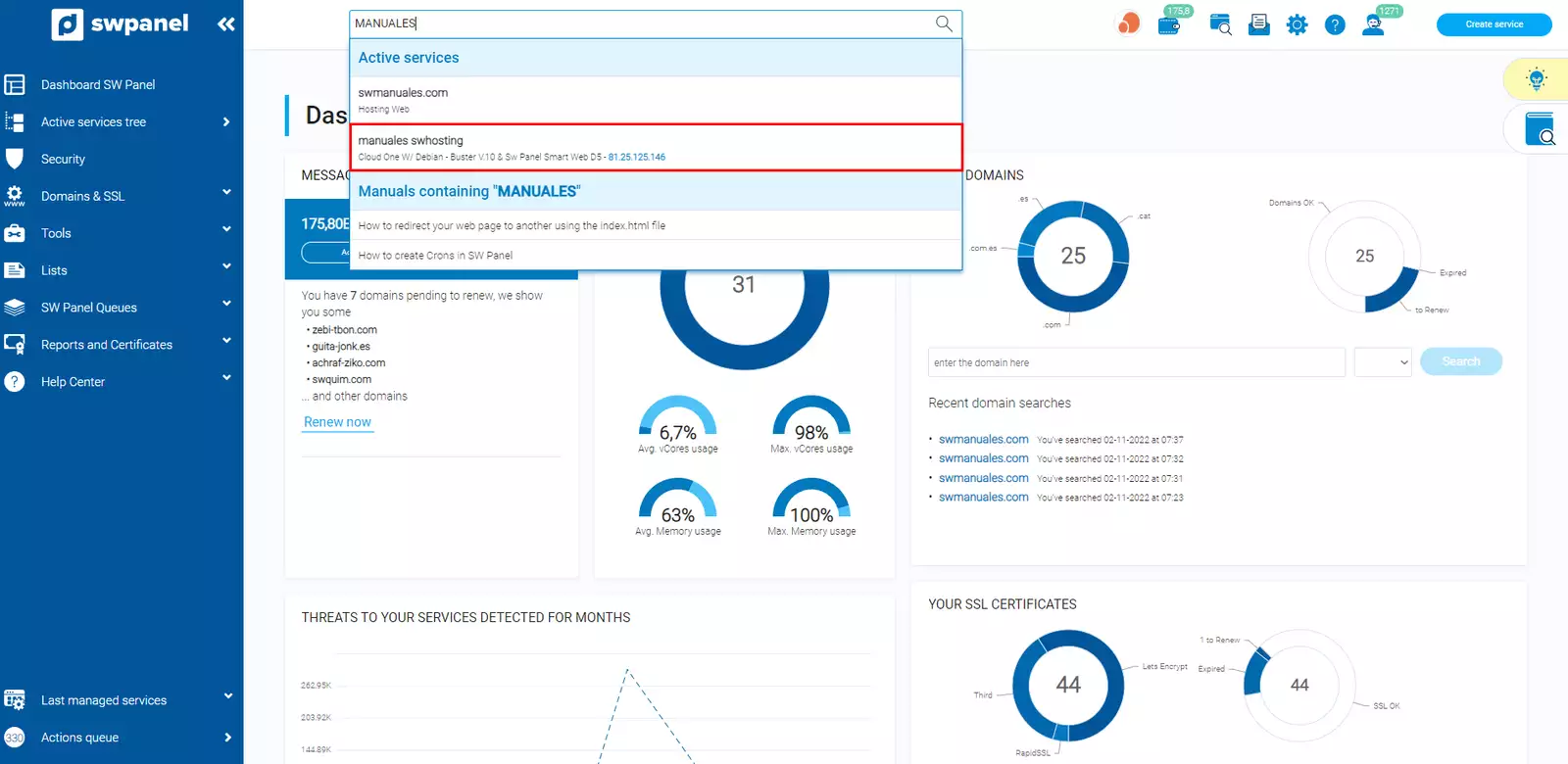
Once you are in the Dashboard of the Cloud Server to manage, you will see the following icons on the screen:
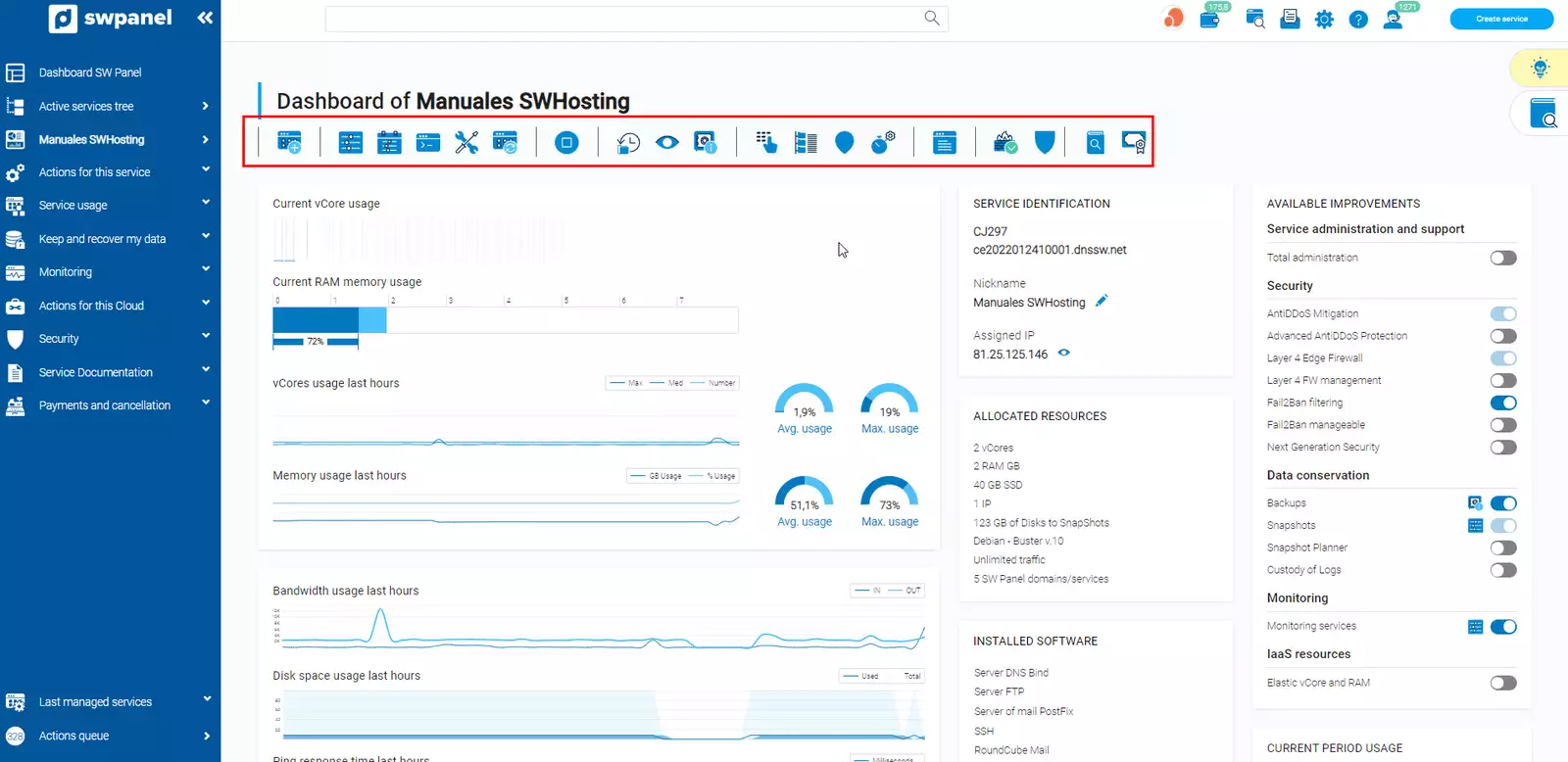
You must locate the server stop icon among those you will find in the top bar. This option will stop the Cloud Server:
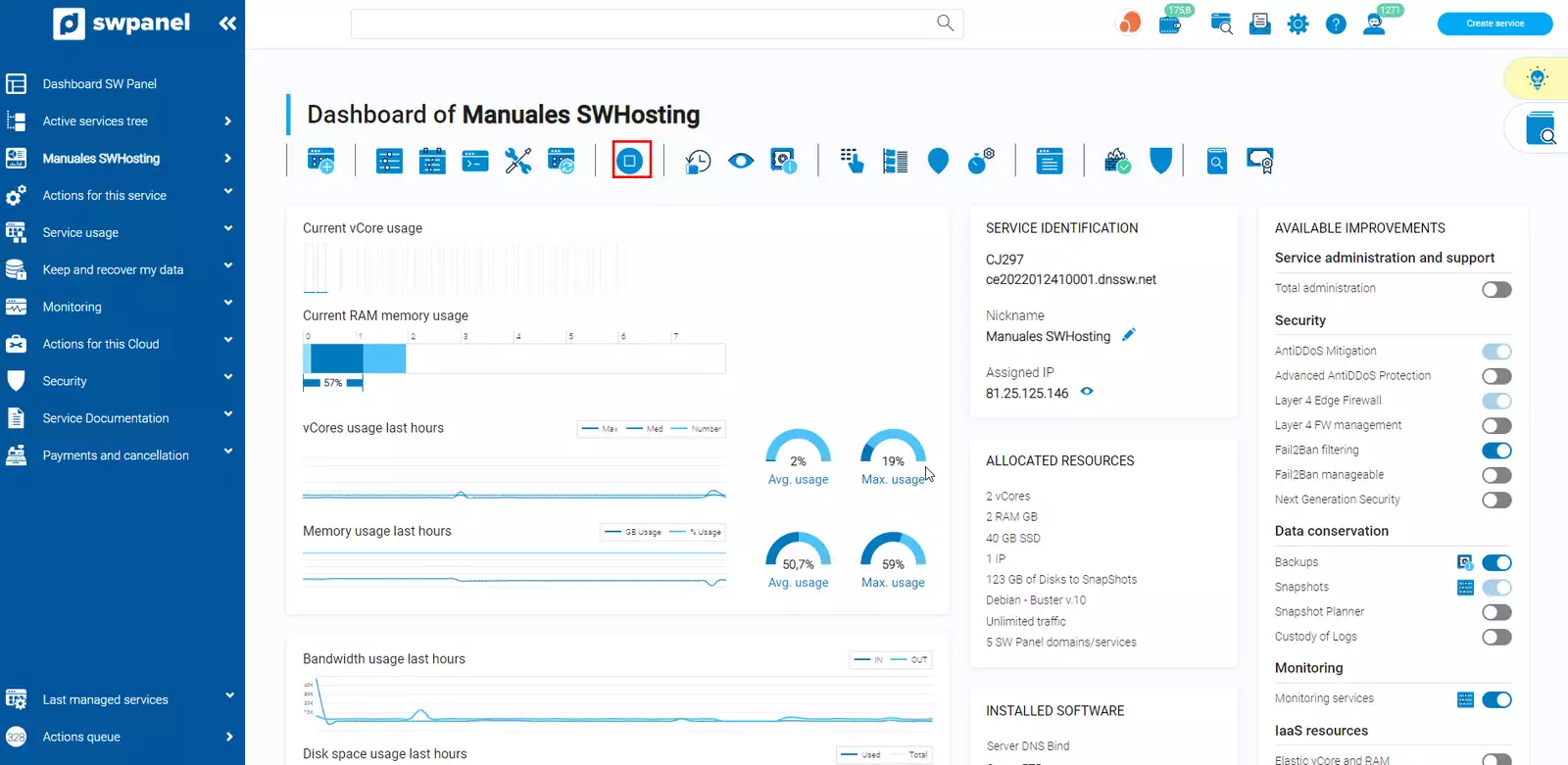
When you select the option Stop your Cloud Server a window will appear where you must indicate what type of shutdown you want to perform:
Normal: It will start the normal shutdown sequence of your Cloud Server's operating system.
Forced: Forces the shutdown of your Cloud Server. This option is recommended for the shutdown of Clouds Servers that are not responding or are blocked. Select the type of shutdown and agree to stop the Cloud using the "checkbox" located at the bottom:
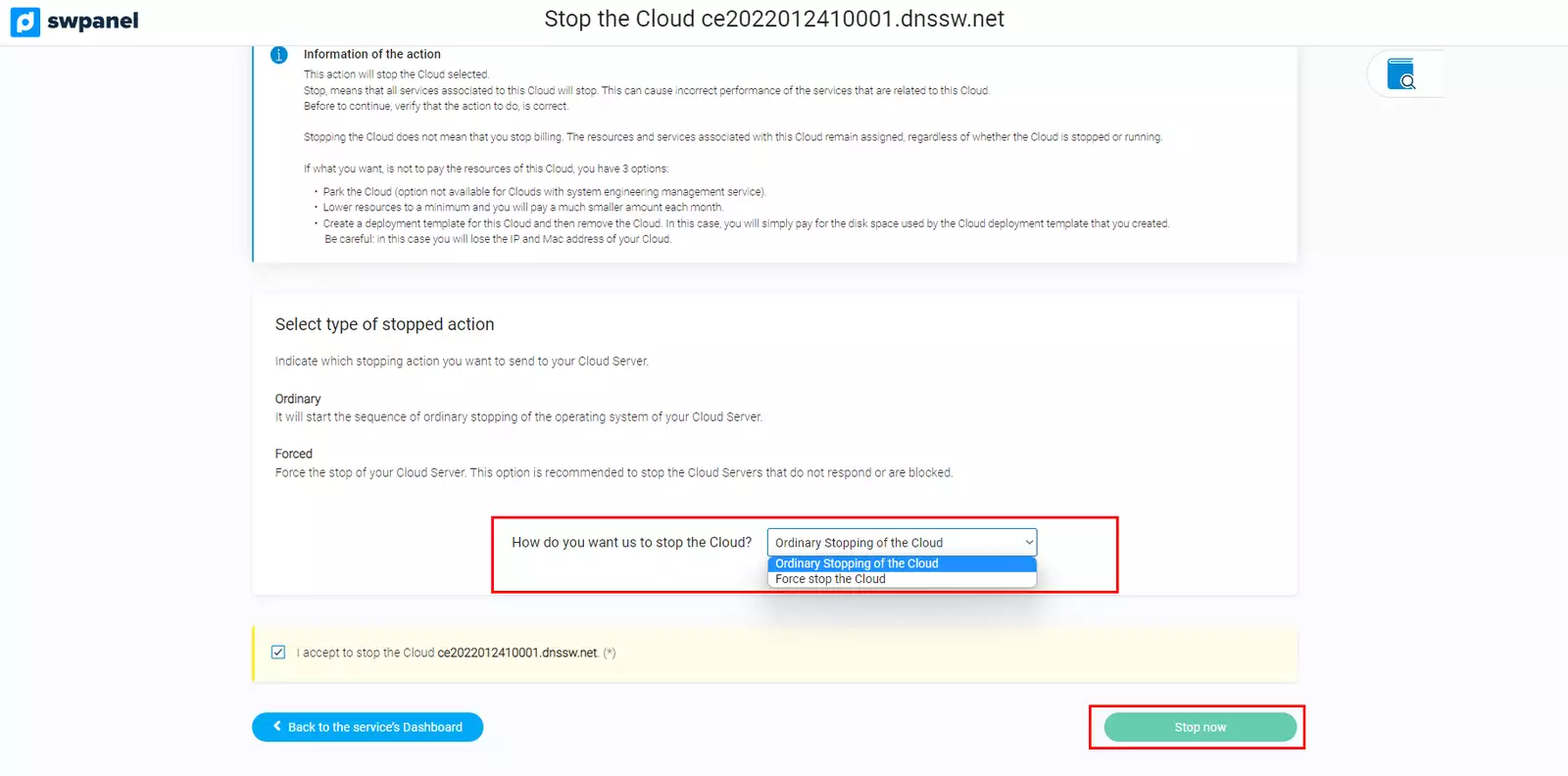
Now you must wait for the stop to be performed correctly:
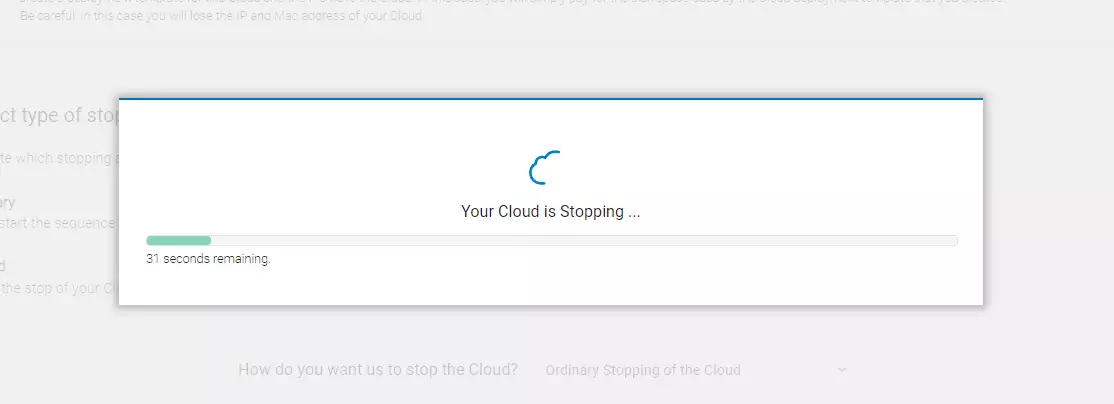
Confirm that it has been successfully stopped when you see the following window with information regarding the stop: "This Cloud server is stopped ".
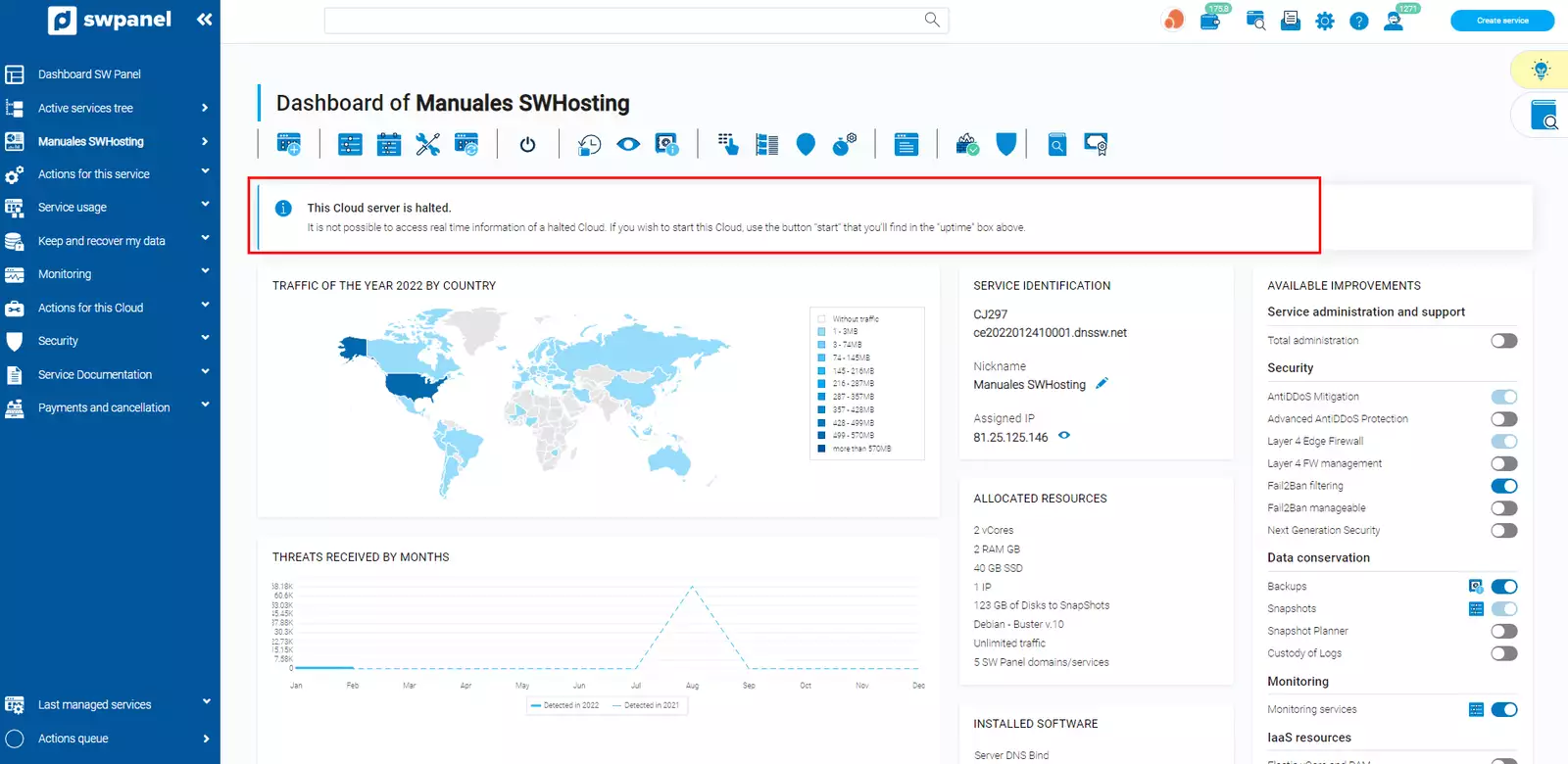 You're done! Your Cloud server is stopped.
You're done! Your Cloud server is stopped.