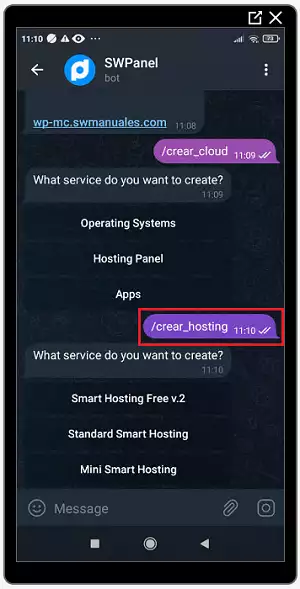SWPanel more connected, now you have it in your Telegram.
Once linked your SWPanel account with Telegram you will be able to have information about everything that happens in your customer account in real time and also perform the following commands:
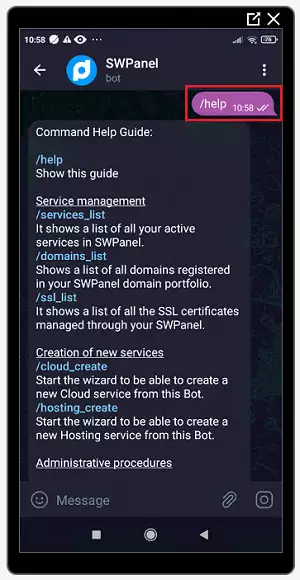
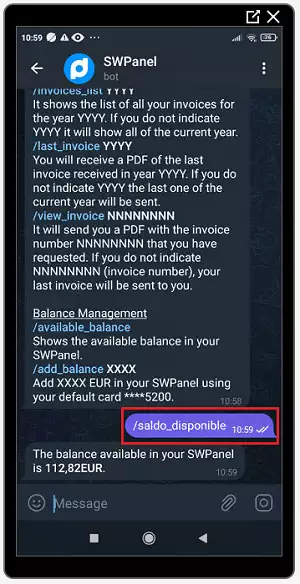
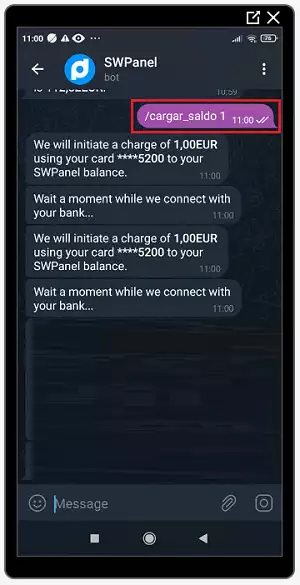
/invoices_list YYYYY -> Shows the list of all your invoices of the year YYYYY. If you don't specify YYYYY it will show all invoices of the current year.
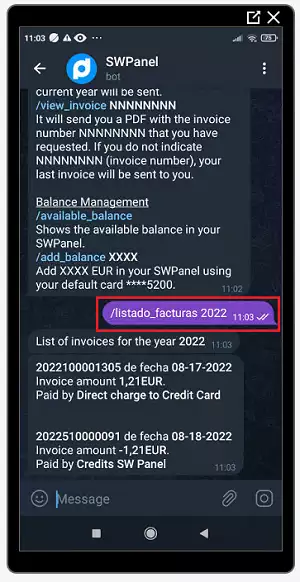
/last_invoice YYYY -> You will receive a PDF of the last invoice received in the year YYYYY. If you do not indicate YYYYY, the last invoice of the current year will be sent.
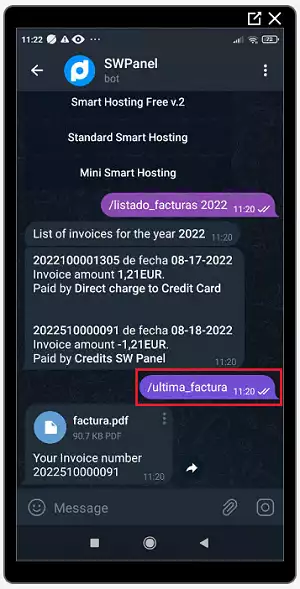
/see_invoice NNNNNNNN -> It will send you a PDF with the invoice number NNNNNNNNNNNN you have requested. If you do not enter NNNNNNNNNNNN (invoice number) it will send you your last invoice.
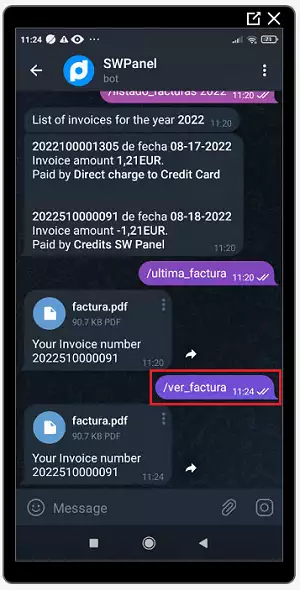
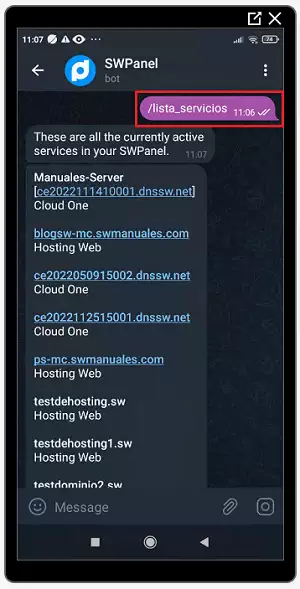
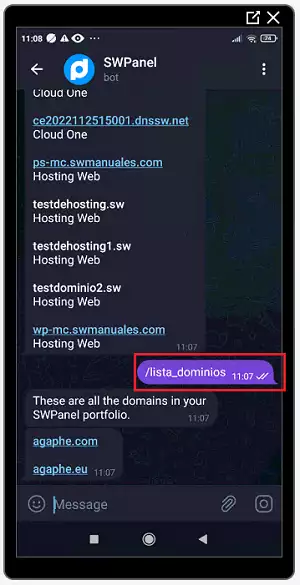
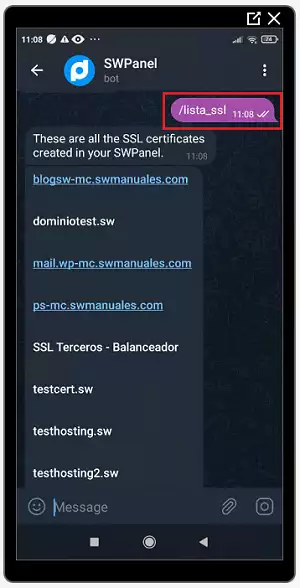
/create_cloud -> Start the wizard to create a new Cloud service from this Bot.
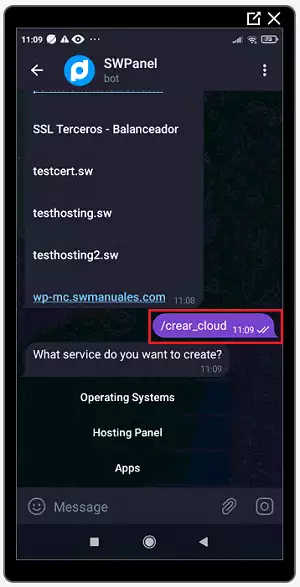
/create_hosting -> Start the wizard to create a new Hosting service from this Bot.