The Mac mail configuration is a bit different from the other configurations, so we will have to pay special attention to specific configuration details.
The configuration shown in this manual requires the installation of a TLS security certificate for your Hosting email
The data that we must take into account for the configuration of the mail account are the following:
To visualize the connection data of your mail account from SWPanel you can check this manual.
It is very important to note this first detail: mail configurations on Mac cannot be done via TLS security protocol, but by SSL. This is the same security protocol, but it is not the one that has been standardized for mail servers. Even so, it is possible that Mac does not accept configurations with security protocols, so we will have to leave it disabled for some accounts.
Open the Mail application on your computer:
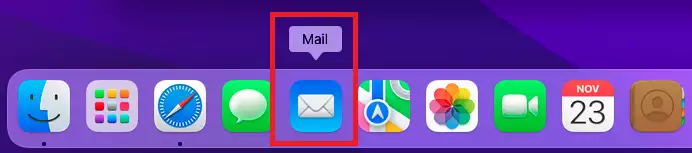
If it is the first time that we configure an email account on our computer, we will see the welcome message and we will be asked to select what type of account we want to configure.
Select "Another Mail account" and click on "Continue":
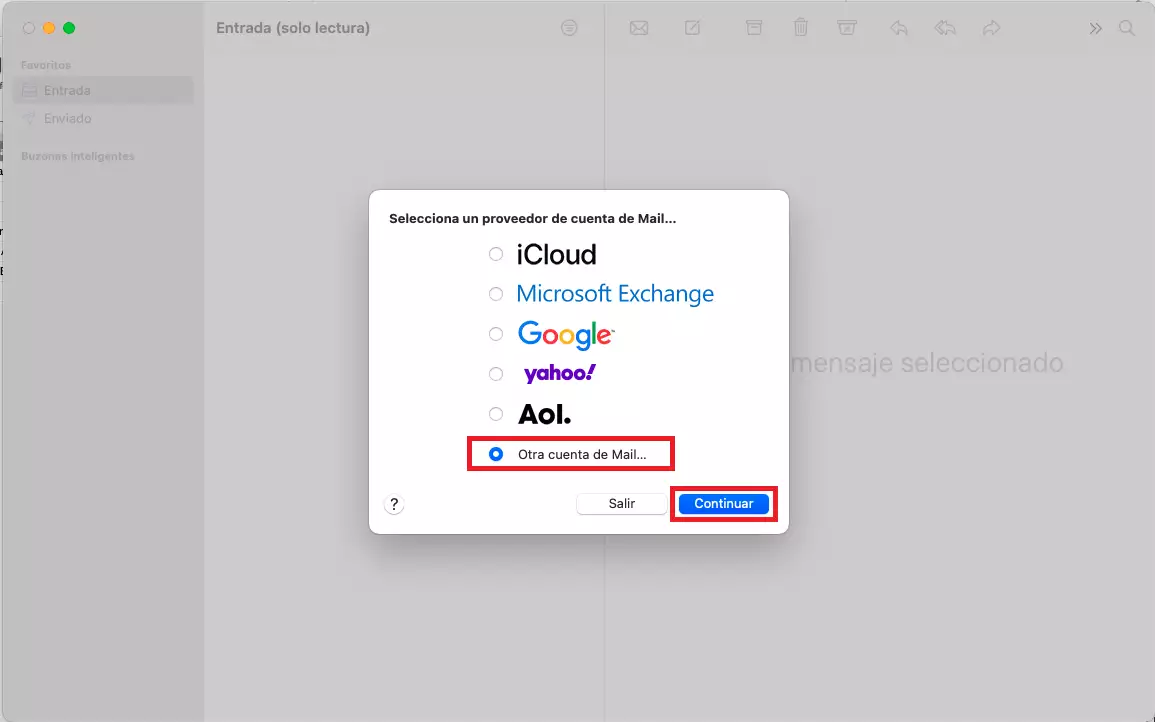
In case you have already configured an email account in the mail manager, you will have to access the mail configuration through the Mail tab. Open the drop-down menu and select "Add account":
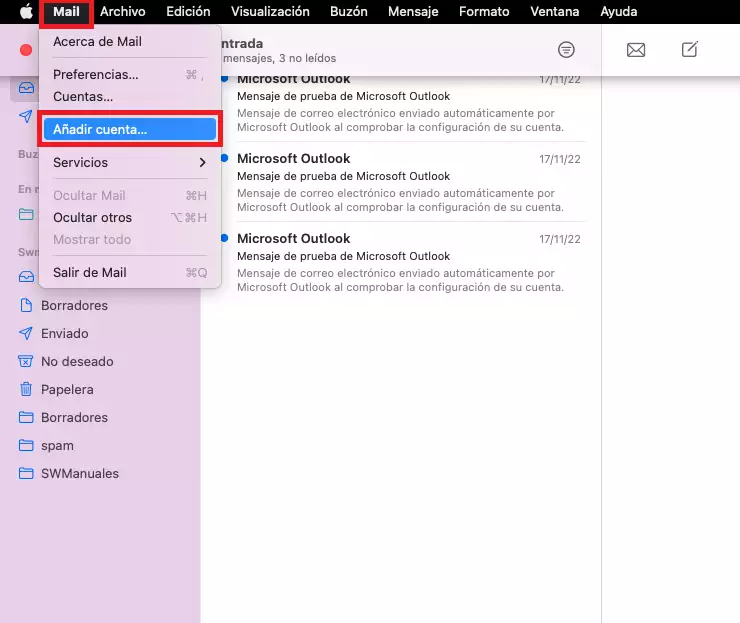
For both cases, the wizard box for adding email accounts will open. We fill in the corresponding data: our name, the email address and the password. When we finish, we click on "Log in":
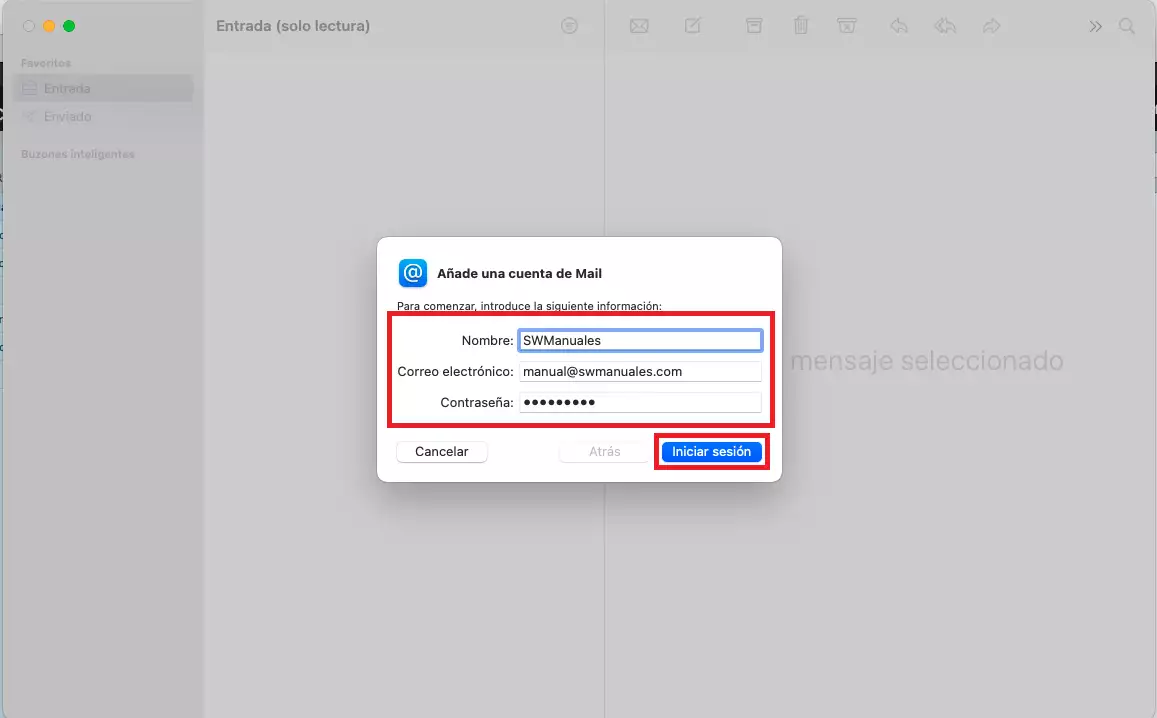
We remind you that from SWPanel you will not be able to see the information about the password of the email account, because in compliance with the ISO 27001, the LOPD and the RGPD, we do not store or provide personal passwords, and we do not have access to the passwords of email accounts, much less provide them.
As soon as we have clicked the button, the dialog box will become blank and the automatic configuration of the service will start.
It is possible that the system will automatically detect the settings and proceed to finish the account creation process. At this point, we will select which items we want to configure (mail and notes). Click on Accept and the configuration will be completed:
However, most commonly, the system does not recognize the incoming and outgoing incoming servers, so you will get an error message stating that "The name or password could not be verified" and you will have to enter the parameters manually.
From this configuration screen, we will also be able to select the incoming mail protocol, that is to say, if we want our account in IMAP or POP3:
In this step it is very important to note that in "Username" we should not put the username as such, but the email address. In current systems, this field is automatically filled in.
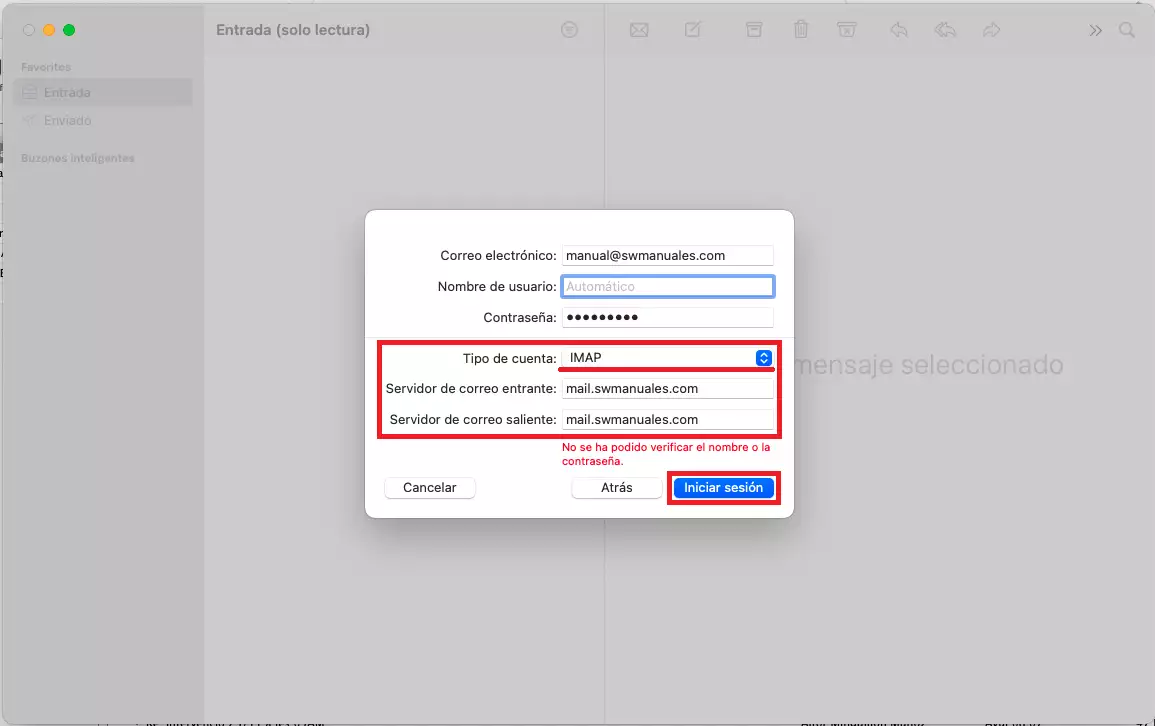
As soon as the account configuration is completed manually, the account creation process will be finished. At this point, we will select which elements we want to configure (mail and notes). Click on "Accept" and the configuration will be completed:
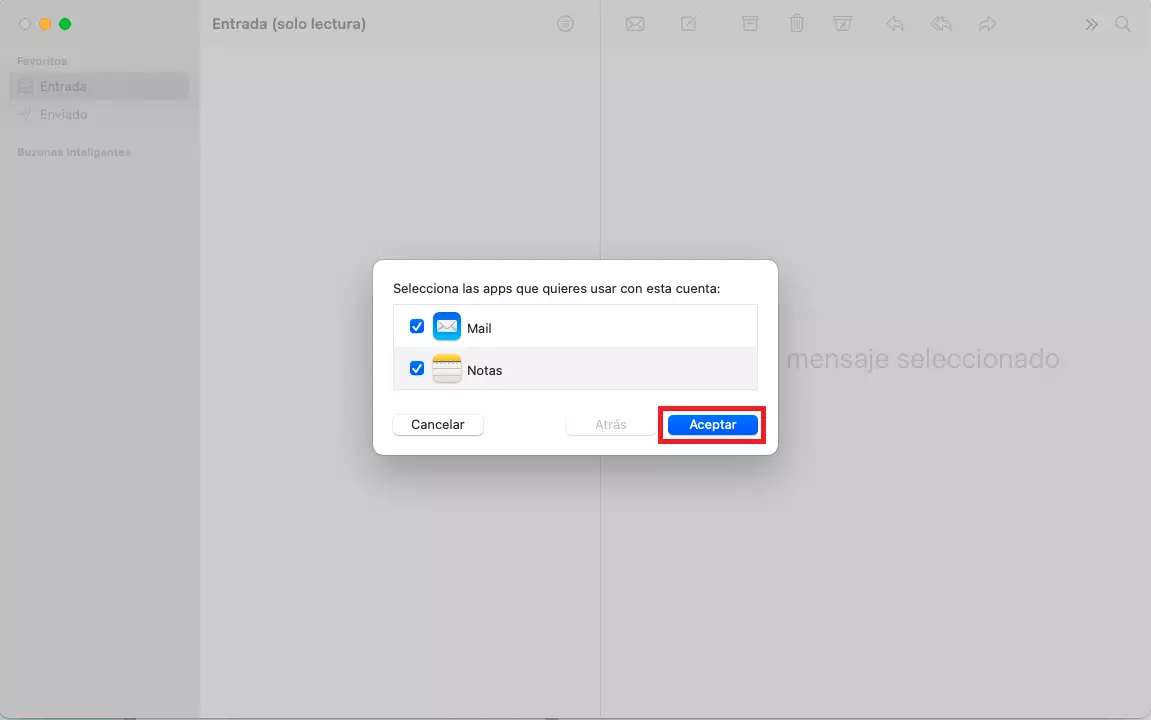
Finally, we should see our account correctly configured:
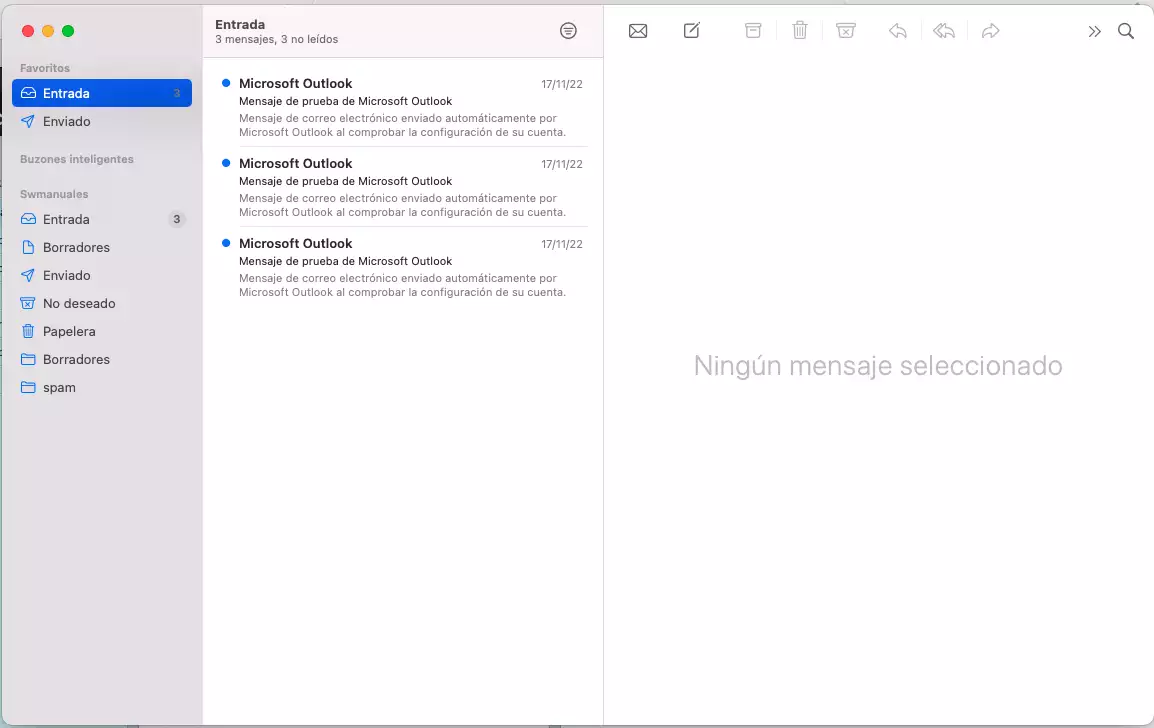
Consult another manual of interest: