En caso de querer configurar "Glue Records" y generar NS alternativos a dns3.swhosting.com y dns4.swhosting.com u otro DNS, hay que seguir los siguientes pasos:
info Para poder crear un Glue Record personalizado es necesario que tu dominio se encuentre en SW Hosting.
Cómo transferir o registrar un dominio
info También és necesario que el dominio tenga un servicio de Hosting o cualquier servicio que proporcione una zona DNS.
1. Primeramente, deberemos acceder al servicio de Hosting asociado a nuestro dominio:

info Recuerda que puedes usar el buscador superior para acceder rápidamente a un servicio.
1.1 A continuación, mediante el menú lateral, accede a la 'Gestión de DNS' y crea un nuevo registro DNS.
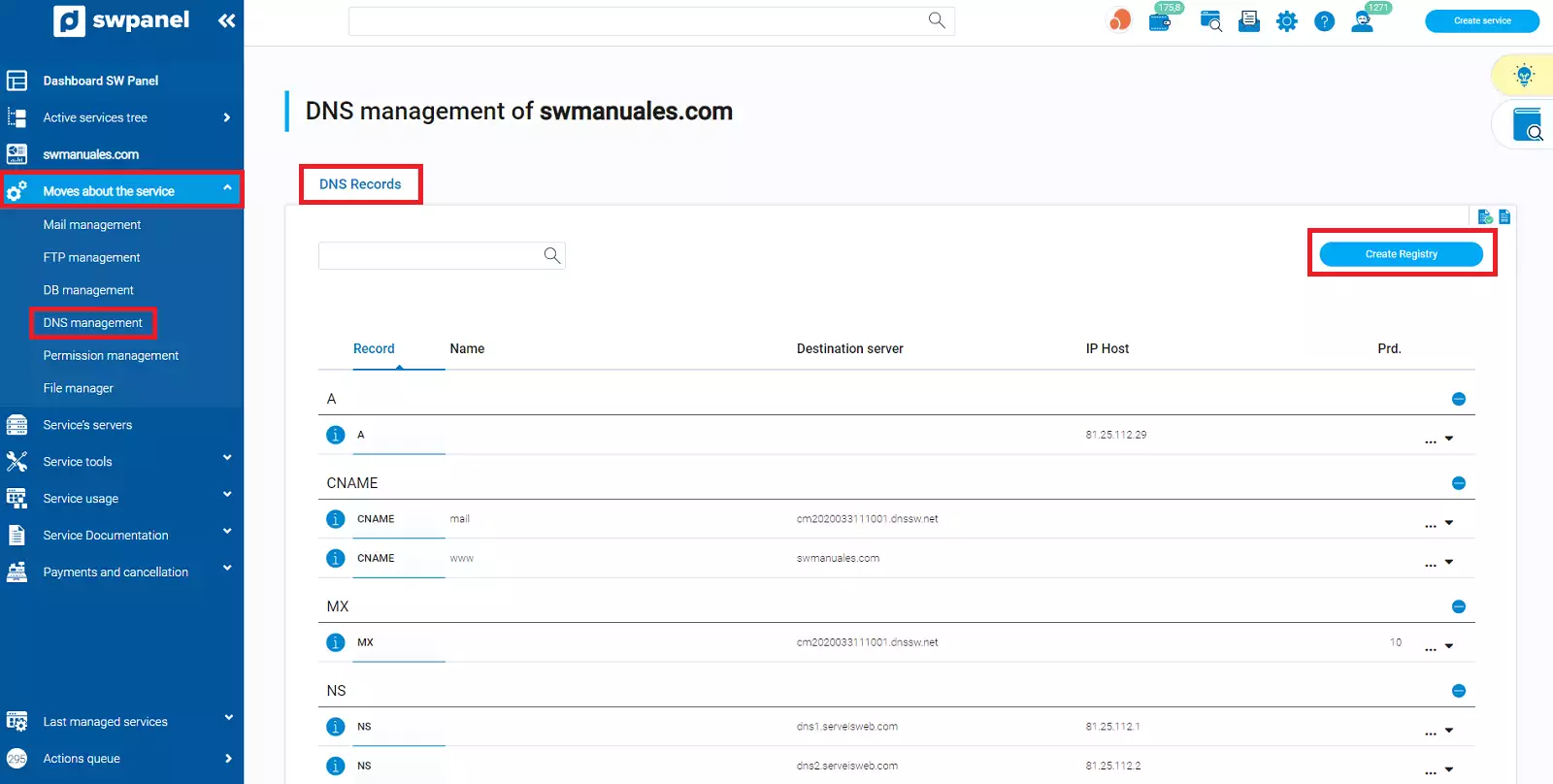
1.2 Deberás crear dos registros DNS con los siguientes datos:
Tipo de registro: A
Nombre de Host: el nombre que quieres que tenga tu Nameserver (por ejemplo: ns1, ns2)
IP del Host: el servidor DNS que quieres que resuelva las consultas (81.25.112.3 -> dns3.swhosting.com)
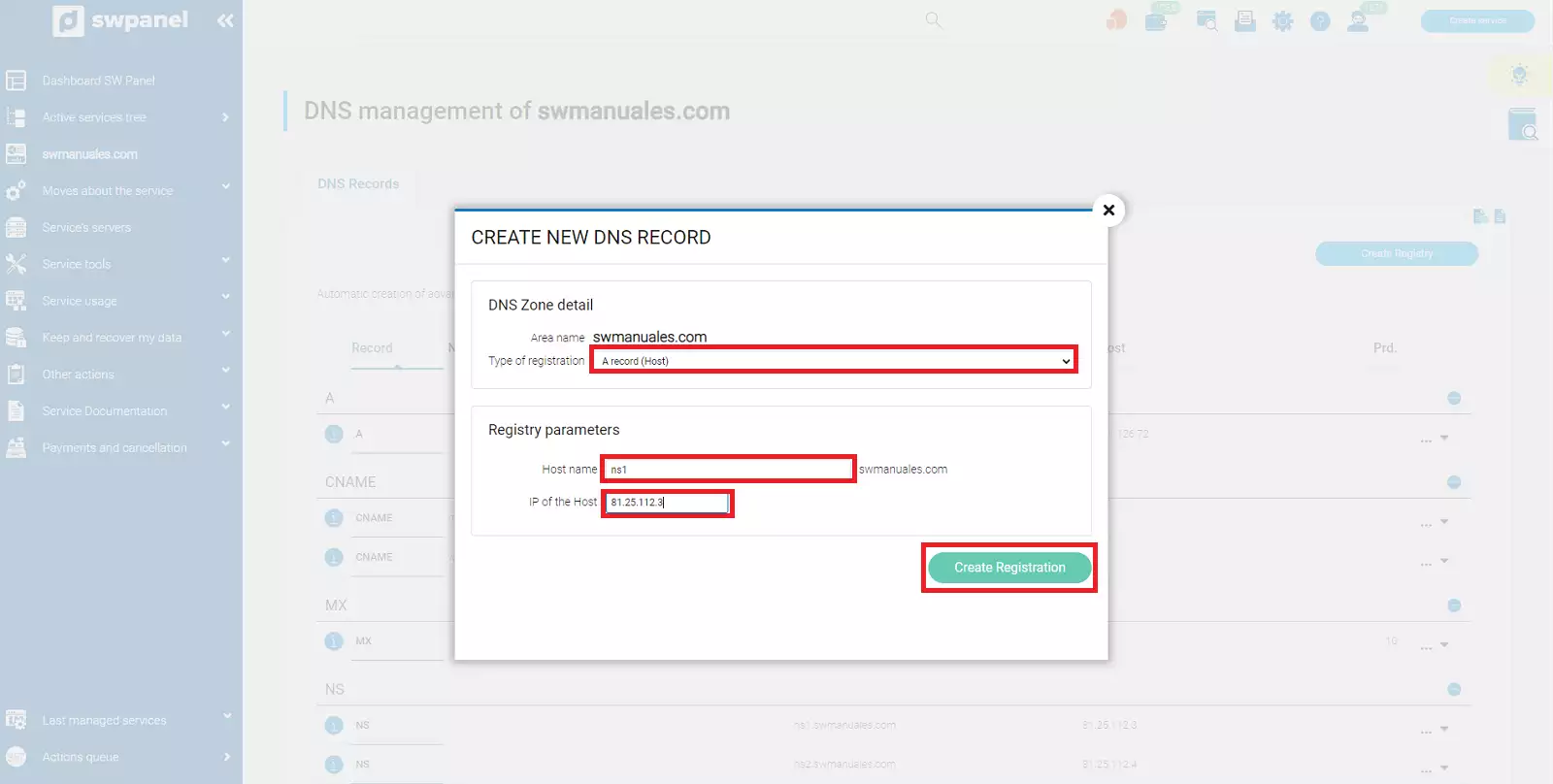
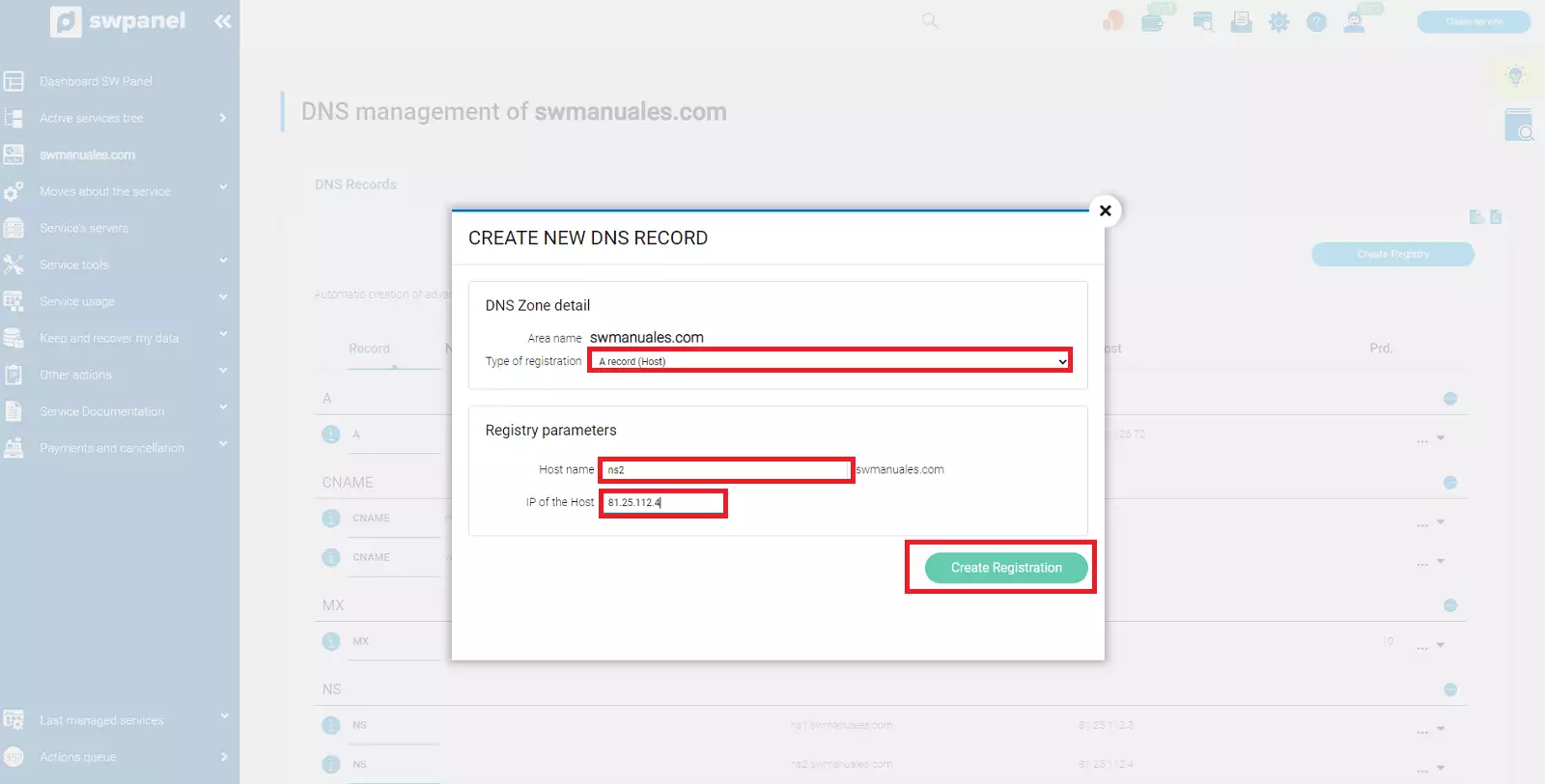
1.3 Deberás esperar a que los registros acaben de crearse en tu SWPanel y se propaguen a nivel global:
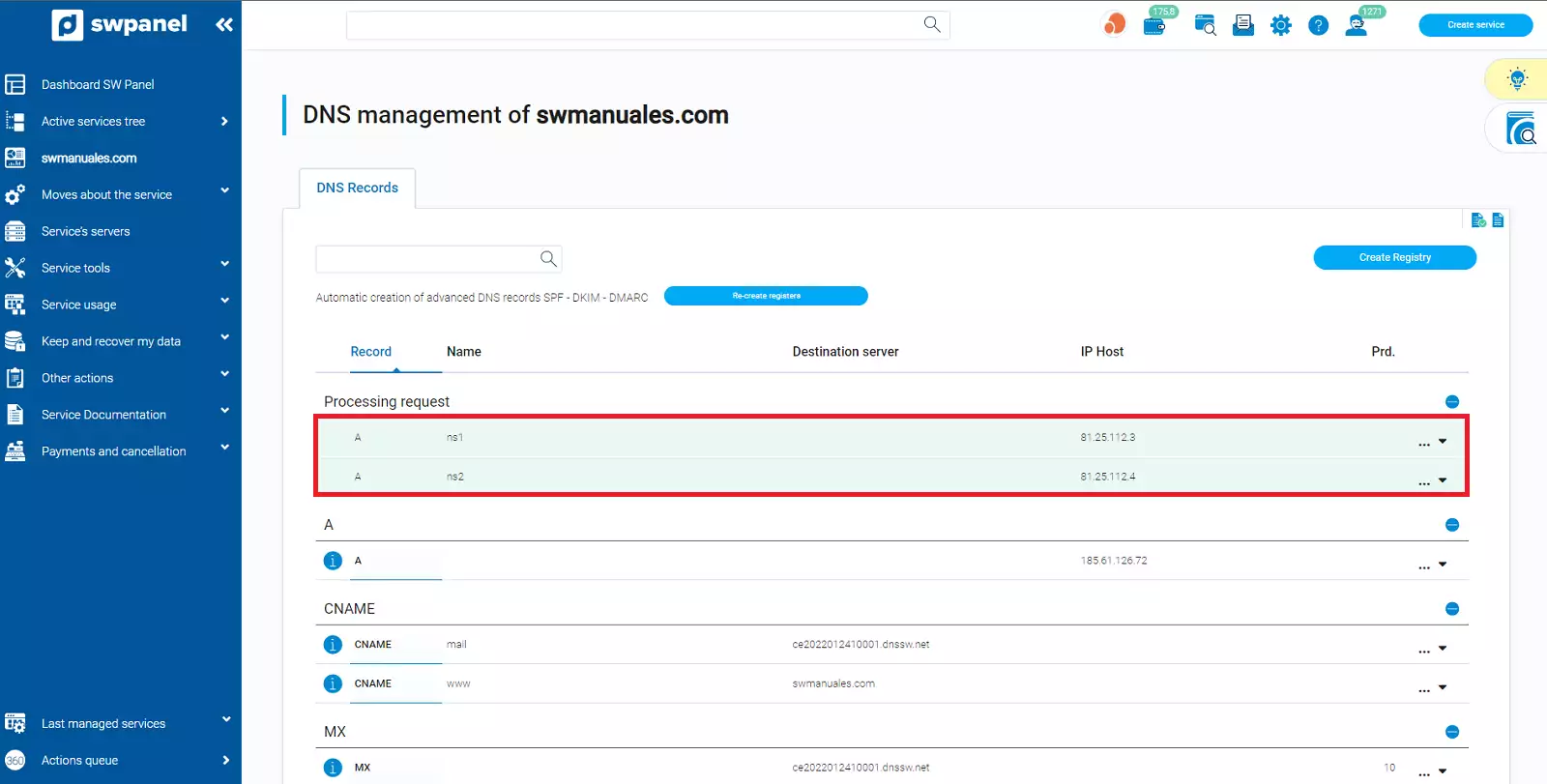
1.4 Para consultar la propagación, puedes utilizar herramientas como Dig Web Interface o What's My DNS:
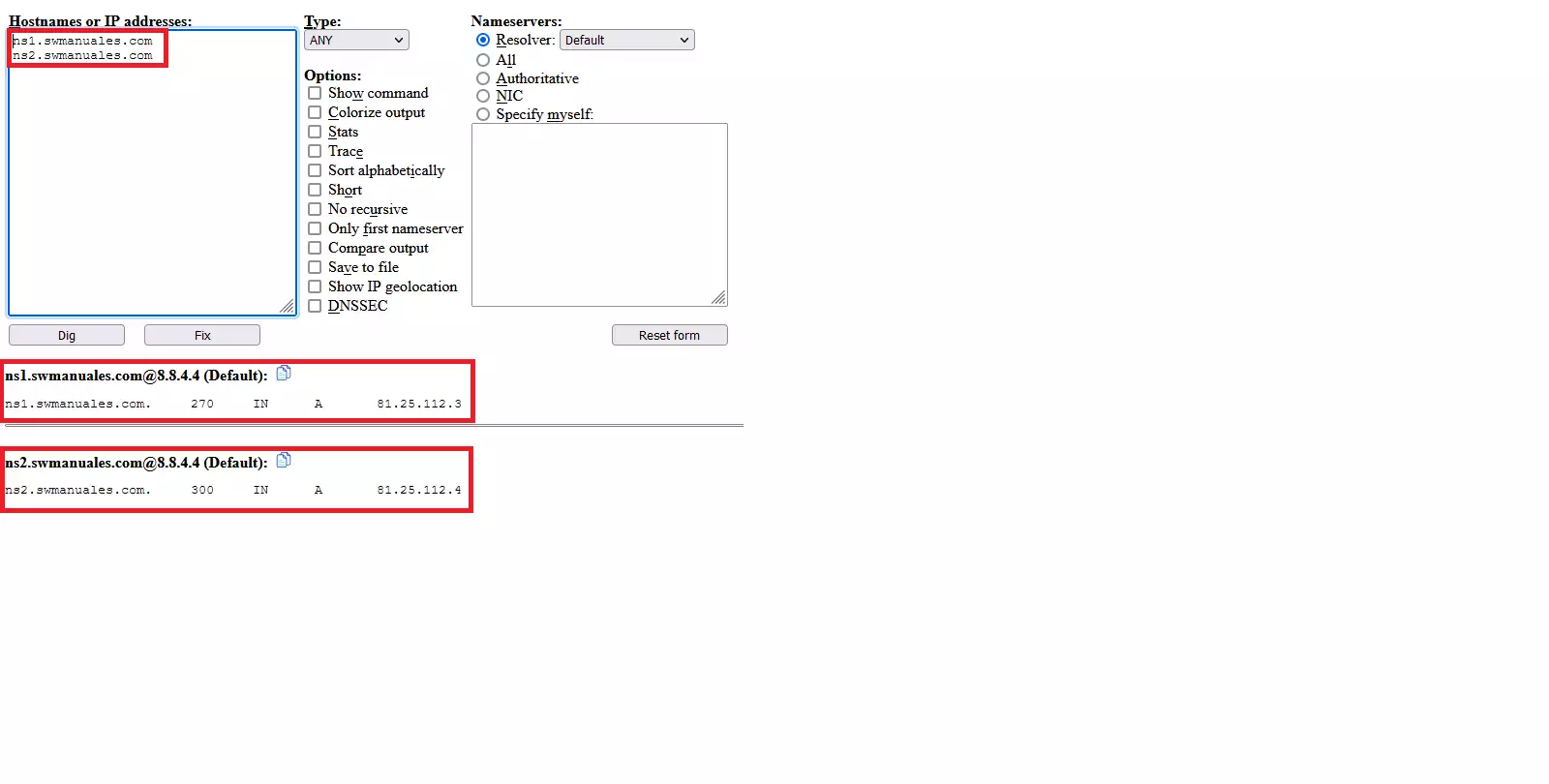
2. A continuación, deberemos crear los Hostnames correspondientes. Para hacer esto, puedes seguir los siguientes pasos:
2.1. Desde el Dashboard principal de SWPanel, debes ir al apartado de "Dominios y SSL" -> "Cartera de dominios" -> "Hostnames":
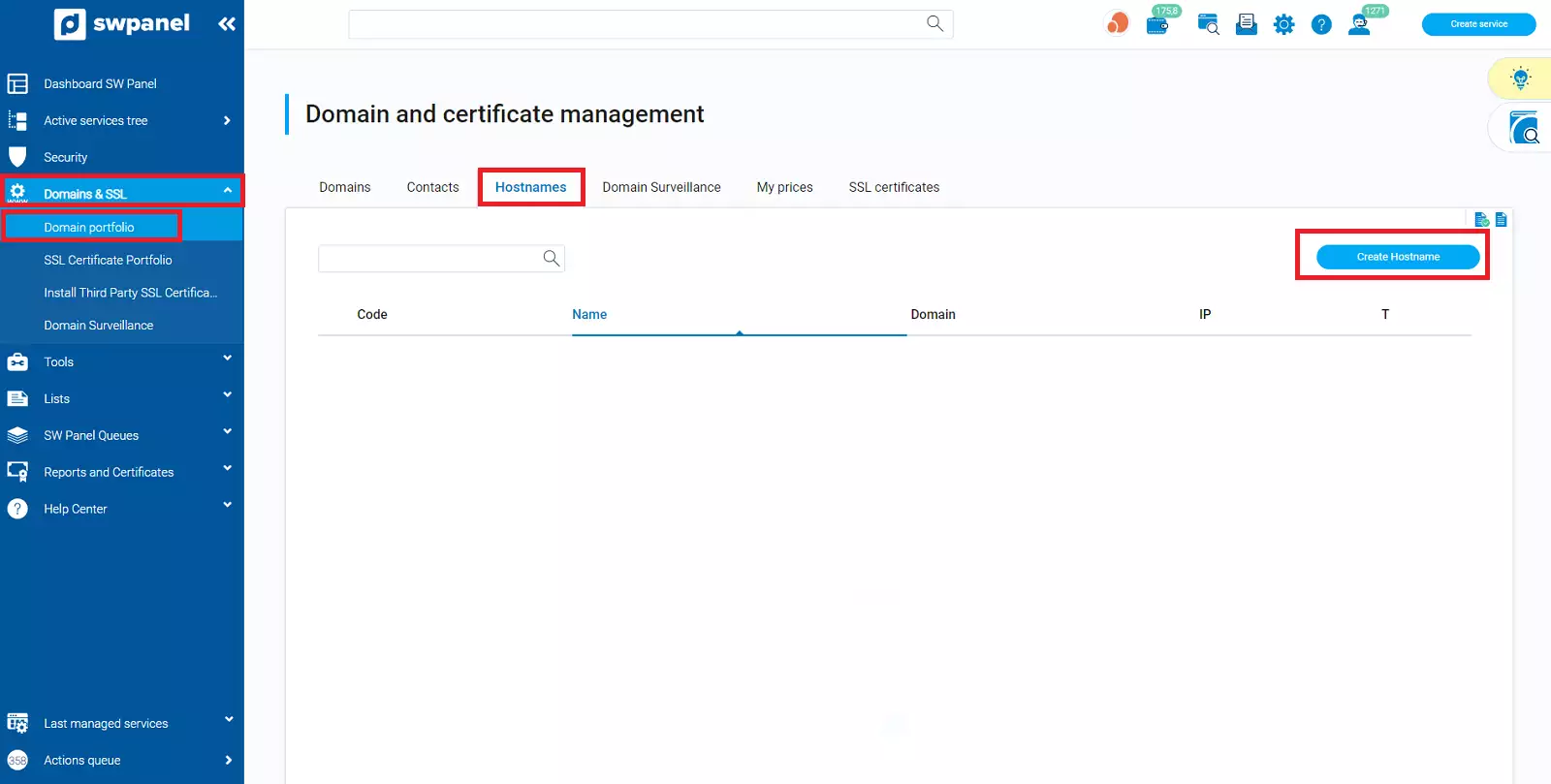
2.2. Una vez aquí, haz clic en "Crear Hostnames" y se abrirá una ventana como la siguiente:
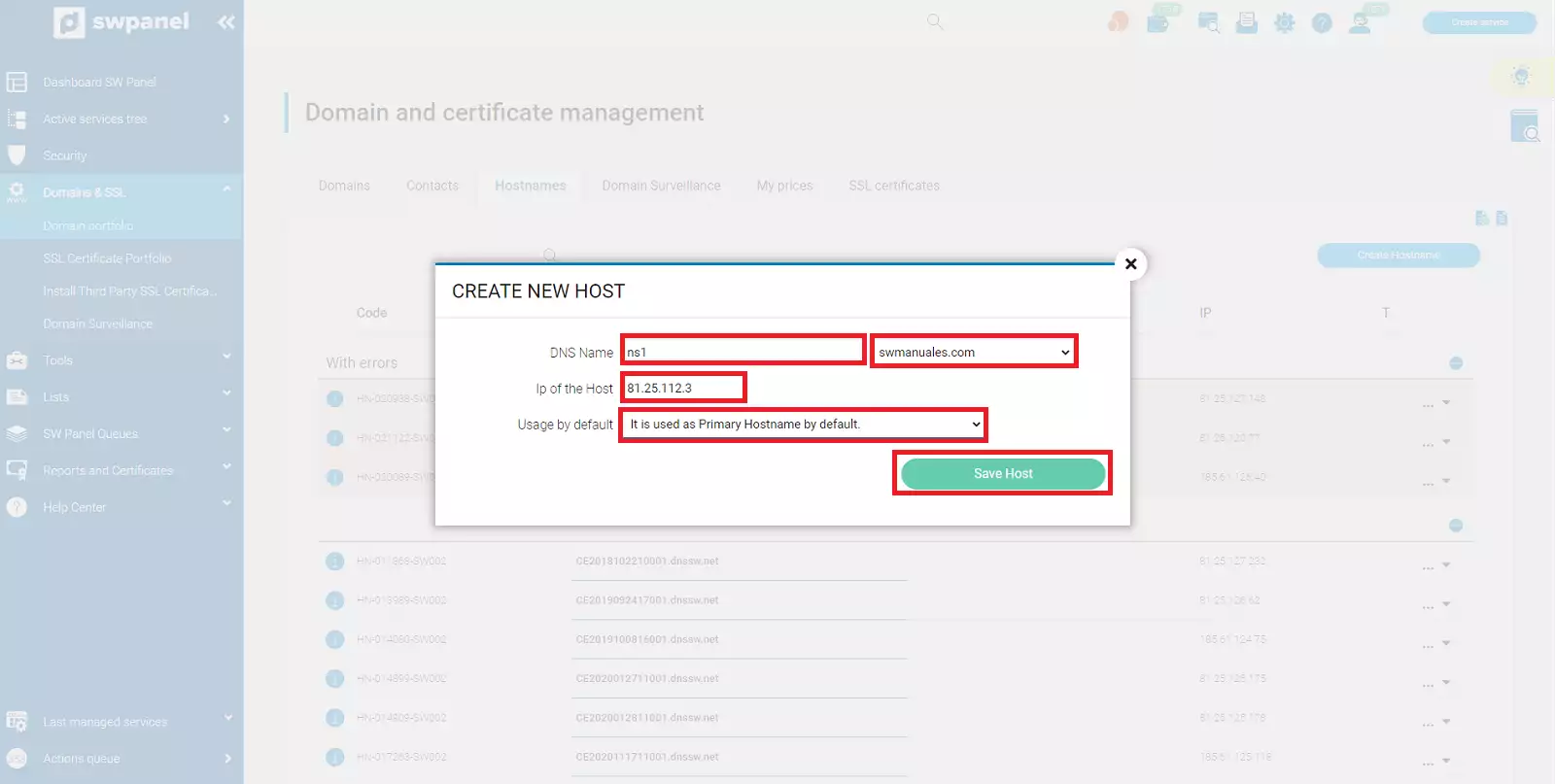
Aquí deberás especificar la siguiente información:
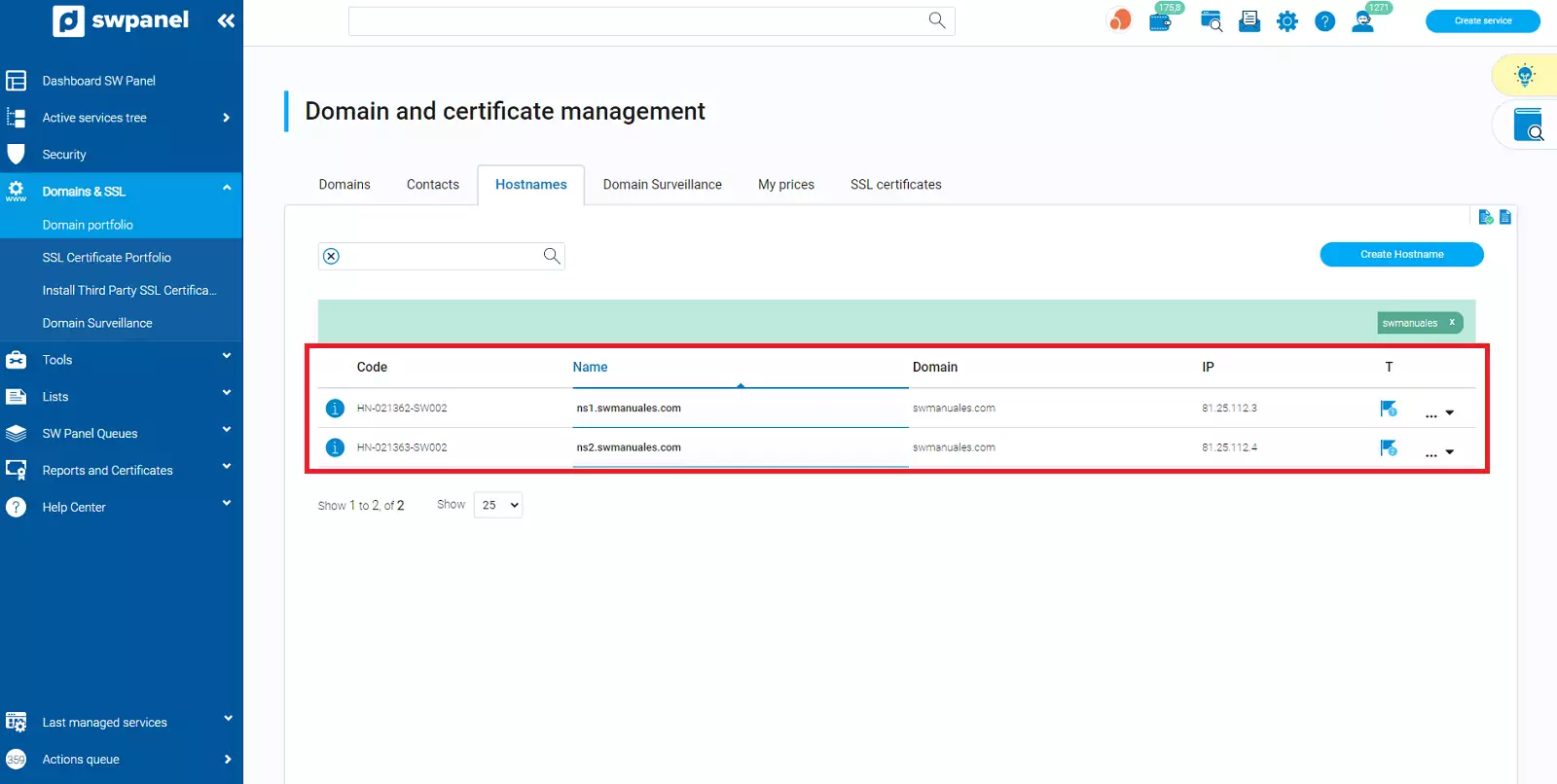
danger Recuerda que debes crear dos hostnames, cada uno de ellos apuntando a una IP del servidor DNS que desees que resuelva tu dominio y deben ser idénticos a los registros A creados en el punto 1.
3. Después, deberemos crear los registros NS en la zona DNS del dominio y cambiarlos por el nombre e IP de los "hostnames" que hayamos indicado en el punto 2:
3.1 Accede al Dashboard de tu servicio.

info Recuerda que puedes usar el buscador superior para acceder rápidamente a un servicio.
3.2. Para continuar, deberás dirigirte al apartado de Gestión de DNS (situado a la izquierda de tu pantalla). Ahora, deberás localizar los registros NS actualmente establecidos en tu servicio:
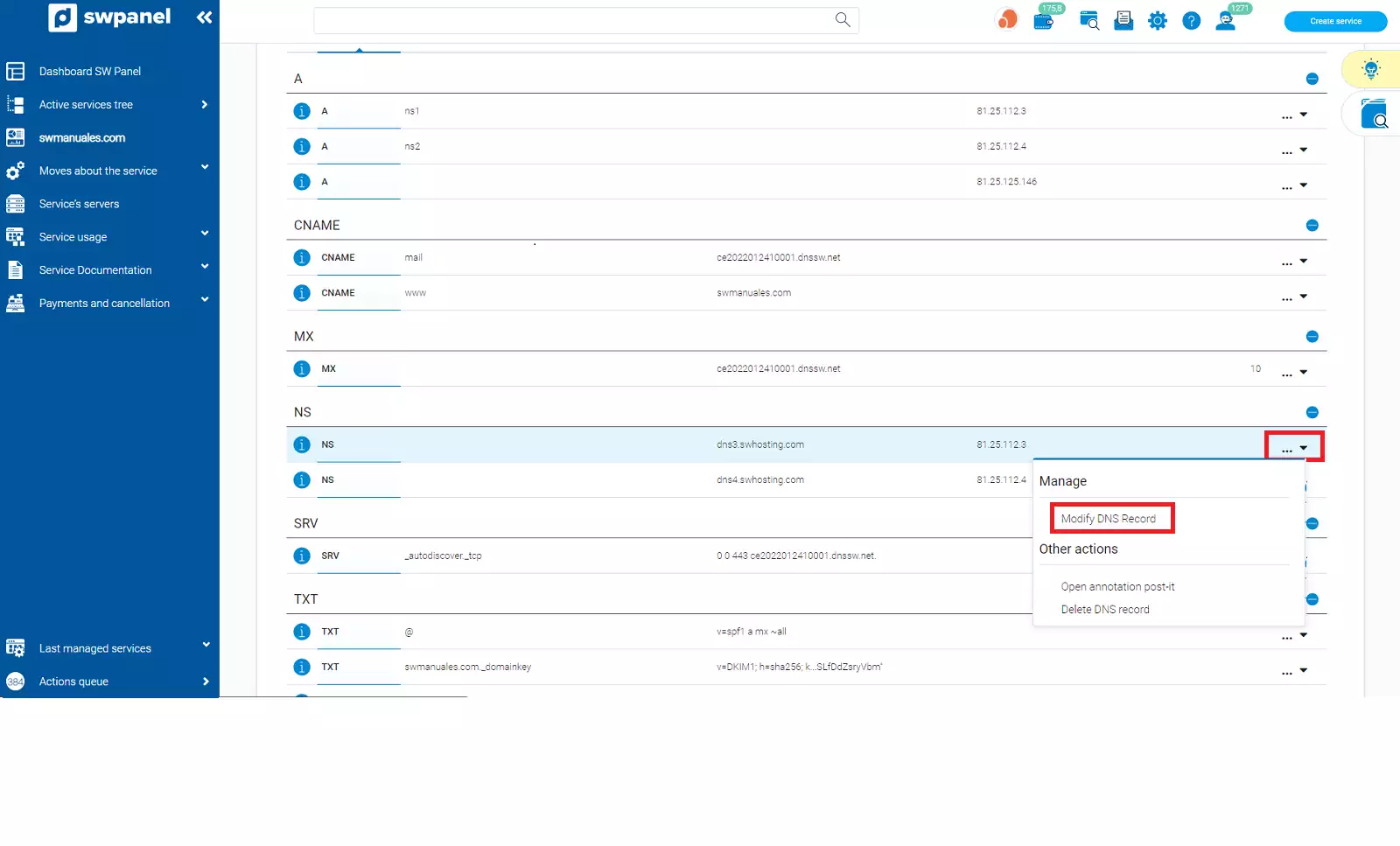
3.3. A continuación, deberás modificar dichos registros NS y hacer que coincidan con los hostnames que hemos creado anteriormente en el punto 2.
info 💡 Para modificar los valores, deberás situarte en el menú derecho ("...") y, después, hacer clic en "Modificar Registro DNS".
Posteriormente, se abrirá una ventana como la siguiente, en la que deberás establecer esta información:
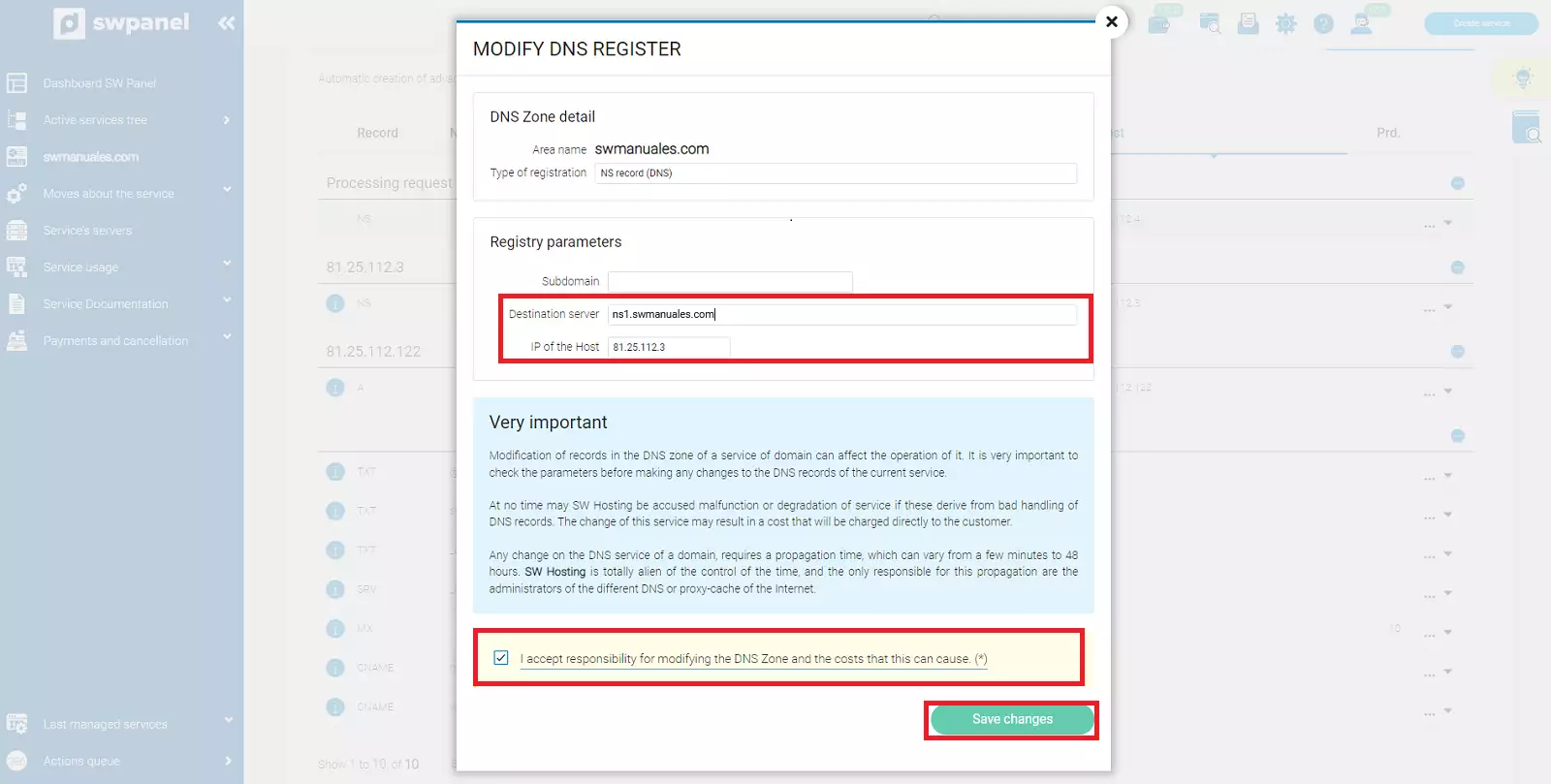
danger ❗ Para poder continuar, debes aceptar la responsabilidad de las modificaciones de la zona DNS y hacer clic en Guardar cambios.
3.4. Los cambios se aplicarán en breve. Ten en cuenta que este proceso puede llevar unos minutos. Además, la propagación DNS, dependiendo de la extensión del dominio, podría llevar horas en completarse.
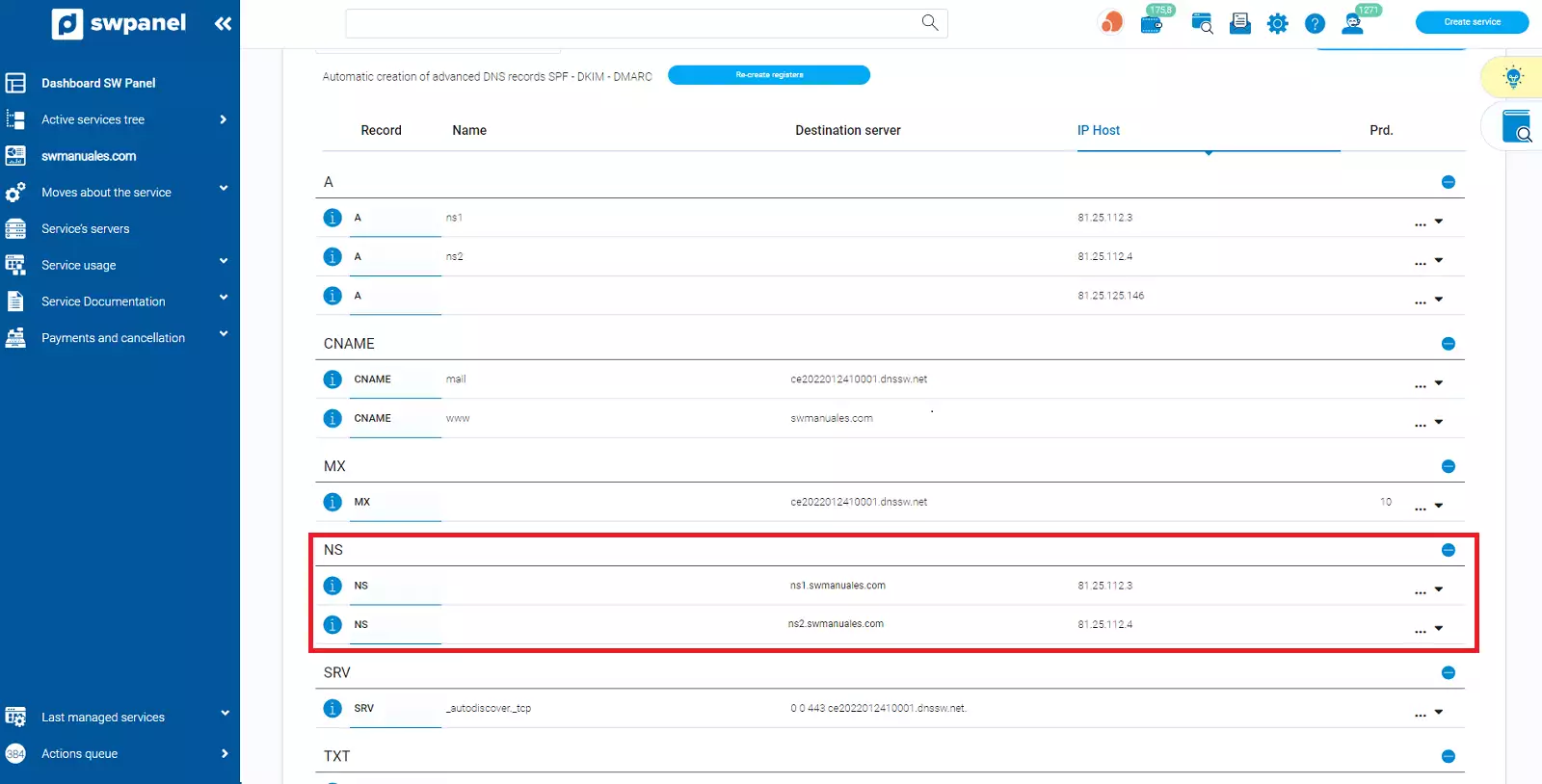
Puedes ver el estado de la propagación de los NS a través de la siguiente página web:
https://www.whatsmydns.net/#NS/
4. Para finalizar, deberemos modificar los NS del dominio. Para ello, hay que seguir los siguientes pasos:
4.1. Desde el Dashboard de SWPanel, deberás ir al apartado de "Dominios y SSL" y, a continuación, al apartado de "Cartera de dominios":
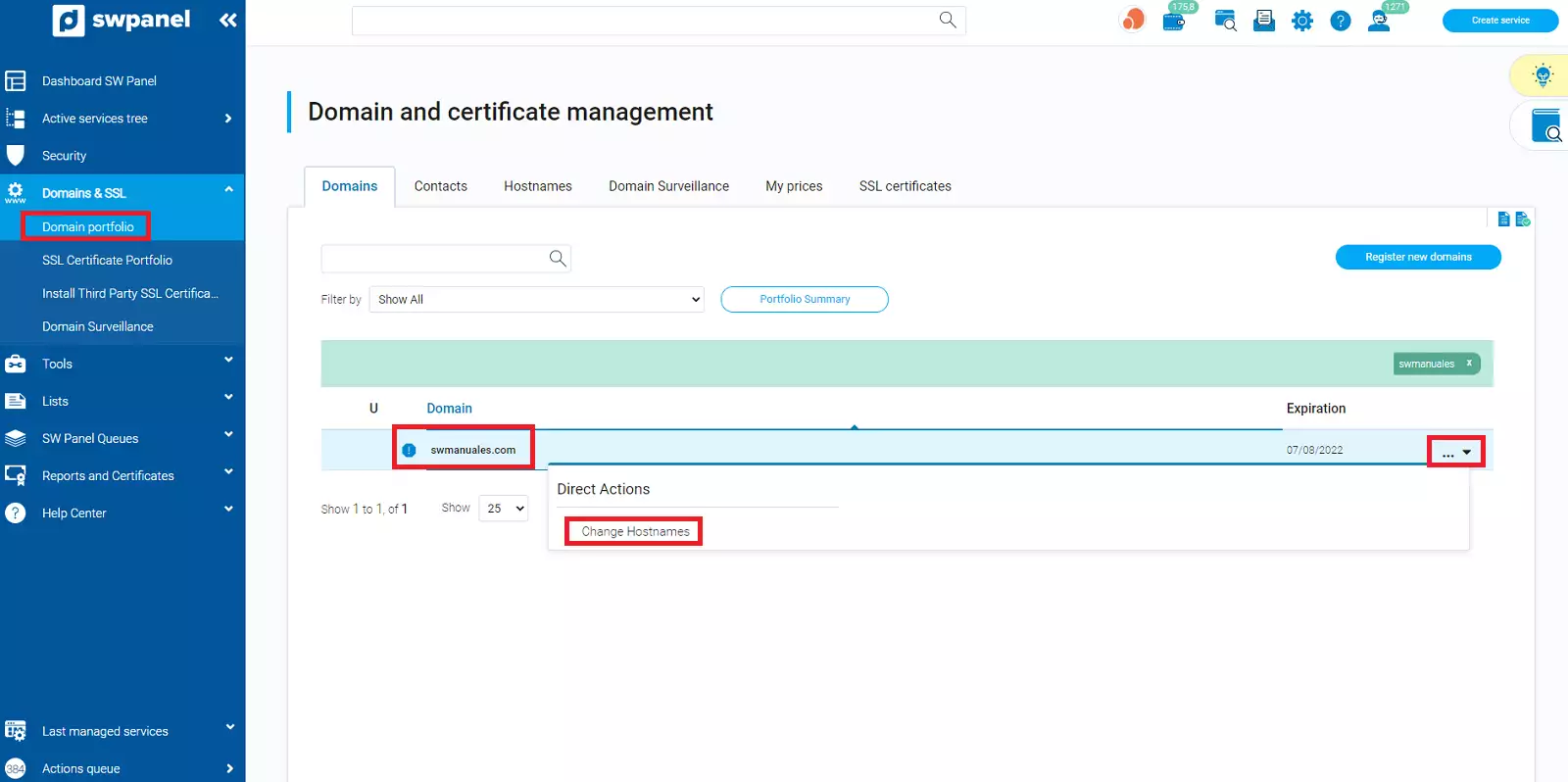
Una vez aquí, y tal y como se muestra en la imagen anterior, deberás abrir el menú lateral derecho ("...") y seleccionar Datos DNS.
4.2. Después verás que se abre una ventana en la que deberás definir los NS del dominio:
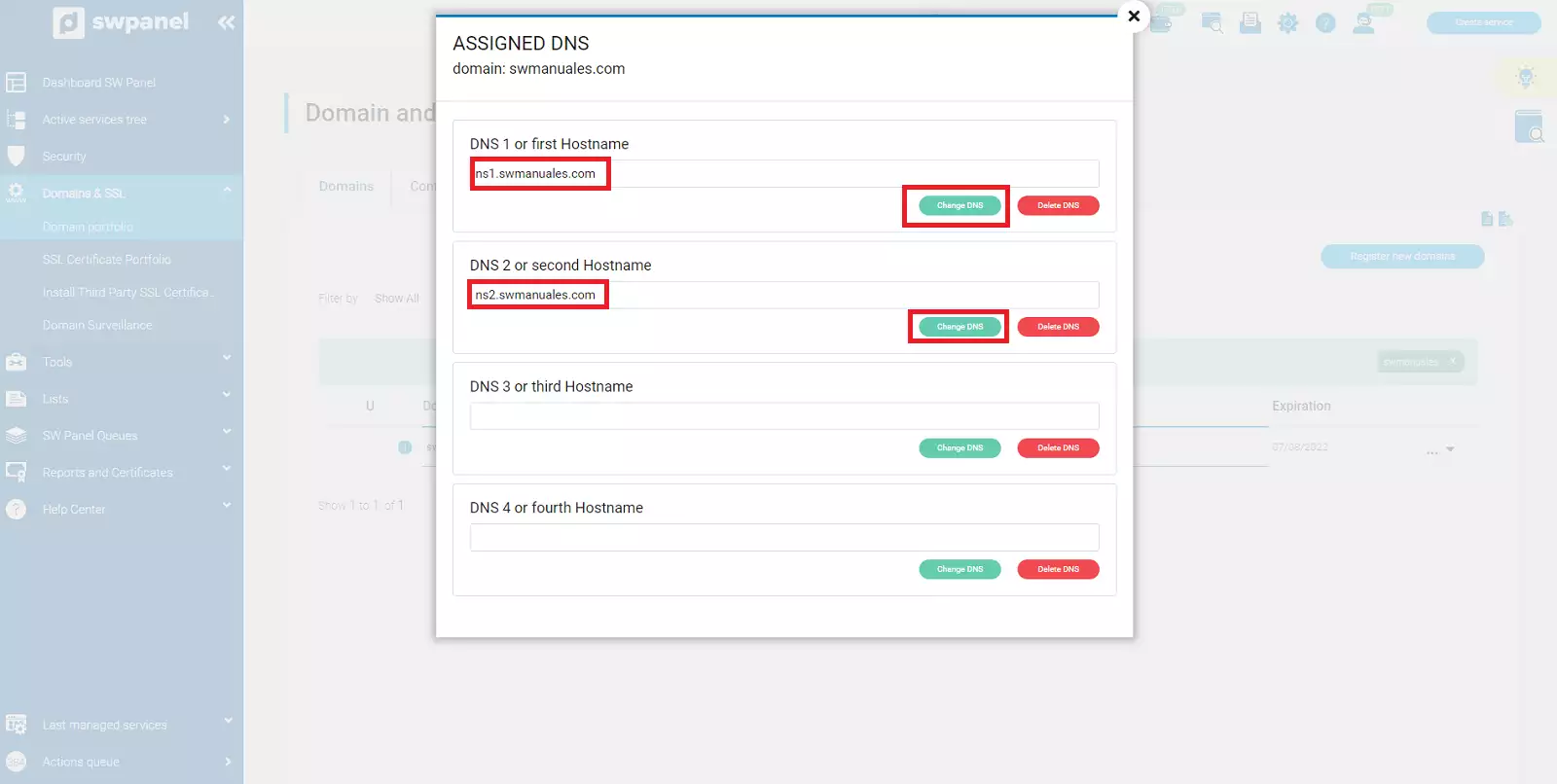 Ten presente que en DNS1 y DNS2 tienes que especificar los mismos nombres que los NameServers del dominio anteriormente modificados. Dichos NameServers se modificaron en el punto 3.
Ten presente que en DNS1 y DNS2 tienes que especificar los mismos nombres que los NameServers del dominio anteriormente modificados. Dichos NameServers se modificaron en el punto 3.
Para hacer esta modificación, simplemente haz clic en Cambiar DNS, a continuación escribe el valor deseado y selecciona la tecla Enter.
Cuando quieras guardar los datos, deberás aceptar la responsabilidad de cambiar los DNS del dominio y seleccionar Guardar cambios.