To register a domain from your SWPanel you must first access your private client area, entering your username and password.
Once you are in the Dashboard of your SWPanel, there are 2 different ways to do it:
This is the easiest and quickest way to proceed:
In the same Dashboard, on the right side in the "Your domains" section, enter the domain name to register with its corresponding extension and click on "Search". You will then see the status of the domain. If it is "free", click on "Register ":
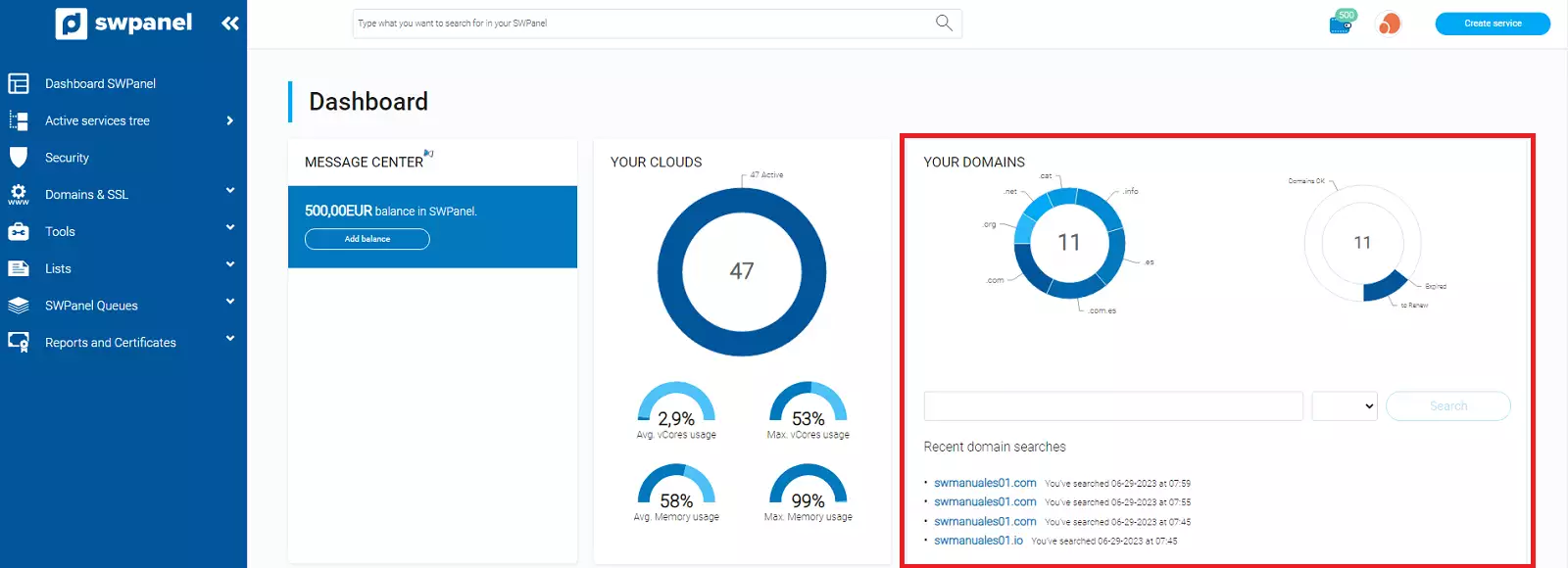
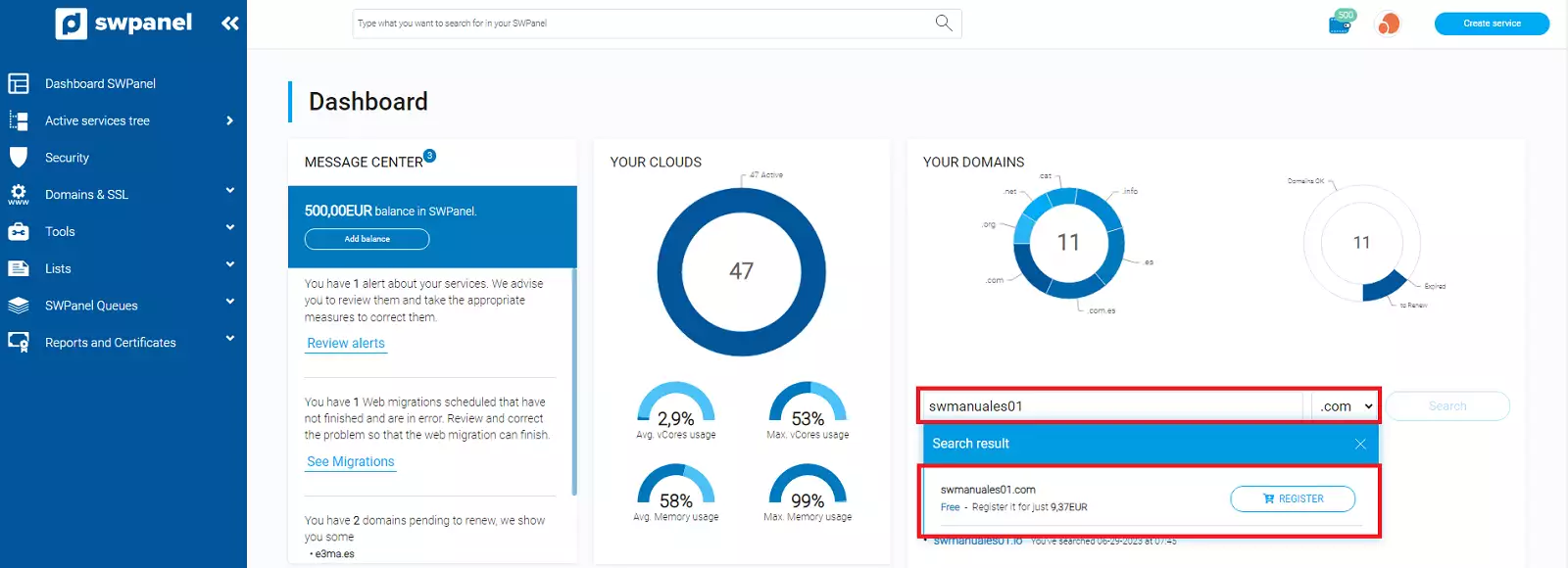
For the second option, you must go to the "Domains and SSL" section located in the blue menu on the left side of your screen. In this section, select your domain portfolio (if you do not have any domain with us yet, the option to register a domain will appear directly) and you will see a button on the right side with the text "Search domain".
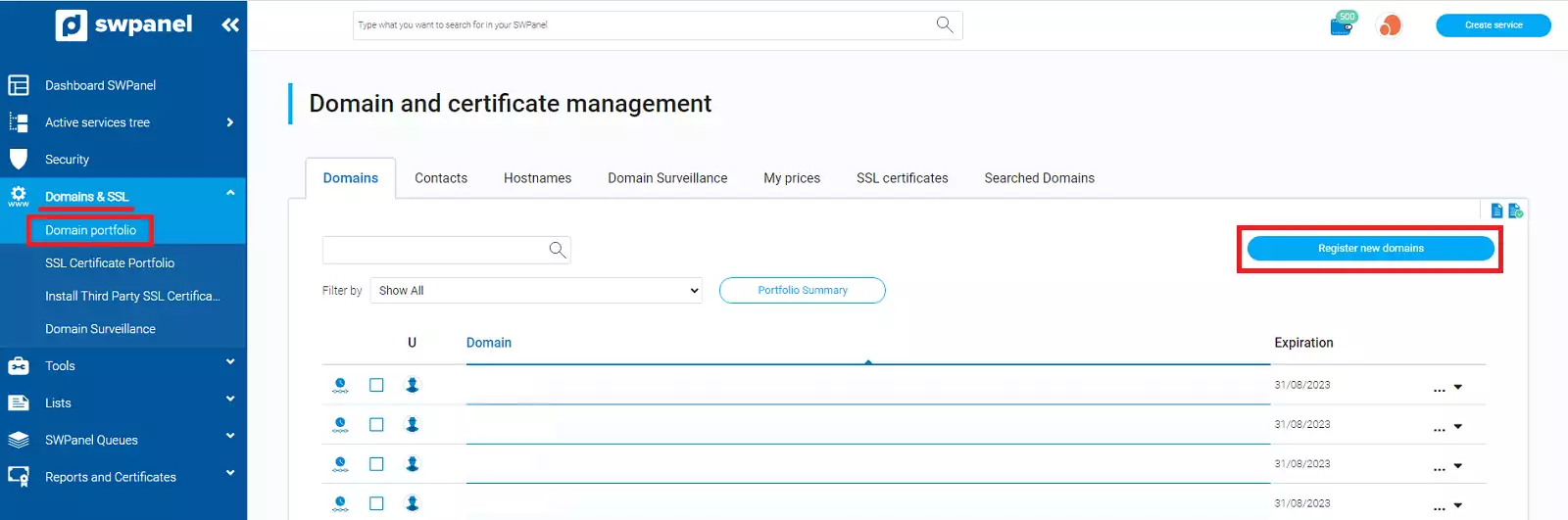
Once here you will be able to search for your domain in the same way as in the previous one:

In this step, you must check if the domain you want to register is free or in which state it is.
If it is free, a button to "Register " the domain will be displayed.
Once you have added the domain to the shopping cart, you will be able to finalize the transaction by accepting the purchase. Remember that you must assign three contacts to the domain in order to register it (explained below in the section "How to create a contact") and you can assign the hostnames you want or create a new hosting service for your domain.
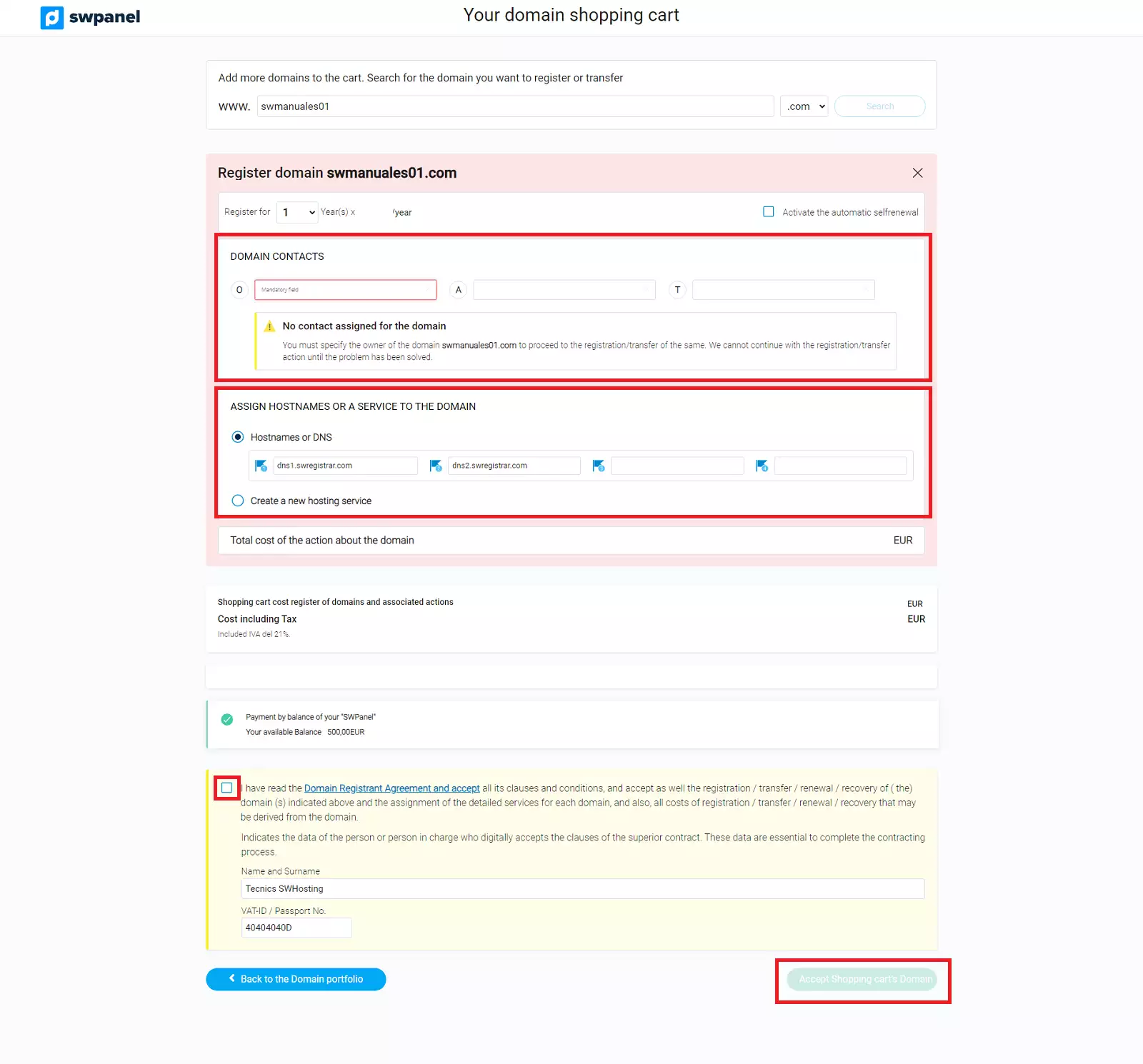
To create a new contact for your domain you can follow this manual.
>Remember that if the domain is with .es extension, both the administrative contact and the technical contact must be natural persons with their corresponding DNI/NIE.
When the domain has been registered, you will receive an email to the address in your contact form notifying the status of the domain.
Also, according to the rules of the international organization for domains ICANN and as explained in the Whois Accuracy manual, you will receive another email (to the domain owner's email) with a link to verify your email address.
It is very important that you follow this email and validate your email address within the established period of time (15 days). Otherwise, the domain will be deactivated until it is verified.