To register a domain from the SW Hosting website, you must access www.swhosting.com and go to the Domains section.
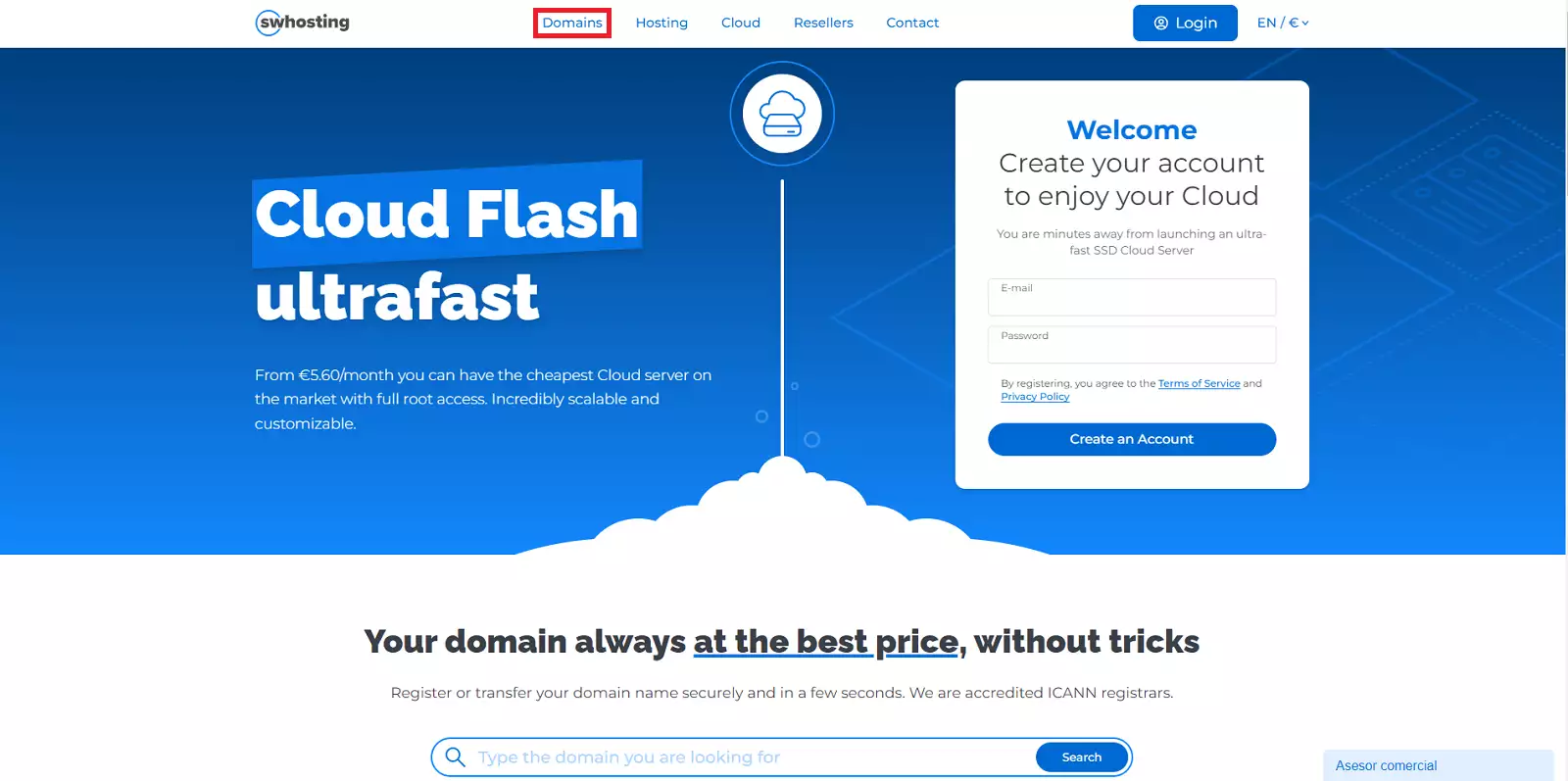
You must enter the name of the domain you want to register and click Search.
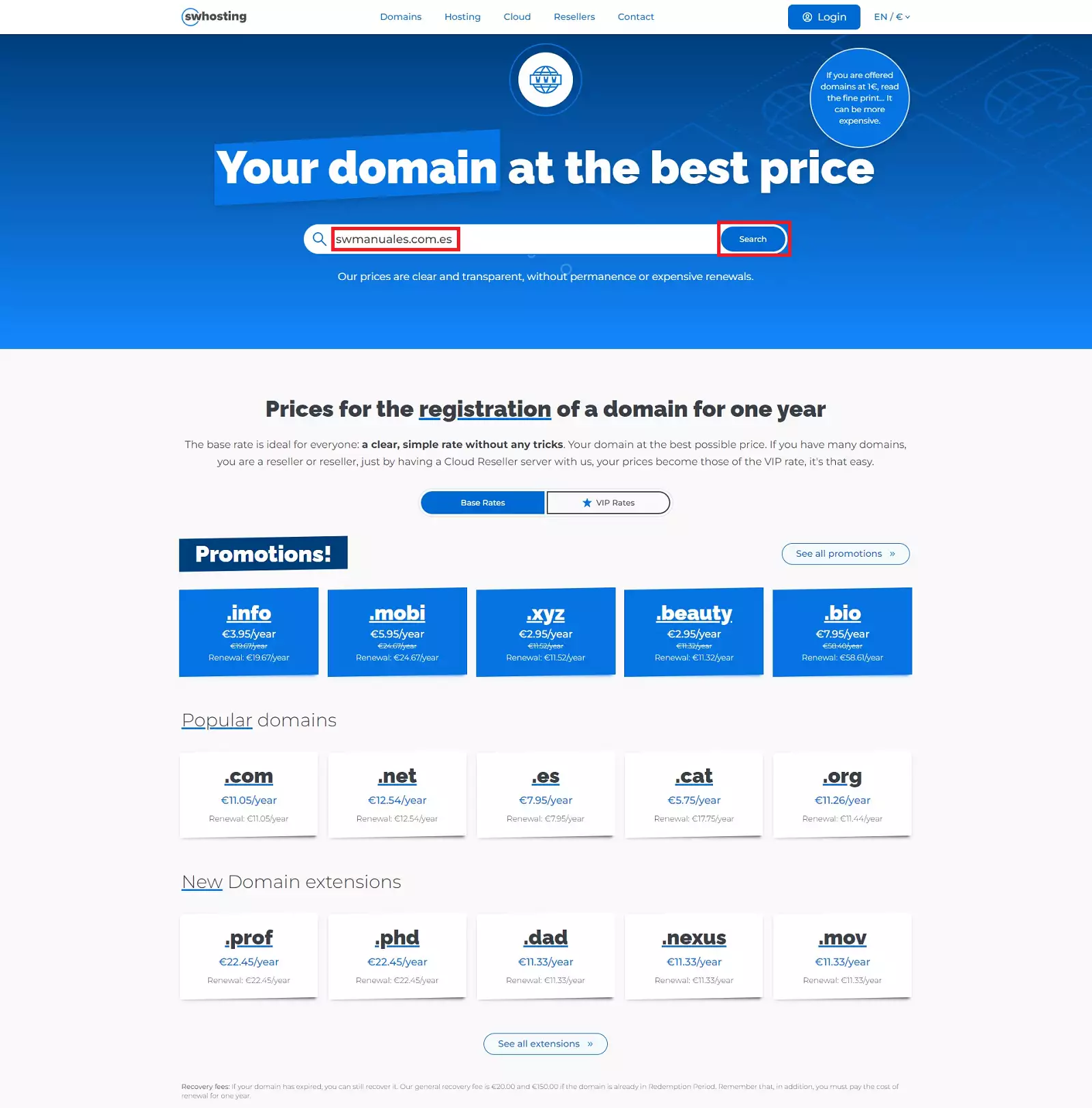
Then, the result will appear on the screen with the status of Available (in case it is not registered) and its price without VAT. Click on Register to add it to the domain cart and then click on Continue.
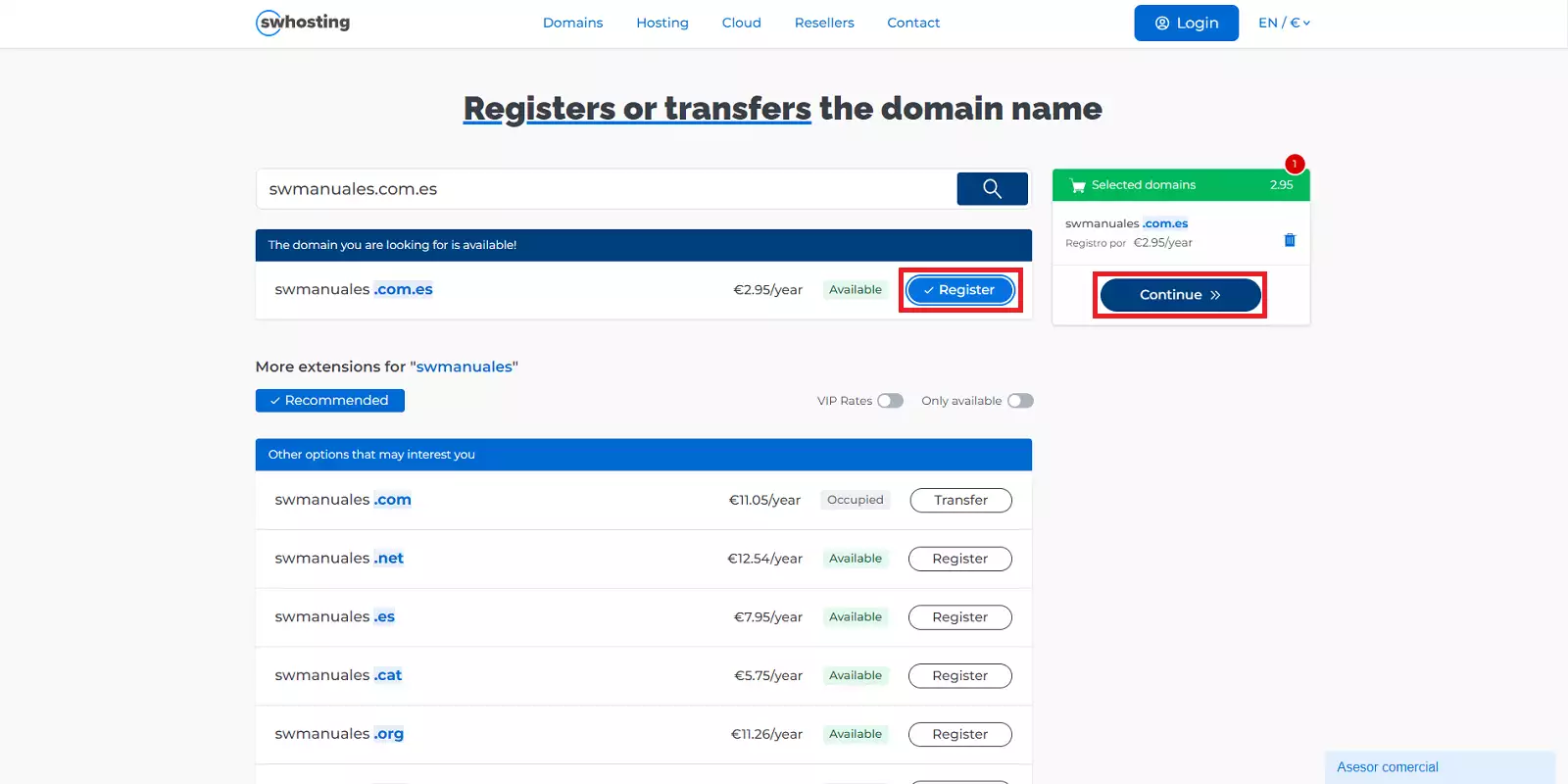
Now, you need to enter an email address along with your personal or company details that will be used to create your customer account and receive important notifications about your domains or contracted services.
If you have a promotional code, this is the moment to enter it and validate it. Otherwise click directly on the Next button.
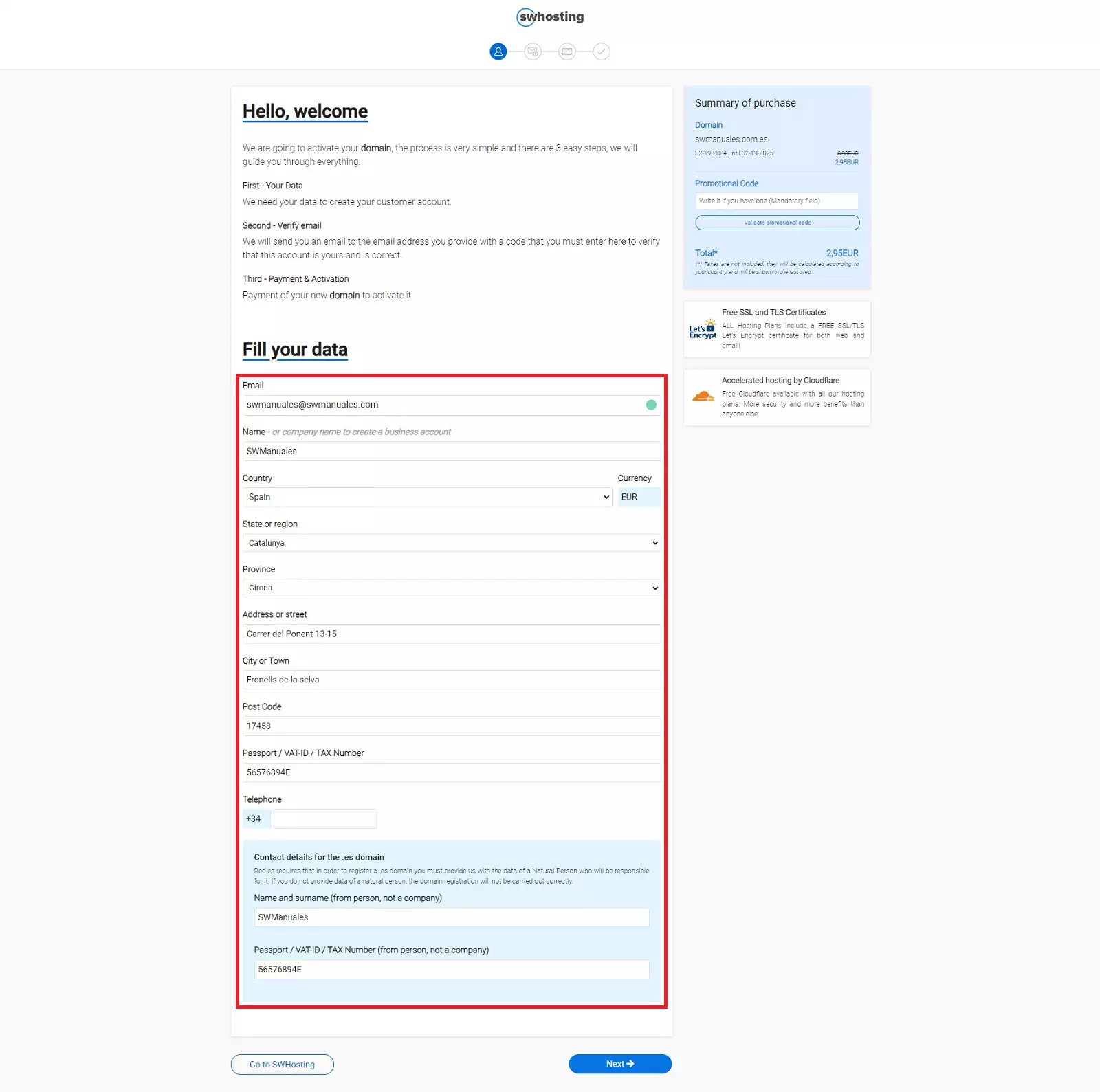
If this is your first time at SW Hosting, you will be required to verify your account using a code that is sent to the email account you entered in the previous step.
If you already have a customer account, you will need to enter your password to log in and continue with the process.
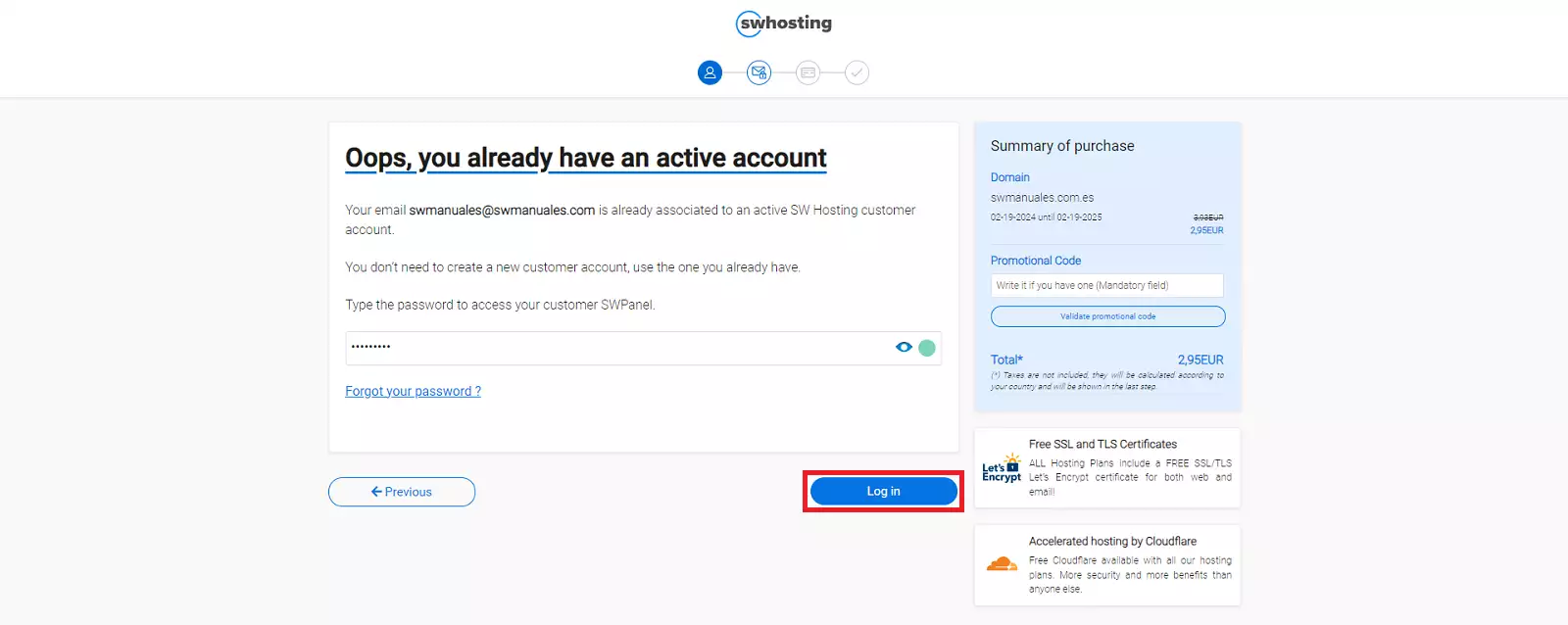
If the domain you want to register is a .ES domain, you will have to fill in some additional data, as it is essential that the administrative and technical contact for a .ES domain is a physical person and not a company.
In this section, you will be able to assign the Hostnames or DNS to your domain and also create a hosting service assigned to the domain.
Once you have filled in the fields, you will have to enter your credit card details to formalise the contract, or choose the PayPal payment method.
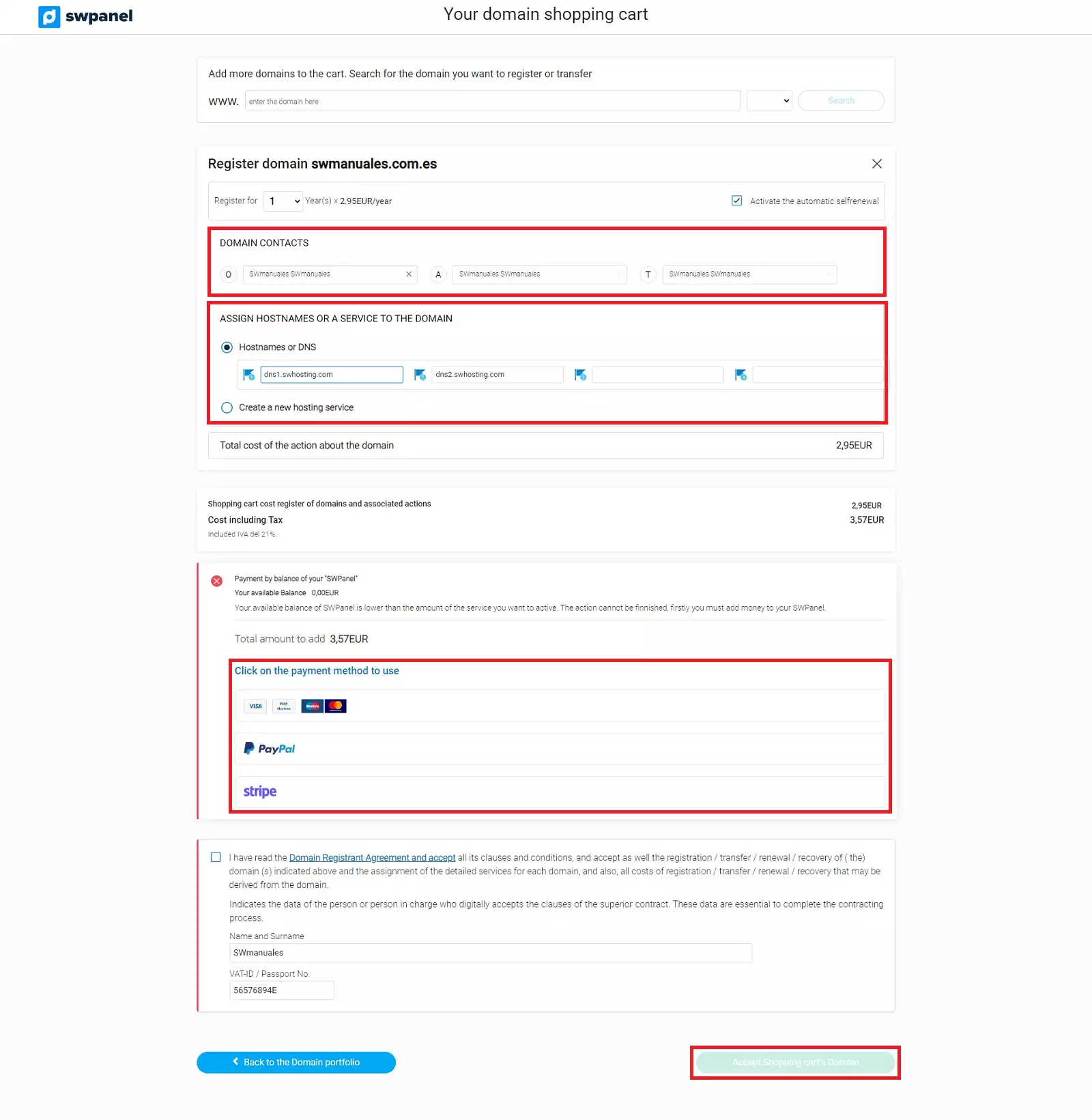
Remember that the loading of credits using PayPal, has a commission applied by PayPal. The credit that will be added to your SWPanel will be the result of the requested credit minus the amount of commission charged by PayPal.
You must complete all required fields in order to place your order. Otherwise, the confirmation button will not appear.
The first order must ALWAYS be made by credit card or PayPal. Once you are already a customer, there are other types of payment methods.
You will receive an email with the welcome details to access your SWPanel, your private customer area and start managing your domains and/or services.
When the domain has been registered, you will receive an email at the address indicated above notifying you of its status.
Also, in accordance with the rules of the international organisation for domains ICANN, and as explained in the Whois Accuracy manual, you will receive another email with a link to verify your email address.
info It is very important that you respond to this email and validate the address within the established period of time (15 days), otherwise the domain will be deactivated until it is verified.
Consult other manuals of interest: