To transfer a domain from the SW Hosting website, you must access www.swhosting.com and go to the Domains section.
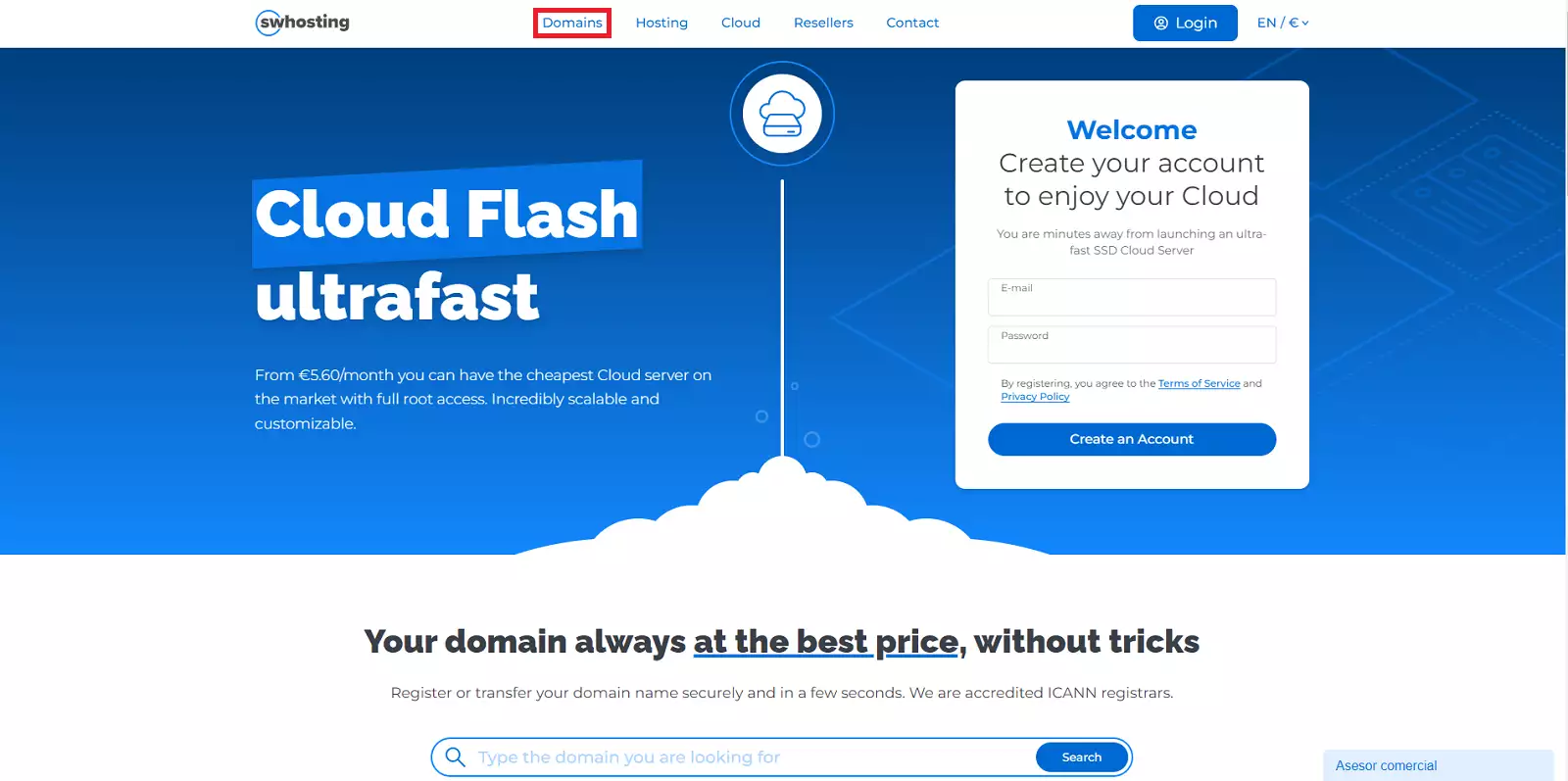
You must enter your domain name and click Search.
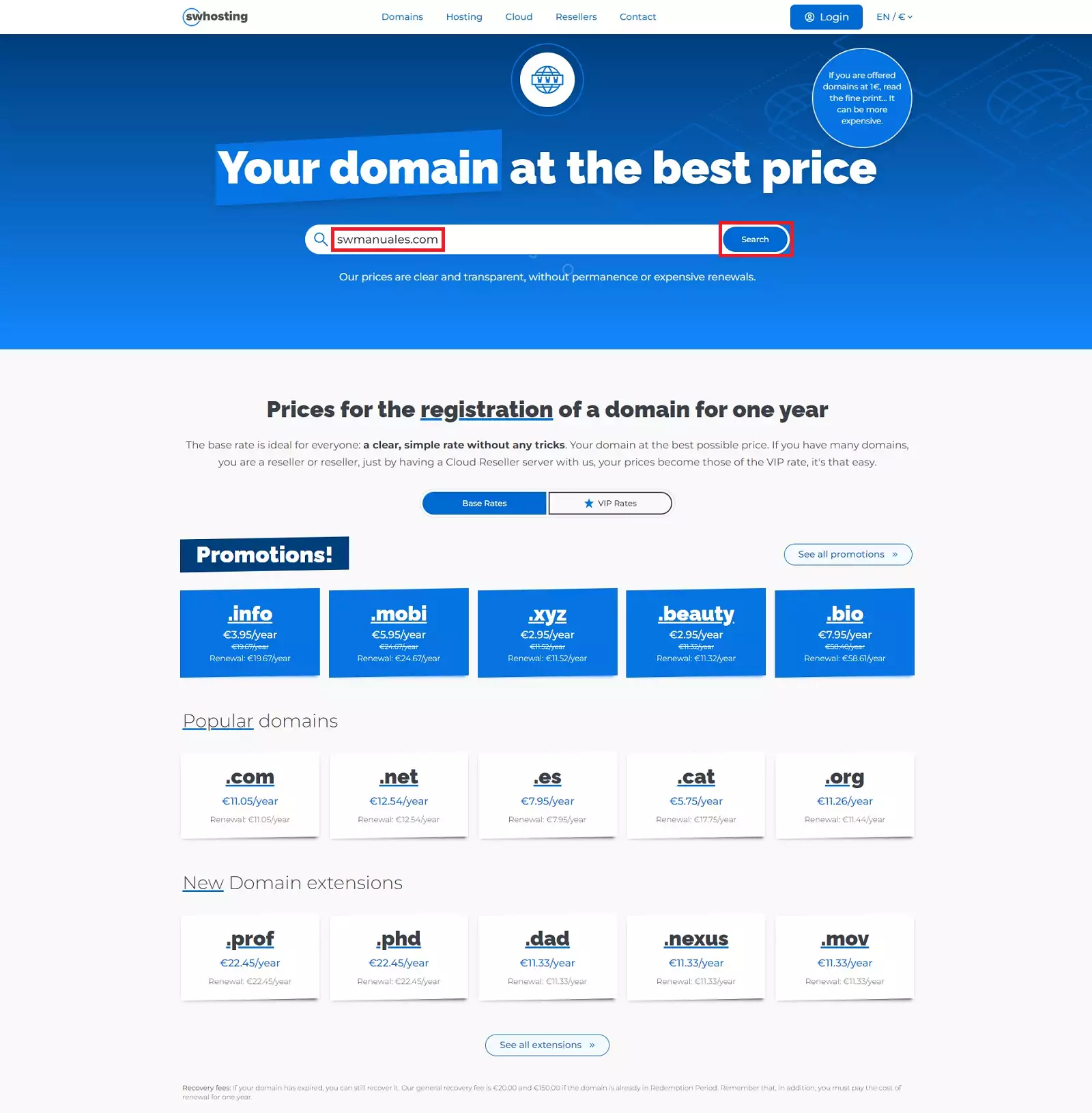 Then, the result will appear on the screen with the status of Occupied and its price without VAT. Click on Transfer to add it to the domain cart and then click on Continue.
Then, the result will appear on the screen with the status of Occupied and its price without VAT. Click on Transfer to add it to the domain cart and then click on Continue.
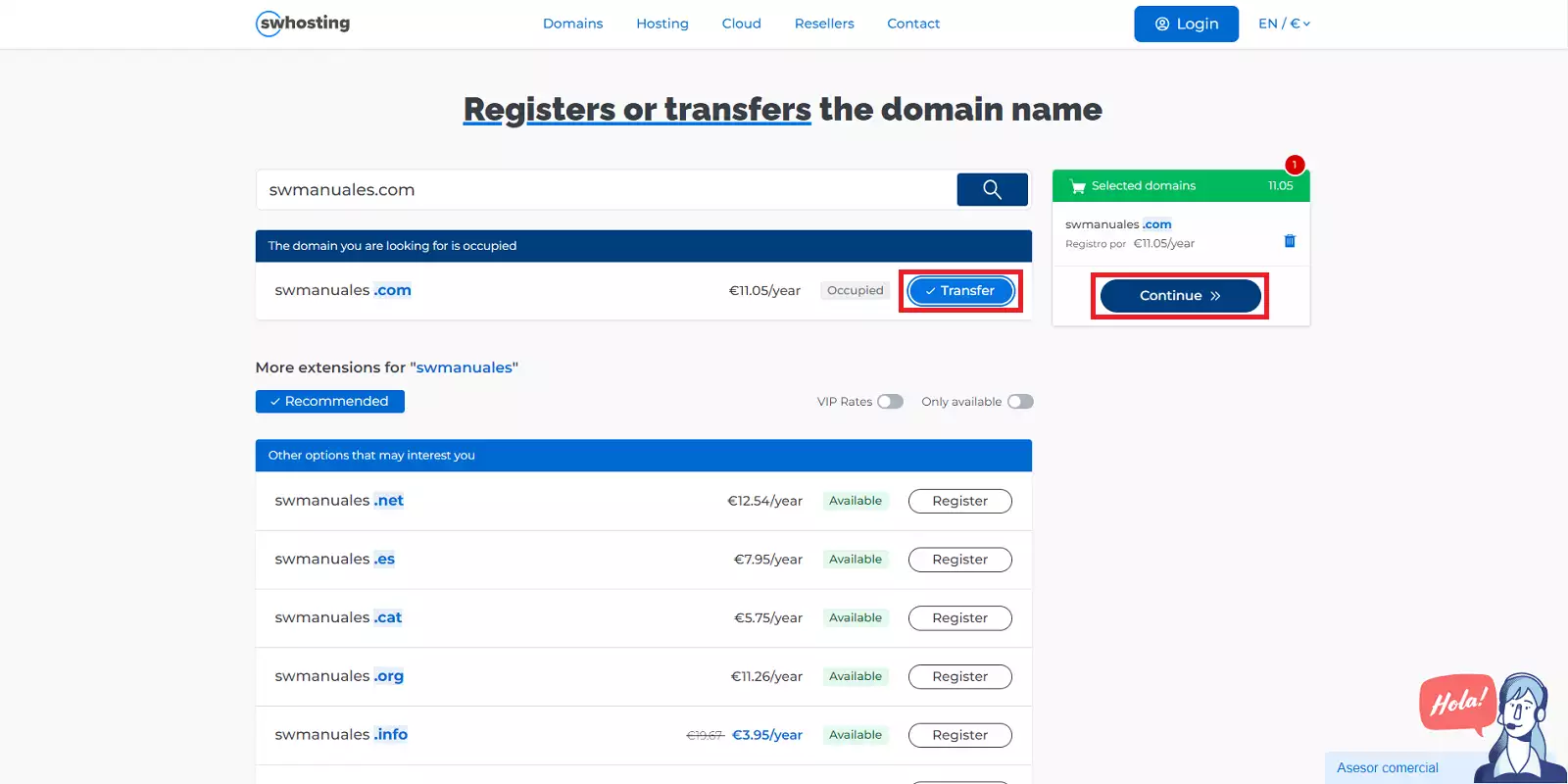 Now, you need to enter an email address along with your personal or company details that will be used to create your customer account and receive important notifications about your domains or contracted services.
Now, you need to enter an email address along with your personal or company details that will be used to create your customer account and receive important notifications about your domains or contracted services.
If you have a promotional code, this is the moment to enter it and validate it. Otherwise click directly on the Next button.
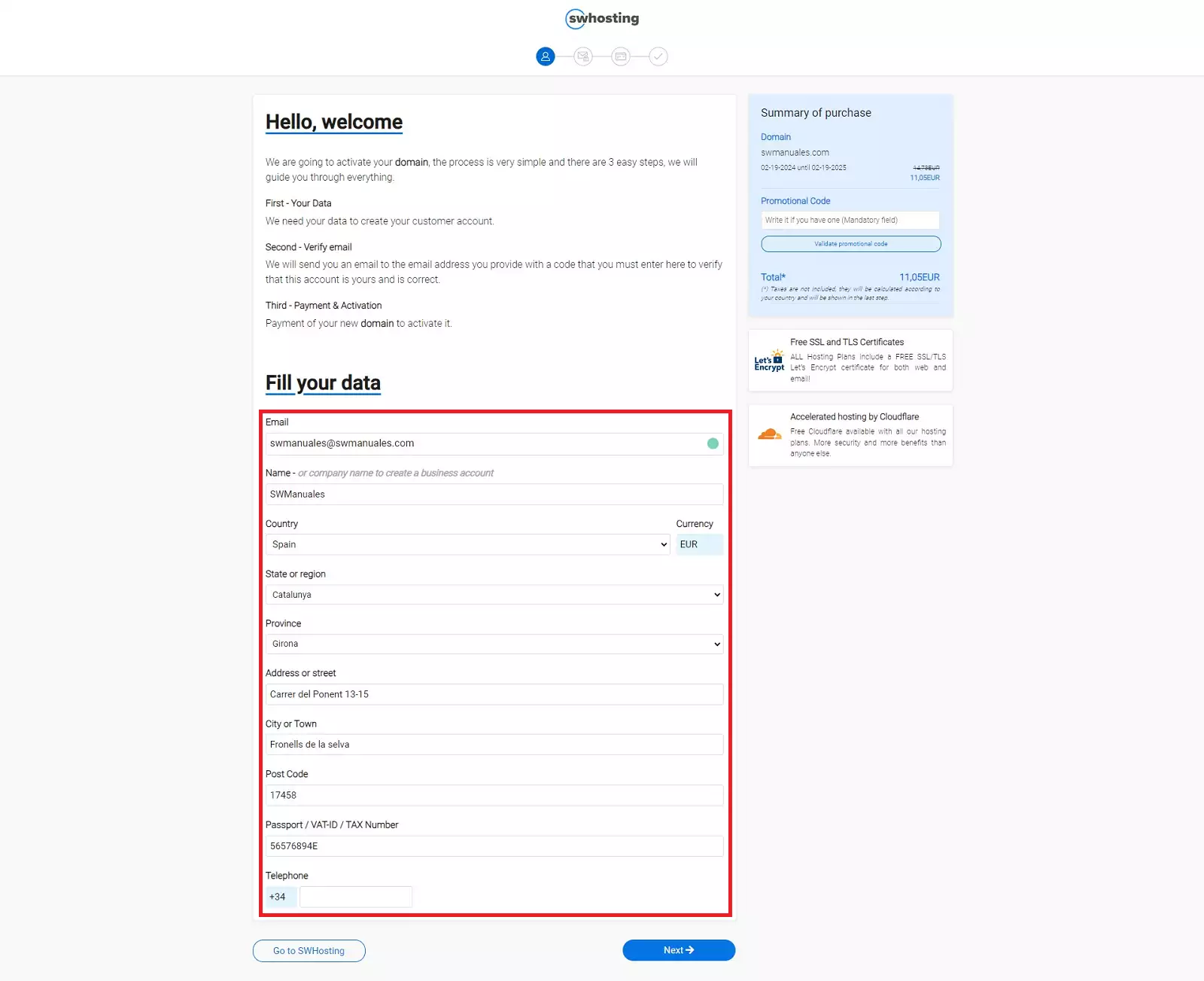 If this is your first time at SW Hosting, you will be required to verify your account using a code that is sent to the email account you entered in the previous step.
If this is your first time at SW Hosting, you will be required to verify your account using a code that is sent to the email account you entered in the previous step.
If you already have a customer account, you will need to enter your password to log in and continue with the process.
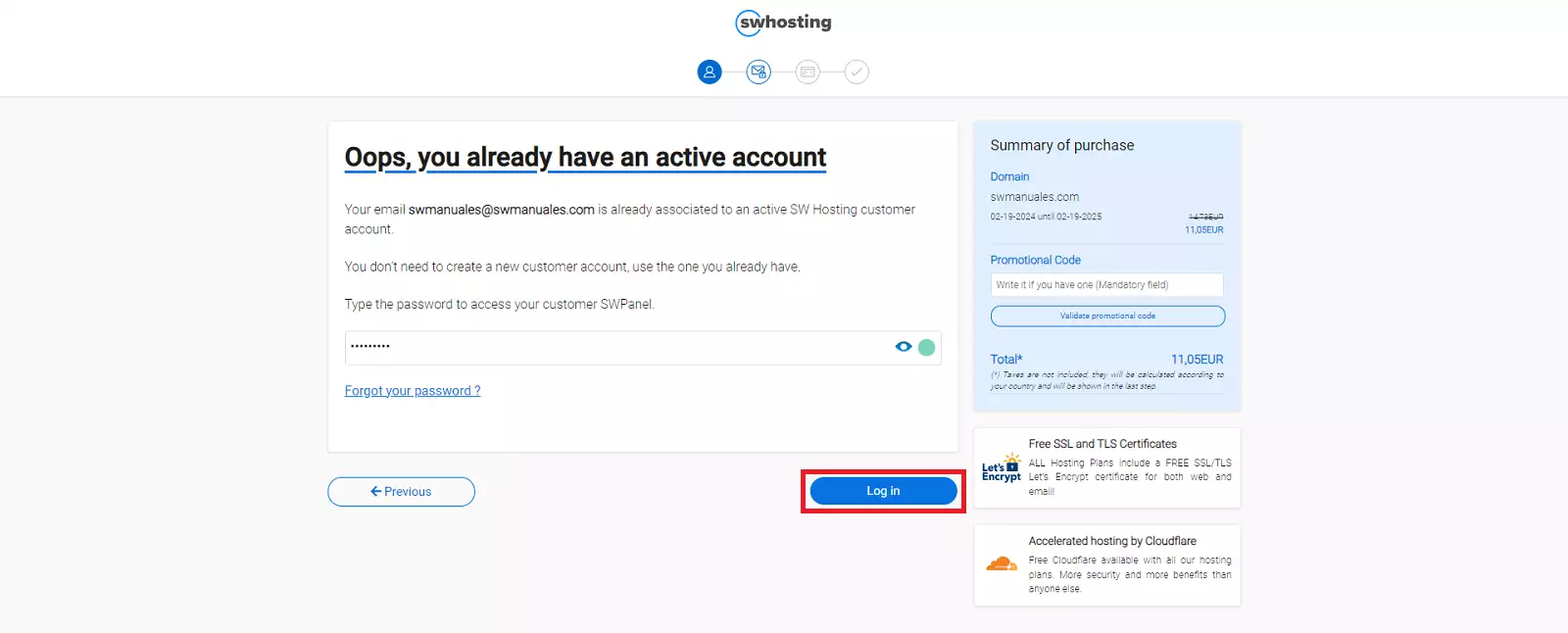 On the next screen you must enter the authcode of the domain. The authcode is the transfer code needed to transfer a domain from one provider to another. This code must be provided by the current provider of your domain.
On the next screen you must enter the authcode of the domain. The authcode is the transfer code needed to transfer a domain from one provider to another. This code must be provided by the current provider of your domain.
All domains, except .ES domains, require an authcode to be transferred.
From here you can also deactivate the auto-renewal of your domain (by default it is activated) and register other free extensions with your domain name.
You will have to enter your credit card details to formalise the contract or choose the PayPal payment method.
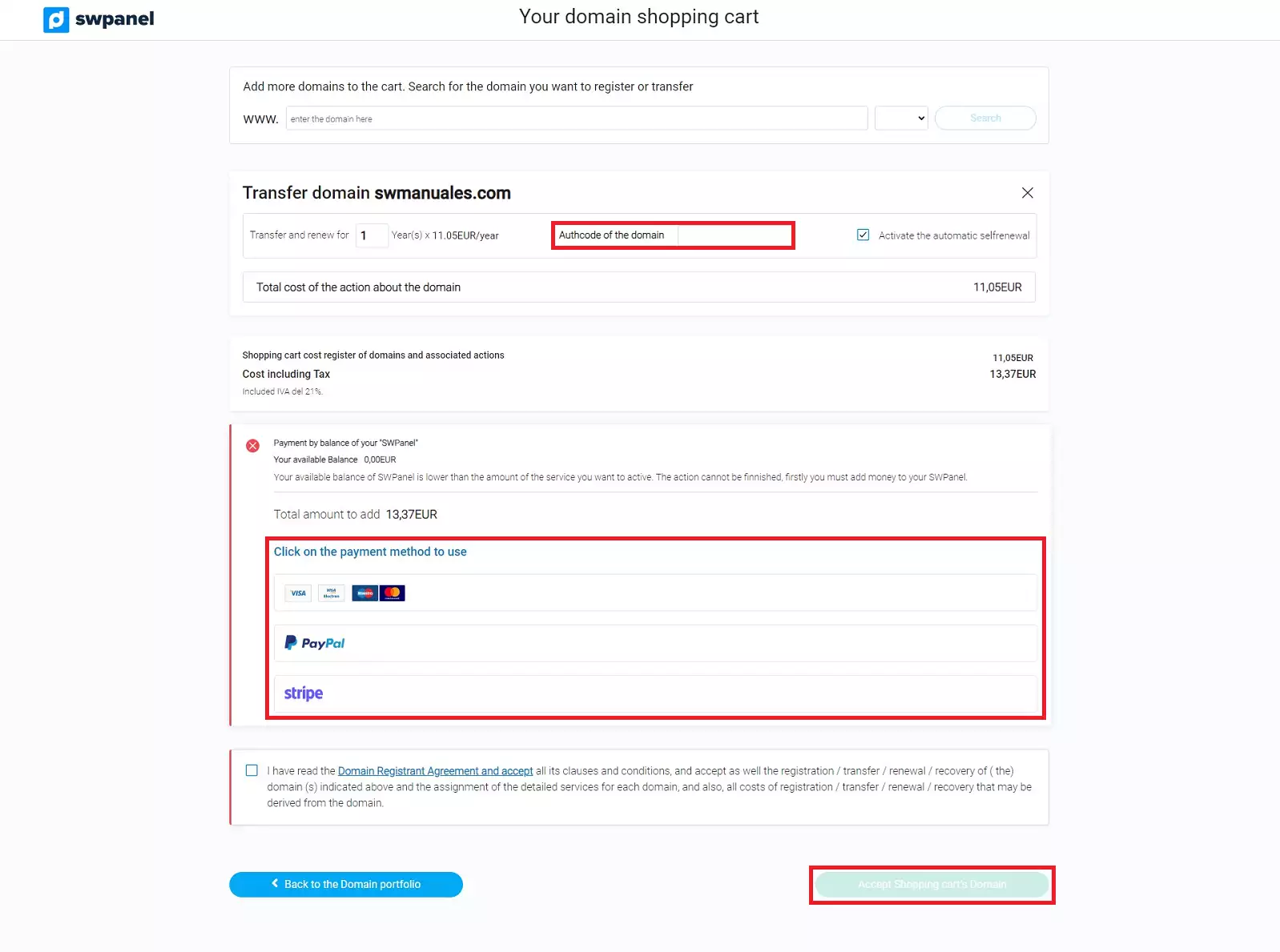
Remember that the loading of credits using PayPal, has a commission applied by PayPal. The credit that will be added to your SWPanel will be the result of the requested charge minus the amount of commission charged by PayPal.
You must complete all the required fields in order to place the order. Otherwise, the confirmation button will not appear.
The first order must ALWAYS be placed by credit card or PayPal. Once you are already a customer, there are other types of payment methods.
You will receive two emails before the transfer is completed successfully: an email with the welcome data to access your SWPanel, your private customer area and start managing your domains and/or services.
And another email to the administrative contact of the domain you want to transfer. This email is sent by the current domain registrar and is used to authorise or cancel the transfer.
This action must be done within the period established in the same email. Normally it is 3 calendar days. If you do not respond before this period, the domain will not be transferred.
Once you have accepted the transfer, it will be completed within a maximum of 5 days unless the current provider denies the request.
Our system will notify you of the completion of the transfer with an email.
Once the transfer process is complete, you will not be able to transfer the domain to another registrar until 60 days have elapsed.
You will receive a final email, in accordance with the rules of the international organisation for domains ICANN and as explained in the Whois Accuracy manual, with a link for you to verify your email address.
It is very important that you follow this email and validate your email address within the established period of time (15 days), otherwise the domain will be deactivated until it is verified.
See other manuals of interest: